Blurry text on Samsung monitor

Blurry text on Samsung monitor
Check the monitor's menu for blurry text.
Open the settings menu on your monitor.
- If this menu is blurry, visit our Support Center to request service.
- If this menu is clear and not blurry, service is not required. See the following steps for possible solutions.
Check the resolution and refresh rate setting on the connected device.
Disconnect and securely reconnect the video cable.
In some cases, a defective or loose video cable might be causing the issue. If the screen’s images look distorted, blurry, or unclear, you should check the cables and connection.
Disconnect any accessory cables, and then reconnect them to test the display. If the issue continues, consider replacing the cable.
When possible, try to use the best type of cable. The best cable to use is HDMI or Displayport, followed by DVI or VGA.
Adjust the settings on your computer.
If your monitor is connected to a computer, two settings can be adjusted to help correct blurry text: DPI Scaling and Text readability.
DPI Scaling:
- On Windows, open the Start menu and search for Make text and other items larger or smaller.
- On a Mac, navigate to System Preferences. Select Displays, select Display, and then select Scaled.
Text readability:
- On Windows, this is called ClearType. Open the Start menu and search for Adjust ClearType text.
- On a Mac, this is called LCD Font Smoothing. Navigate to System Preferences, and then select General.
These settings should be tweaked until you find the most desirable result. You may prefer to have the settings on or off.
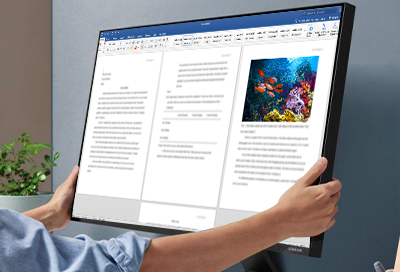


Contact Samsung Support


