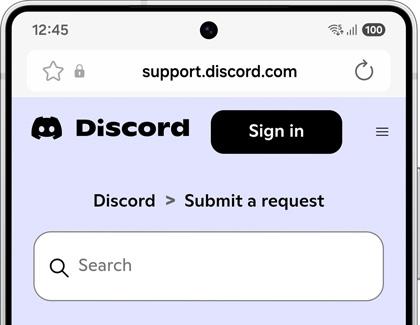Discord app support on Galaxy phones and tablets
If you're experiencing issues with the Discord app on your Galaxy device, you can easily seek assistance through Discord's dedicated customer support channel.

Discord app support on Galaxy phones and tablets
How to submit your inquiry
- Log in to your Discord account: Visit the Discord support webpage while logged into your Discord account.
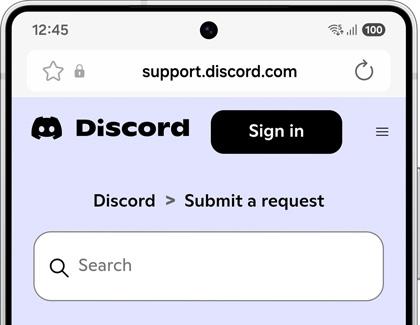
- Provide detailed information: Share specific details about the issue you're facing to receive a more accurate and helpful response.
Read more
Read less
Keep your app updated
To ensure optimal performance and access to the latest features, always download the latest version of the Discord app from the Google Play Store.

To update the Discord app, follow these steps:
- Open the Google Play Store.
Tap on the Google Play Store icon on your device's home screen or app drawer. - Access the Manage apps & device section.
Once in the Google Play Store, tap on your Profile icon in the top right corner, and then tap Manage apps & device. Next, tap the Manage tab at the top of the screen, and then tap Updates available. - Find Discord in the updates list.
Scroll through the list of apps with available updates. If an update is available for Discord, it will be displayed here. - Update the Discord app.
Tap the Update button next to the Discord app to download and install the latest version.
By following these steps, you can keep your Discord app up-to-date via the Google Play Store for optimal performance and access to new features.
Read more
Read less
Additional assistance
For further detailed inquiries or developer-specific support, we recommend contacting the app developer's customer support team directly.
By following these steps, you can quickly resolve any issues and continue enjoying seamless communication on your Galaxy devices.
Read more
Read less
Recommended Articles

64-bit app won't install on my Galaxy Book S
If you are trying to install or use an app from outside the Microsoft Store on your Galaxy Book S and it doesn't work, it's very likely that the app is not compatible with the special processor in the Galaxy Book S. Apps will need to support either 64-bit ARM or 32-bit x86 processors to work on the Galaxy Book S.

Issues with Air Command on Samsung Notebook
If you are having issues using or launching Air Command on your Samsung Notebook, it most likely means your PC is missing a program required to run it. It's also possible that there is a program installed that is preventing Samsung's software service from running.

Samsung PC does not start, power on, or charge
Unlike desktop computers, laptops need to be frequently charged since they have an internal battery. If your Samsung PC will not start or turn on, it probably needs a quick charge. On the other hand, if the laptop is not charging or the charger doesn’t seem to be working, or you have a desktop with power issues, then you’ll need to check the power
We're here for you
Contact Samsung Support
Contact us online through chat and get support from an expert on your computer, mobile device or tablet. Support is also available on your mobile device through the Samsung Members App.