Dynamic Lock screen image does not appear on Galaxy phone

Dynamic Lock screen image does not appear on Galaxy phone
Uninstall the Dynamic Lock screen.
Navigate to and open Settings, and then tap Wallpaper. Tap Change wallpaper, and then scroll to the bottom and tap Dynamic Lock screen under Wallpaper services. Tap the More options (three vertical dots) in the top-right corner, and then tap Uninstall. Tap Select item, and then tap Uninstall at the bottom to complete the process.

Reinstall the Dynamic Lock screen.
After uninstalling, return to Settings, and then tap Wallpaper. Tap Change wallpapers, and then tap Dynamic Lock screen under Wallpaper services. Browse and select your desired category to re-download and reinstall the feature.

Check for software updates.
Navigation to and open the Settings icon, and then swipe to and then tap Software update or System updates. It will vary between models. Tap Download and install, Check for system updates, or Check for software updates, depending on your carrier. If an update is available, it should begin downloading automatically, although you may need to tap Download now on some devices. When the download is complete, follow the on-screen instructions to install the update.



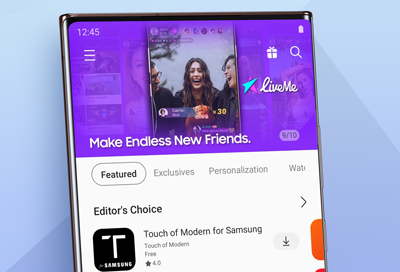
Contact Samsung Support


