Interpreter has stopped on Galaxy phone

Interpreter has stopped on Galaxy phone
Check for software updates.
Using two fingers, swipe down from the top right corner of the screen to open the Quick settings panel, and then tap the Settings icon. Next, navigate to Software update or System updates (the option may vary by model). Once there, tap Download and install, Check for system updates, or Check for software updates, depending on your carrier. If an update is available, it will begin downloading automatically. On some devices, you may need to tap Download now to initiate the process.

Check the microphone access permissions.
Using two fingers, swipe down from the top right corner of the screen to open the Quick settings panel, and then tap the Settings icon. Swipe to and tap Apps, and then tap Interpreter. Tap Permissions, and then tap Micophone in the 'Not allowed' section. Change the microphone access permission by tapping Allow only while using the app.

Restart the Interpreter app.
Swipe down from the top right corner of the screen to open the Quick Settings panel, then tap the Interpreter icon. Tap the Menu icon (three lines) and tap Conversation mode. Tap the microphone icon next to your language to start recording. Translations will appear on the screen. For real-time translations, tap the Listening mode icon (chat bubble) from the Menu, then tap Record.



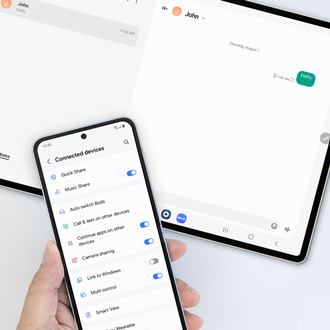
Contact Samsung Support


