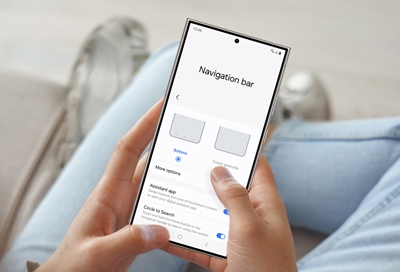Use the S Pen with your Galaxy Z Fold5
Use the S Pen with your Galaxy Z Fold5 The Galaxy Z Fold5 can be used with its new Z Fold5 S Pen model, which lets you write, draw, and navigate your screen like never before. The slimmest S Pen yet, the Z Fold5 S Pen includes a smooth tip that will glide across your phone’s screen when you’re taking notes during a lecture or just doodling for fun.

 Navigate to and open the device's Settings, and then swipe to and tap Software update or System updates. Next, tap Download and install, Check for system updates, or Check for software updates, depending on your carrier. If an update is available, it should begin downloading automatically, although you may need to tap Download now on some models.
Navigate to and open the device's Settings, and then swipe to and tap Software update or System updates. Next, tap Download and install, Check for system updates, or Check for software updates, depending on your carrier. If an update is available, it should begin downloading automatically, although you may need to tap Download now on some models.