Galaxy phone or tablet fails to connect to Bluetooth devices

Checkpoint
Restart the devices.
Turn off your phone or tablet and the Bluetooth device, and then turn them back on. This can often resolve temporary connectivity issues.
- On devices with a regular Power button, press and hold the Power button until the Power menu is displayed. Tap the Power icon at the top of the screen, and then tap Restart. Tap Restart again.
- On devices without a dedicated Power button, swipe down from the top right of the screen to open the Quick settings panel. Tap the Power icon at the top of the screen, and then tap Restart. Tap Restart again. Alternatively, you can press the Side and Volume down buttons together to bring up the power menu until the phone or tablet shuts down.
Charge the devices.
Check both devices for software updates.
Navigate to and open Settings, and then swipe to and tap Software update or System updates. It will vary between models. Tap Download and install, Check for system updates, or Check for software updates, depending on your carrier. If an update is available, it should begin downloading automatically, although you may need to tap Download now on some devices.
Ensure your Bluetooth device does not need any software or firmware updates. These are often overlooked, and you may need to contact the manufacturer for instructions if you have a third-party device.
Check the Bluetooth range.
Make sure Bluetooth is turned on.
Check if the device needs a support app.
Check Bluetooth settings.
Unpair and then re-pair the devices.
Navigate to and open Settings, tap Connections, and then tap Bluetooth. Select the Settings icon next to the desired Bluetooth device, and then tap Forget device. Re-pair the device by turning on Bluetooth and selecting the device from the list.
Further troubleshooting.
If the third-party Bluetooth device will still not connect, please refer to the manufacturer's support for further troubleshooting.
If you believe the problem is with the Galaxy phone or tablet, please continue with the next step in this guide.
Open the network settings.
Reset the network settings.
- For issues with your mobile connection, tap Reset mobile network settings.
- For issues with Wi-Fi and Bluetooth, tap Reset Wi-Fi and Bluetooth settings.
Next, tap Reset settings. You may be prompted to enter your security credentials. Tap Reset to confirm.
Learn about Safe mode.
Certain downloaded apps can make your phone or tablet freeze, crash, or lag. Some apps can even affect camera functionality, cause audio issues, and affect network connectivity.
Using Safe mode disables all downloaded apps and loads only the original software that came with your phone or tablet, allowing you to determine if the issue is caused by an app or with the device itself.
If the issues do not appear while in Safe mode, the problem is caused by a downloaded app, and it should be uninstalled.
Reboot the phone or tablet in Safe mode.
First, open the Power menu:
- On devices with a regular Power button, press and hold the Power button until the Power menu is displayed.
- On devices without a dedicated Power button, swipe down from the top right of the screen to open the Quick settings panel. Tap the Power icon at the top of the screen.
Touch and hold Power off until the Safe mode icon is displayed. Tap Safe mode to start your device in Safe mode. If you've entered Safe mode successfully, you'll see “Safe mode” displayed at the bottom of the screen.
Check if the phone or tablet is still having the same problem.
Use the phone or tablet normally to see if the issue has been resolved. If the phone or tablet is operating normally, a recently installed app was most likely causing the issue.
- If the issue is gone in Safe mode: One of your recently downloaded apps was likely the cause of the problem. Proceed to Step 4.
- If the issue still exists: Downloaded apps may not be the cause of the problem. You may need to reset the phone or tablet to its factory setting.
Uninstall apps.
One by one, uninstall any apps you downloaded just before your phone or tablet began having the issue.
From your Home screen, swipe up to open the App drawer. Find the app you want to remove, and then touch and hold the app's icon until a popup menu appears. Tap Uninstall, and then tap OK to confirm.
After uninstalling each app, exit safe mode and check for normal operation.
After you uninstall the app that caused the issue, you can reinstall the other safe apps you just deleted.
Exit Safe mode.
First, open the Power menu:
- On devices with a regular Power button, press and hold the Power button until the Power menu is displayed.
- On devices without a dedicated Power button, swipe down with two fingers from the top of the screen to open the Quick settings panel. Tap the Power icon at the top of the screen.
Tap Power off to turn off the device. Wait until the phone or tablet completely turns off, and then press the Power button again to turn it on. Check if the issue has been resolved.
Prepare your phone or tablet for reset.
Make sure to back up your phone or tablet. All data and settings will be erased.
Write down the username and password for the account that you used to back up your data.
We recommend having your phone or tablet plugged into the wall charger during the reset process because it may take up to an hour.
If you have encrypted the SD Card inserted in to your phone or tablet, make sure to decrypt it before the reset. Navigate to Settings, search for and select SD, and then tap Decrypt SD card.
Perform the reset.
Set up the device.
Test the device.
Before installing any apps, make sure that your phone or tablet is functioning normally.
If you are still encountering any issues, please visit a Samsung walk-in service center or you can schedule a repair service online.

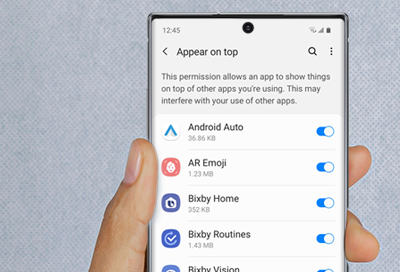
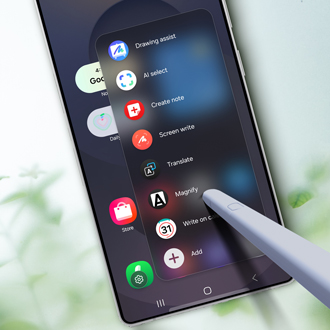
Thank you for your feedback! Your comment has been submitted.
Contact Samsung Support


- Home Home
- Support Support
- Galaxy phone or tablet fails to connect to Bluetooth devices Galaxy phone or tablet fails to connect to Bluetooth devices
