Galaxy A5(2017): How can I use device maintenance to optimize the performance
Last Update date : Nov 23. 2020
Device maintenance
The device maintenance feature provides an overview of the status of your device’s battery, storage, memory, and system security. You can also automatically optimize the device with a tap of your finger, using the quick optimization feature. This feature improves device performance through the following actions:
• Clearing some memory.
• Deleting unnecessary files and closing apps running in the background.
• Managing abnormal battery usage.
• Scanning for crashed apps and malware.
Our guide will show you how with a few taps, you can quickly improve the overall performance of your device.
Quick optimization
1. From the Home screen, touch Apps
 .
.2. Touch Settings
 .
.3. Touch Device maintenance.
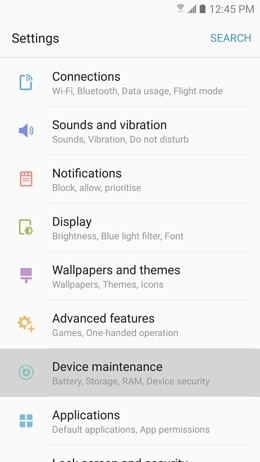
4. Touch OPTIMIZE NOW.
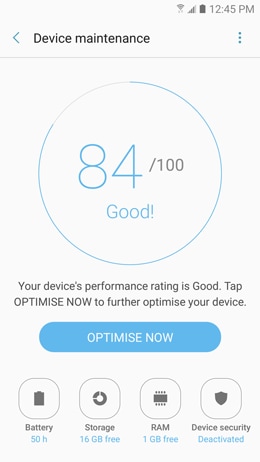
5. When optimization is complete, swipe up and touch DONE.
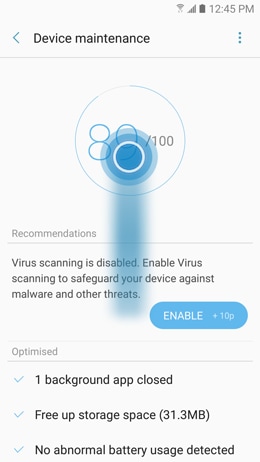
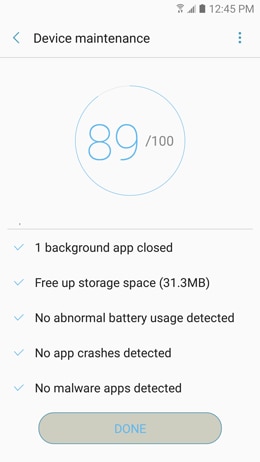
Free up memory
1.
From the Home screen, touch
Apps .
.2. Touch Settings
 .
.3. Touch Device maintenance.
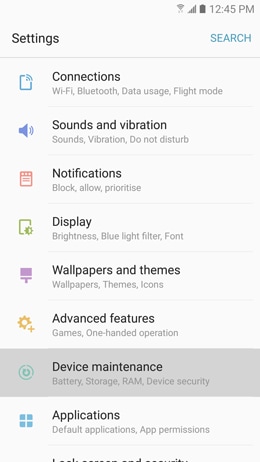
4. Touch RAM.
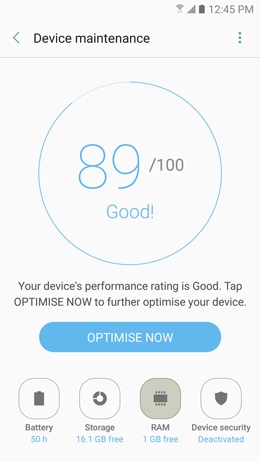
5. Touch CLEAN NOW to free up memory by stopping background apps.
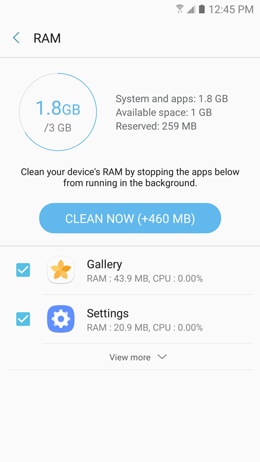
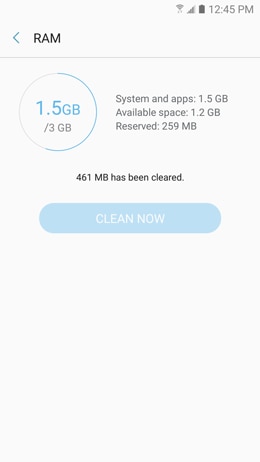
Thank you for your feedback!
Please answer all questions.