Galaxy Note4: Can I increase the call volume on my Samsung Note??
Adjust Volume During Calls
NOTE: Screens and settings available may vary by wireless service provider and software version.
Your device has several features that let you adjust the volume and improve the audio quality of phone calls.
The most direct way to adjust volume while on an active call is with the Volume keys on the side of the device.

You can also increase the overall volume level during a call.
If the volume level is still not satisfactory, you can turn off noise reduction.

Adjust Audio Quality
You can personalize audio quality to suit your hearing needs, and even turn these features on or off while on an active call.

• Adapt sound: Take a brief hearing test to determine which tones you have trouble hearing. Adapt sound can help during calls and when you are playing music or videos on your device. See below for more information on setting up Adapt sound.
• Soft sound: Plays a softer sound when the other party is in a noisy environment.
• Clear sound: Plays a clearer sound when the other party sounds unclear or muffled.
Please turn off the Extra volume feature and disconnect any earphones prior to using the personalized call sound option. To turn on your personalized call sound while on an active call, touch More options > Personalize call sound.
NOTE: To access call settings from the Home screen, touch Apps > Settings > Call.
Set up Adapt Sound
The first time you choose Adapt sound in the Personalize call sound settings, the device will guide you through customizing optimal audio.
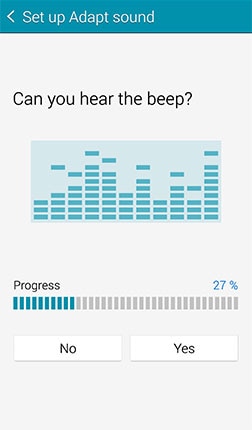


Thank you for your feedback!
Please answer all questions.