How to improve the vibration of your Galaxy S22 device
Galaxy S22 series has added a new feature to provide a vibration sound from the speaker when the device receives an incoming call in vibration mode.
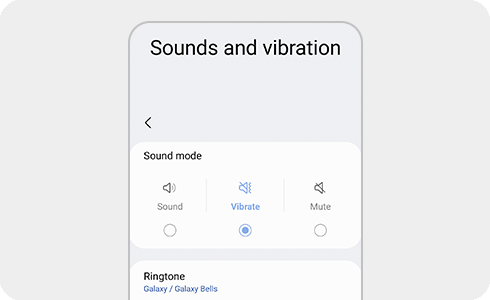
To enable the vibration sound for incoming calls, please follow the steps below:
If you still do not have sufficient vibration on your device after enabling the vibration sound for incoming calls, you should consider the following:
- If the mobile device is connected to other devices such as Watch/Buds/Headset/BT Speaker, Vibration sound mode will not work.
- Vibration sound mode works on the basic ‘Samsung Phone app’ but on alarms or 3rd party apps it will not work.
Please note: If the problem persists due to hardware issues, you can find more information in Samsung Support.
Do you want our Repair service to take care of your device?
Register your request online.


Call us!
We would love to help you out
Contact Samsung Support at 0860 491 600


Thank you for your feedback!
Please answer all questions.





