Galaxy S7: How Do I crop a picture on my Samsung Galaxy S7?
Last Update date : Oct 05. 2020
Gallery
The Gallery app allows you to organize, manage and edit all photos stored on your smartphone. The Gallery app also offers some basic photo editing features, allowing you to crop an image very easily.
Note: Screens and settings available may vary depending on your wireless service provider and your software version.
Crop an image
1. From the Home screen, touch Apps
 .
.2. Touch Gallery
 .
.3. Find the picture you want to crop by swiping your finger from the bottom of the screen to the top. Touch the image to select it.
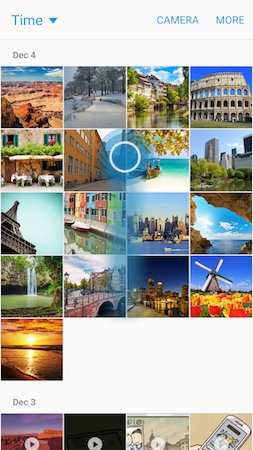
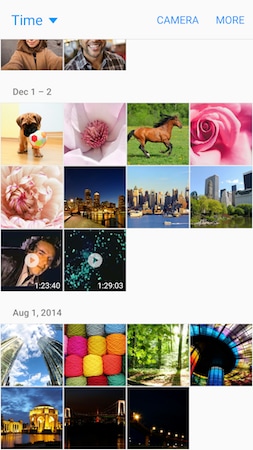
Note: By default, your photos and videos will be organized based on date. You can touch Time to switch to other views. Touch Albums to organize the photos by folders, if it is easier for you to find the picture you want to crop.
4. Touch Edit and then Adjustement.


5. A crop box will appear on the picture. To adjust the crop box size, touch and hold the edge or the border of the box. Drag your finger inward or outward to resize the crop box.
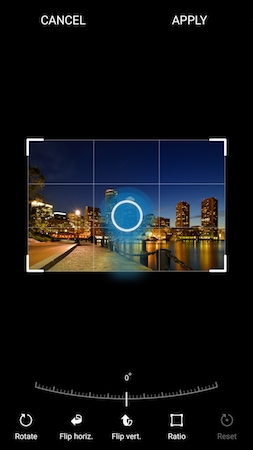
6. Touch APPLY and then SAVE.
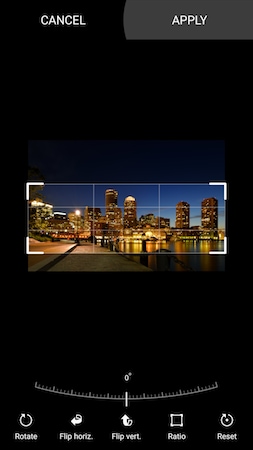

Note: The cropped picture is saved in the album, containing the original picture, as a copy. The original picture remains unedited.
Thank you for your feedback!
Please answer all questions.