Galaxy S6 edge+: How Can I set a music file as a ringtone on my Samsung Galaxy S6 edge+?
Last Update date : Oct 06. 2020
Ringtones
Your device can turn songs or music files you have downloaded, such as MP3s, into custom ringtones. You can assign personalized MP3 ringtones to your contacts.
Note: Screens and settings available may vary by wireless service provider and software version.
Assign a Personal Ringtone
You can assign custom ringtones to your contacts. This makes it easier to identify a caller without needing to look at your device's screen.
1. From the Home screen, touch Apps
2. Touch Contacts
3. Touch the desired contact, and then touch EDIT to edit the contact's information.
4. Touch ADD ANOTHER FIELD.
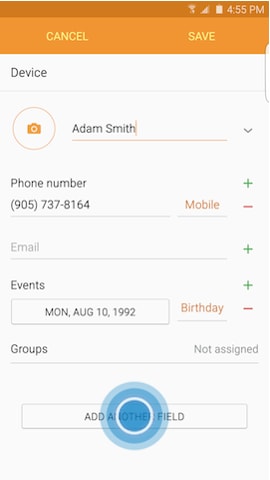
5. Touch Ringtone.

6. Touch Ringtone.
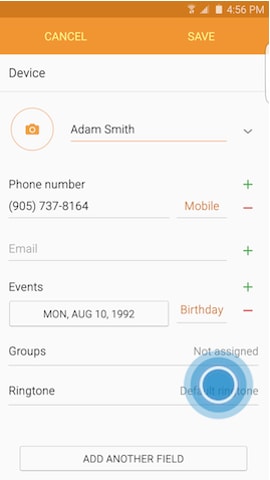
7. Scroll to and touch Add ringtone
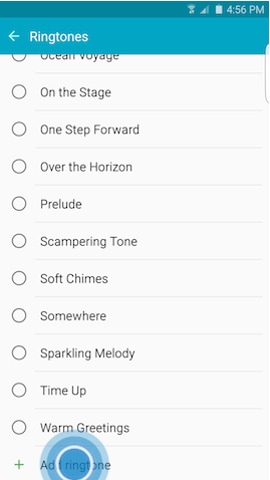
8. If necessary, quickly double-touch Sound picker.
9. Select the music file you want to use. You can touch the filename to preview the music file, and touch it again to pause.
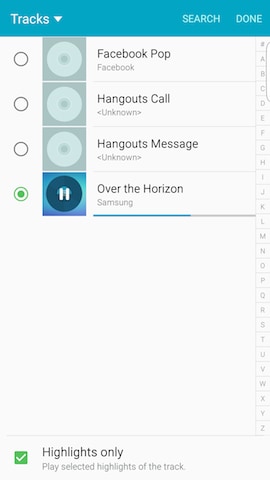
10. Mark the Highlights only checkbox to use highlights from the song for the ringtone, instead of playing the song from the beginning.
11. Touch DONE to set the ringtone.
Create a Custom Ringtone
1. From the Home screen, touch Apps
2. Touch Settings
3. Scroll to and touch Sounds and notifications
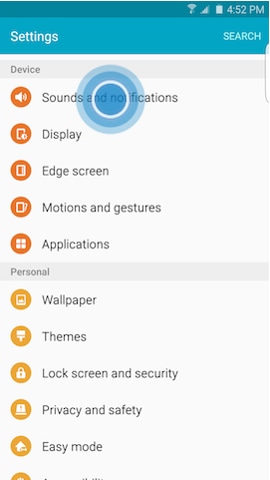
4. Touch Ringtones and sounds.
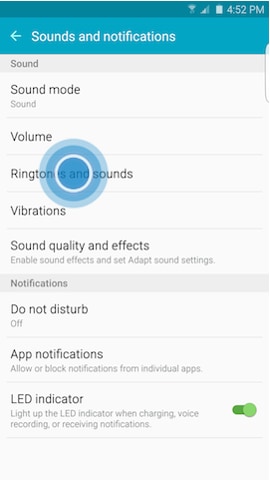
5. Touch Ringtone.
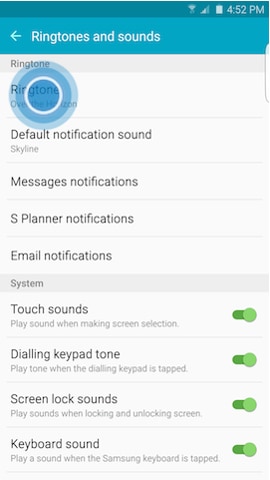
6. Scroll to and touch Add ringtone
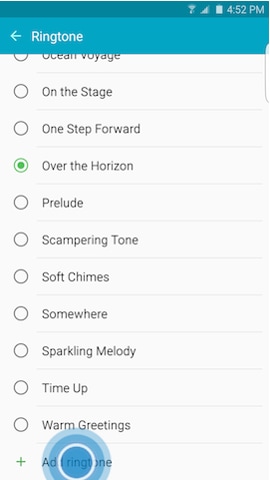
7. Quickly double-touch Sound picker, if necessary, and select the music file you want to use.
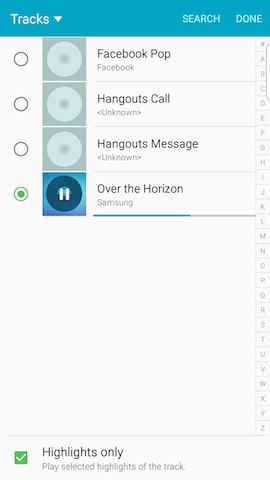
8. Mark the Highlights only checkbox to use highlights from the song for the ringtone, instead of playing the song from the beginning.
9. Touch DONE to set the ringtone.
Thank you for your feedback!
Please answer all questions.