How Do I change the font style and size on my Samsung Galaxy Tab A?
Last Update date : Nov 23. 2020
Font Style and Size
You can set the font style and size for all text that displays on the screen.
1. From a Home screen, touch Apps
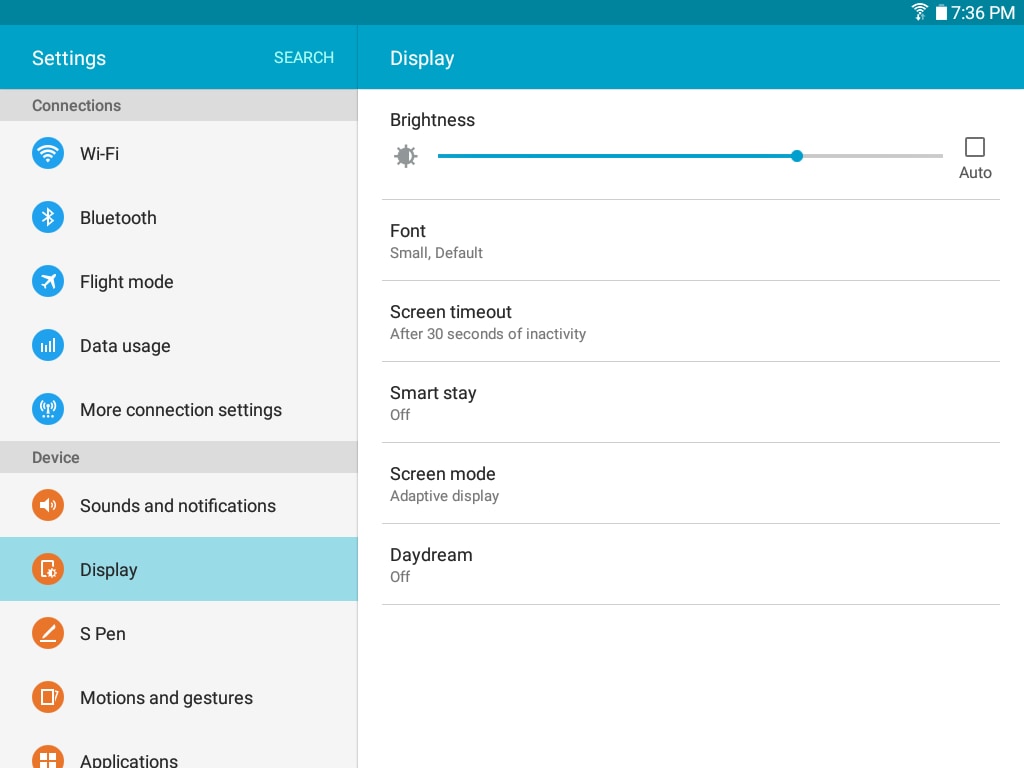
2. Touch Font to choose a font style and font size.
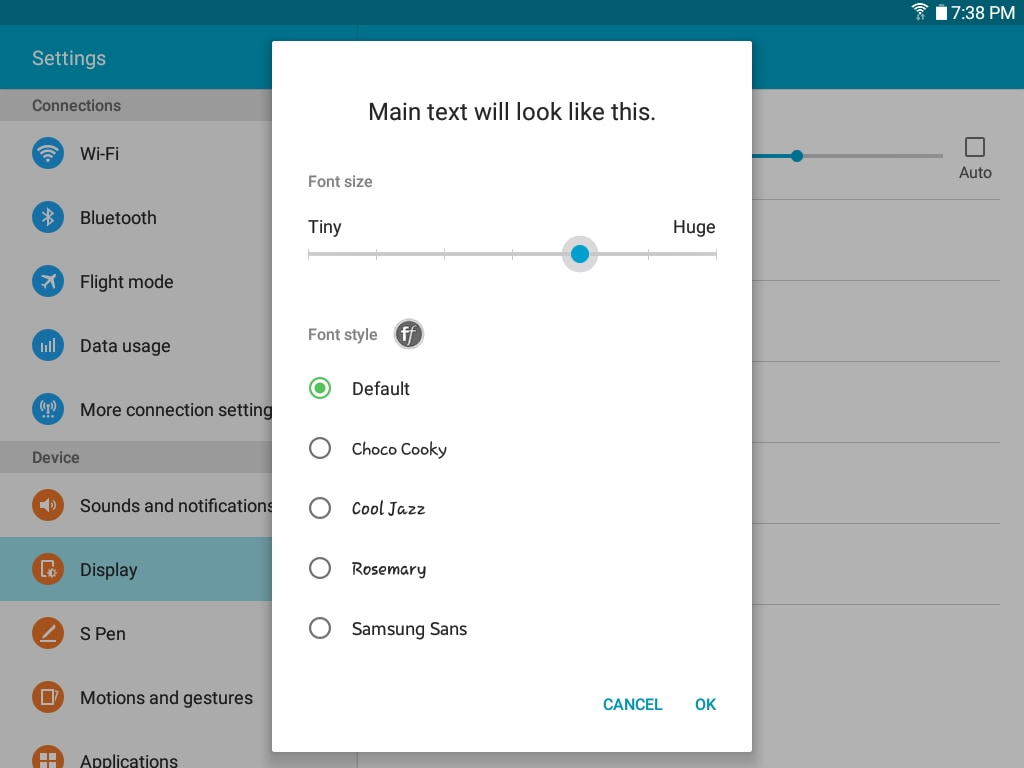
• Drag the slider to adjust the font size. You may choose from Tiny up to Huge. When you select Huge, the font may be shown only in certain applications. In applications that cannot support Huge font size, Large will be used instead.
• Touch Font style to select Default, Choco cooky, Cool Jazz, Rosemary, or Samsung Sans., or touch Download fonts to download additional fonts from Samsung Galaxy Apps.
3. Touch OK to set the font size and style.
Note: Changing the font size will affect all users on the device.
Thank you for your feedback!
Please answer all questions.