How Do I check my mobile data usage, switch it on or off, and set a data limit?
What is mobile data?
Mobile data allows you to gain wireless access to the Internet when you are not connected to Wi-Fi.
Your network provider contract will include a data allowance. You may be charged if you go over your allowance. If you want to increase your data allowance, you will need to contact your network provider.
You can set a data limit or warning on your device so that you do not go over your limit by mistake.
How to switch mobile data on or off
You can switch your mobile data on or off by pulling down the extended drop down menu by swiping
slowly down the screen with two fingers held slightly apart.
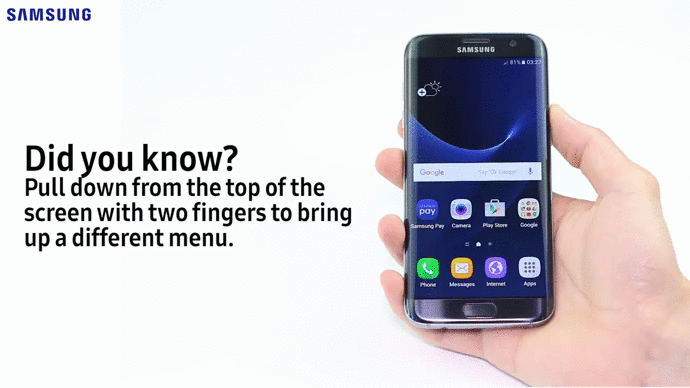
Then tap the Mobile data icon  to turn it on or off.
to turn it on or off.
Alternatively, you can turn it on and off in the Settings menu by going to Apps->Settings->Data Usage->tap the slider/tickbox on or off.
How to check how much mobile data you have used
Your device records how much mobile data you use.
You can check how much you have used by following the below steps:
1. Choose Apps

2. Choose Settings
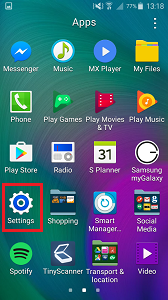
3. Choose Data Usage
(On some devices, you may need to tap the Connections tab at the top first)
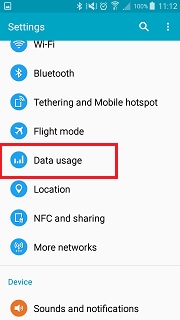
4. The graph will show you how much data you have used for the period.
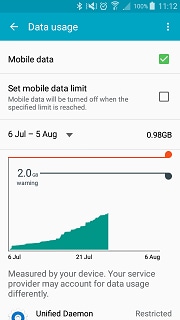
How to set a mobile data limit
You can set a data limit on your device.
1. Choose Apps

2. Choose Settings
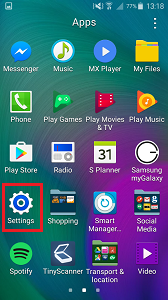
3. Choose Data Usage
(On some devices, you may need to tap the Connections tab at the top first)
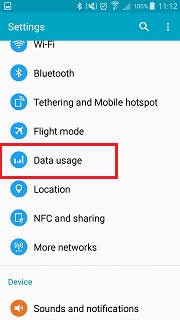
4. Tick the box marked Set mobile data limit
(Note: on some devices, this will appear below the graph and will be a slider instead of a tickbox)
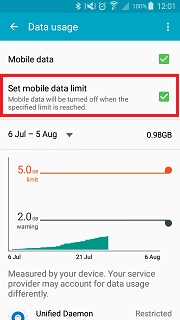
Which of my apps uses the most mobile data and can I stop it?
1. Choose Apps

2. Choose Settings
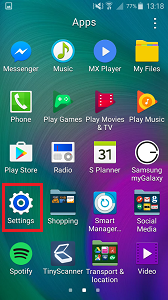
3. Choose Data Usage
(On some devices, you may need to tap the Connections tab at the top first)
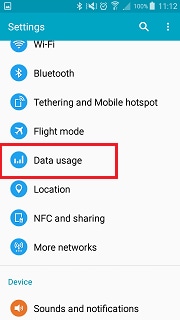
4. Scroll down to view apps using data. These will be ordered by data usage. Tap on the app to view how much data it uses.
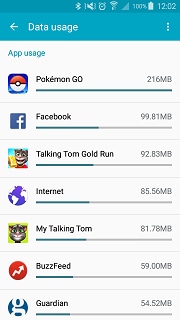
6. If you only want the app to use Wi-Fi and not mobile data, tap Restrict background data. This will only allow the app to use Wi-Fi. Note that some apps require mobile data to work fully.
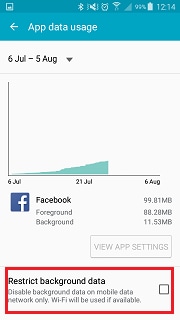
Thank you for your feedback!
Please answer all questions.