How to install apps from the Google Play Store
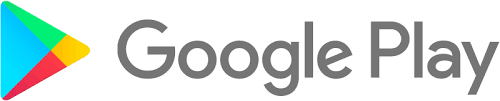
The Google Play Store is the central location for Samsung users for everyday essentials. The Google Play Store comes pre-installed on your device and provides the user with access to content such as:
■ Apps and Games for Android devices.
■ Movies and TV shows which you can buy or rent.
■ Music for purchase or streaming subscriptions.
■ Digital Books.
■ News and publication subscriptions.
Note: In order to gain access to the Google Play Store, you will be required to be logged into a Google Account on your device.
Screenshots were taken from Android OS Version 6.0 (Marshmallow).
Please click here if you would like to know How to create a Google account.
How to download and install Apps from the Google Play Store
Step 1: Open the Play Store app.
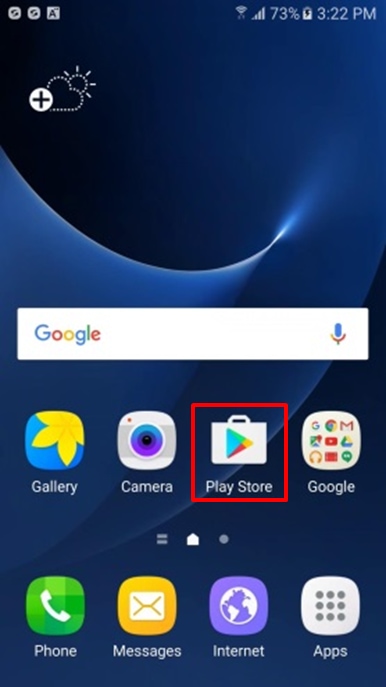
Step 2: Search for an App in the search field.
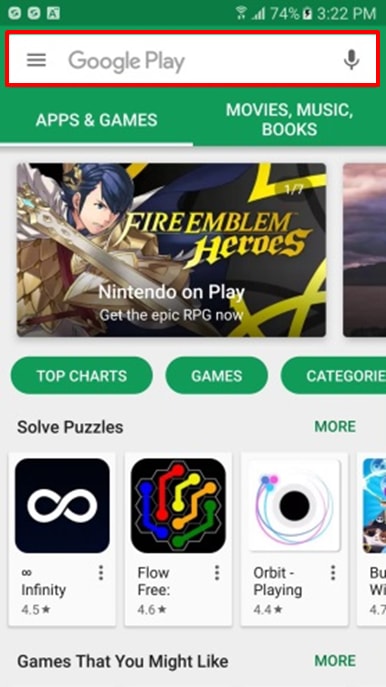
Step 3: Tap on the App you wish to download and install.
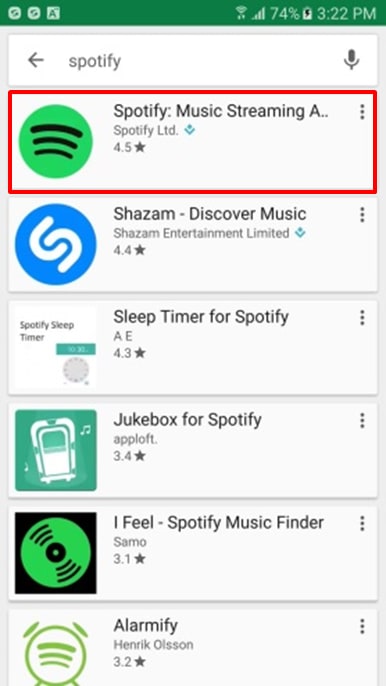
Step 4: Tap Install (for free apps only). Once the App has finished downloading, it will Install the App onto your device.
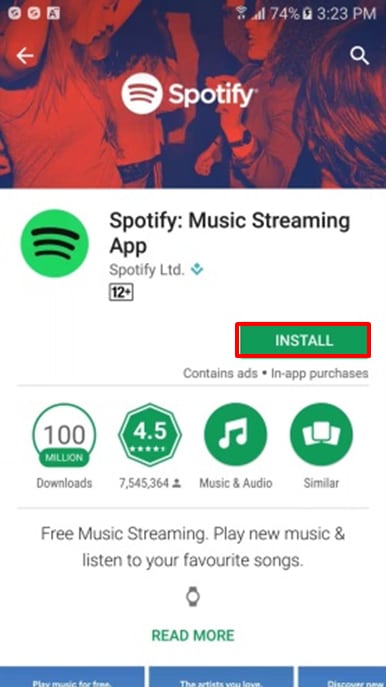
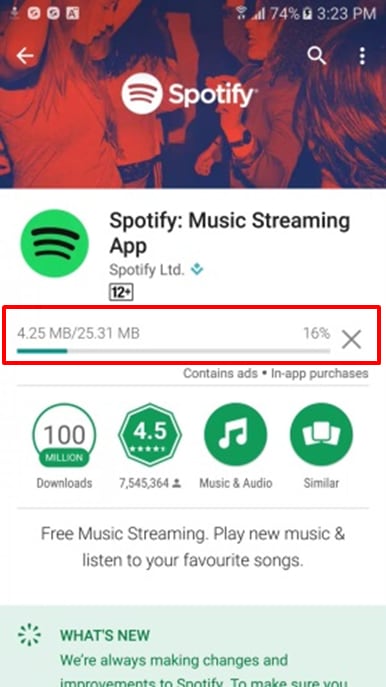
Step 5: Installation has now been completed. Tap on Open to load the App.
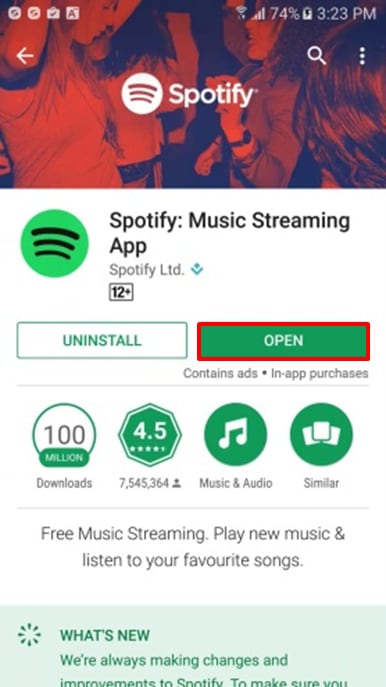
How to re-install an App from the Google Play Store
If you get a brand new or a second device, your Google account will remember the Apps it had previously downloaded.
Please follow the steps below to find out how:
Step 1: Open the Play Store app.
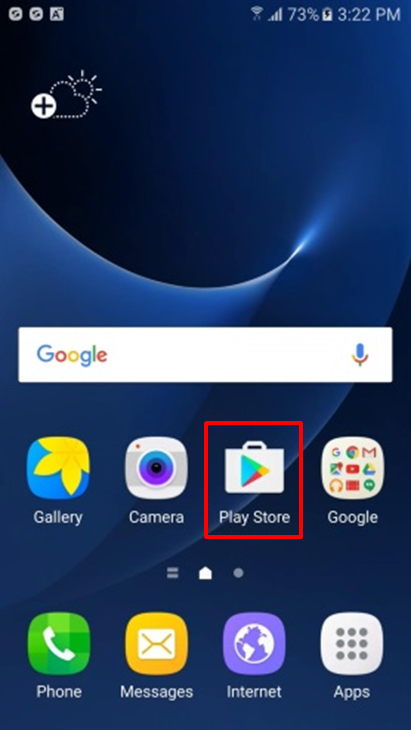
Step 2: Tap on the Menu button.
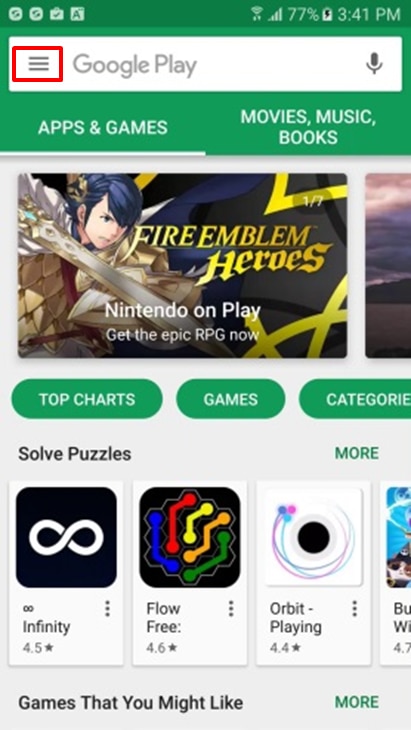
Step 3: Tap on My apps & games. You can now view the Apps you had previously downloaded. Tap on an App which has not already been installed on your device. (It will not display Installed).
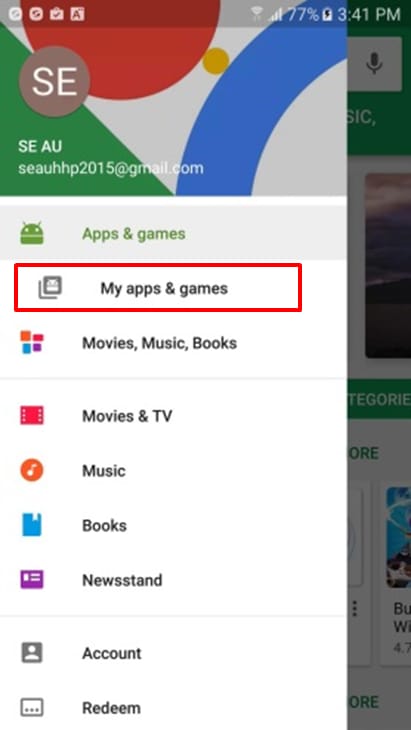
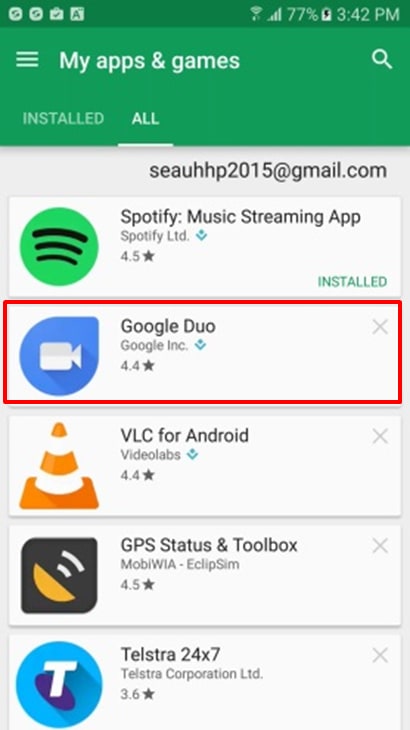
Step 4: Tap on Install. Once the download and installation of the App has been completed, tap on Open to load the App.
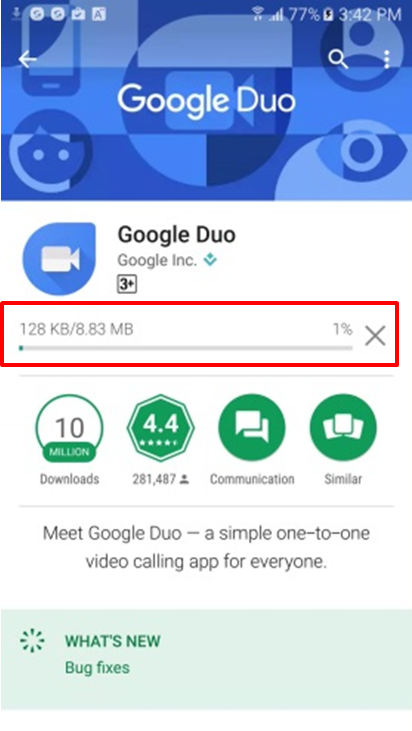
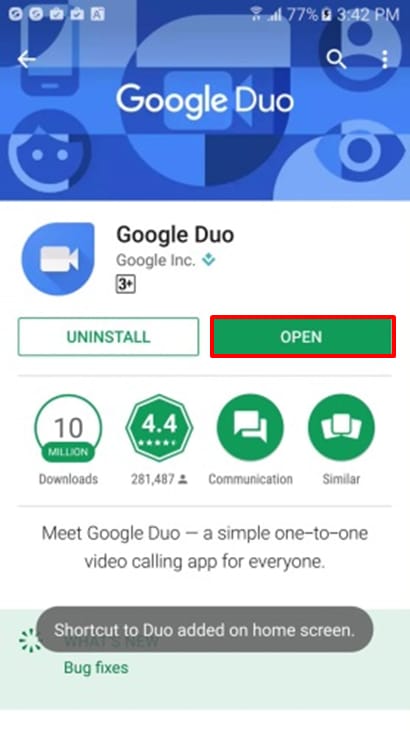
Thank you for your feedback!
Please answer all questions.