Samsung Galaxy Wearables One UI major software update
Samsung will roll out latest software on Galaxy Watch, Gear Sport and Gear S3, with One UI and new features for enhanced usability.
The update includes Samsung’s bold, simple and colorful One UI, designed for natural and comfortable navigation with reduced
visual clutter for a clean and intuitive interface. The latest update also includes *new watch face designs, better battery optimization
and improved health and fitness tracking features with Samsung Health. The aim of this document is to introduce about some of the key
differences in the “Functionality” and “Look” between One UI software version and previous version.
(*new watch face designs will be available by download from Galaxy Store and the target date for open may differ by region and country)
Bold and clean style with simplified components and information
Focus on main information and make display looks broader

Synchronized One UI between Galaxy Phone and Galaxy Watch
Harmonious layout compositions

Synchronized One UI between Galaxy Phone and Galaxy Watch
Share the core color and component style

Providing more emotional and pleasant motions

Provide multi-pages for quick options.
The list of quick options are as same as before (Below screens are samples for showing page navigation.)

Renew the Settings menu with One UI visual style
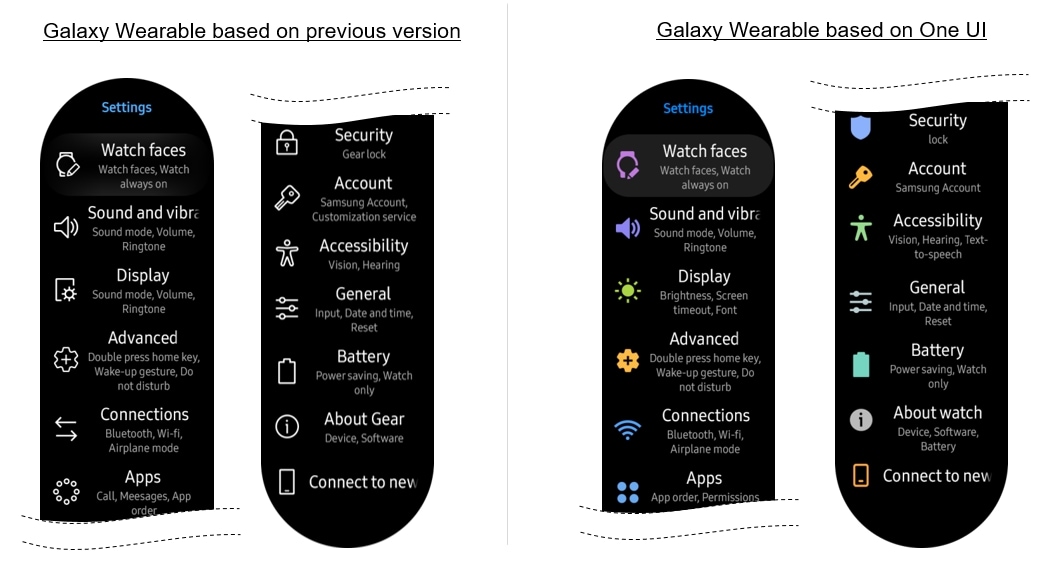
Touch wake-up and Daily briefing settings are added for more detailed options to use watch
Turning on and off Goodnight mode automatically based on user’s sleep pattern feature is added

To activate ‘Use while sleeping’ feature of Goodnight mode, you have to activate the Customization
Service option on your connected mobile device.
Customization Service improves your experience by personalizing your content in supported apps and
services. On mobile device, tap Settings > Accounts and backup > Accounts.
Select registered Samsung account and tap Privacy > Customization Service After then, activate the
Customization Service feature.
Please note Customization Service is available only on devices with Android N OS or later
and RAM 2.0 GB or over.
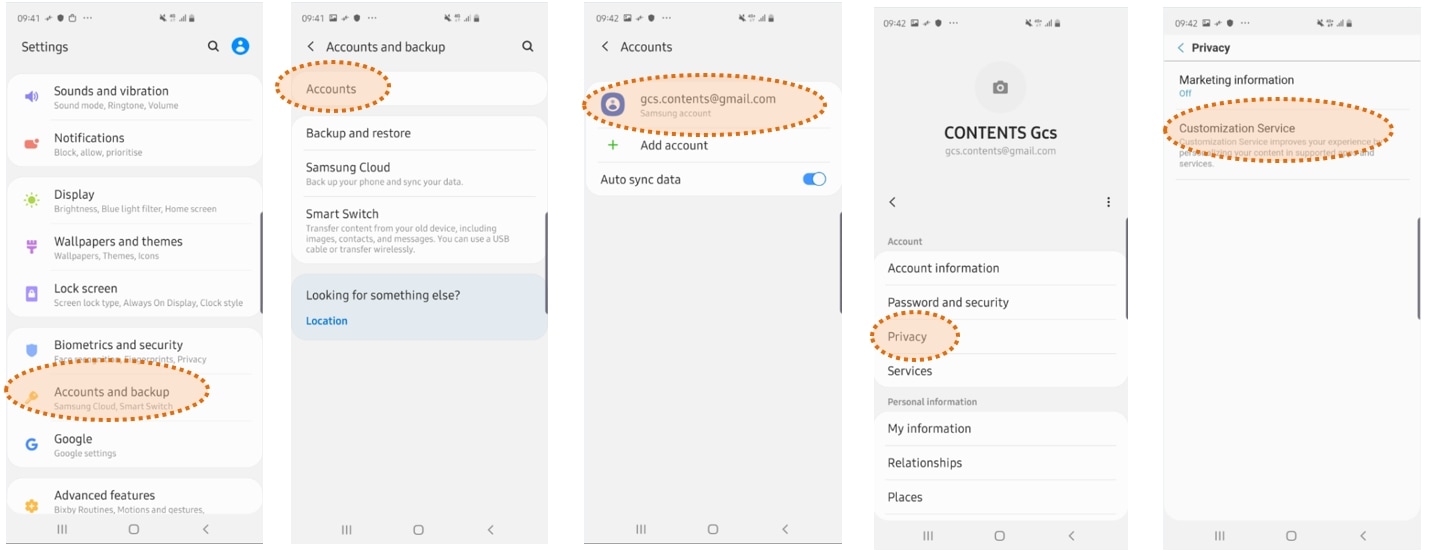
When Galaxy Buds are connected to Galaxy S10ⓔ / S10 / S10+, it will also appear in watch as paired device
User can just tap on it to connect watch with Buds, without pairing

Added Daily activity at first screen of a app
Briefly inform the daily activity record at the first screen
- Today’s Number of hours that user moved or stretched
- Today’s active calories
- Today’s hourly time (hours of achieving goals of healthy habits)

When Galaxy Buds are connected to Galaxy S10ⓔ / S10 / S10+, it will also appear in watch as paired device
User can just tap on it to connect watch with Buds, without pairing

Synchronize the exercise data with a phone
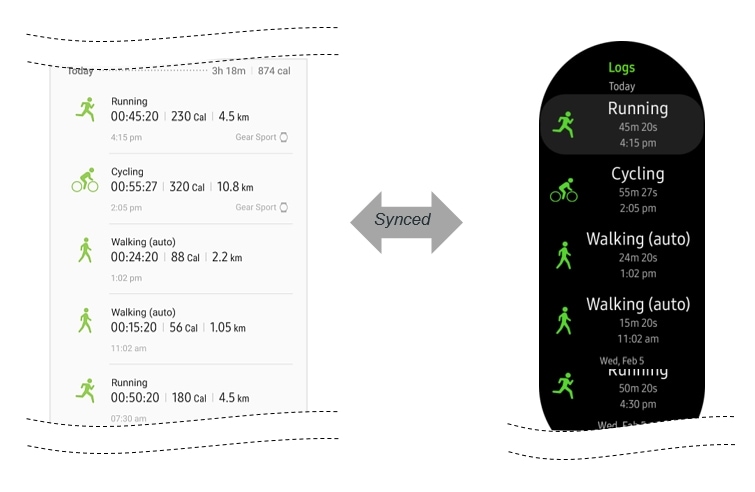
If heart rate is measured over the limit(set by user), watch notifies the user
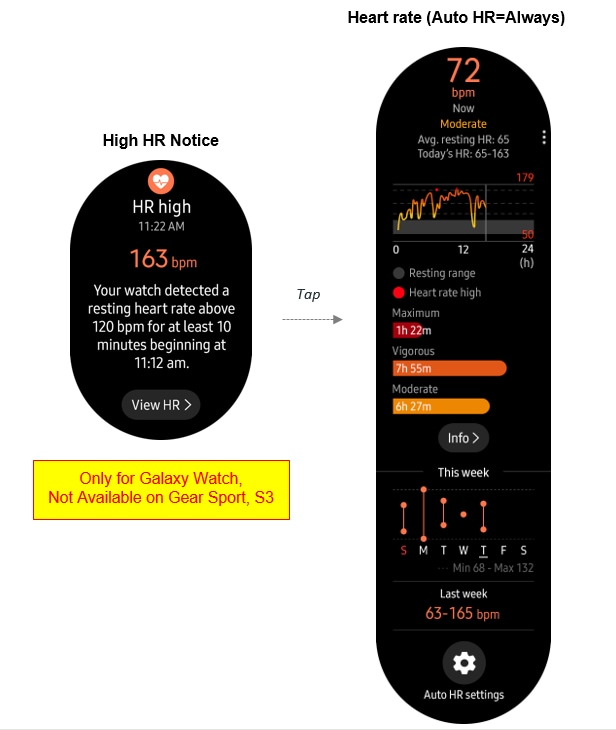
Providing user records and typical range (average of same age group), for comparison at a glance
Outdoor swim has been added to tracking. Watch has improved recognition of break time

Added “Optimize battery” option to close background apps and change setting values that consume battery a lot
The settings optimized for battery saving are provided, and the user can individually select the items to be applied

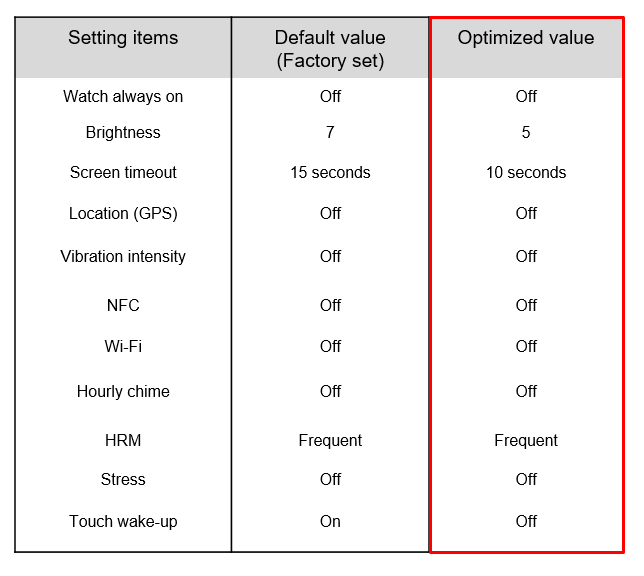
Accessibility settig is supported at the welcome step as same as Galaxy Phone OOBE

Added set up accessibility step’ for users who are using accessibility settings on their phones
Users can easily set up the watch accessibility to match the phone’s one

Provide the indicator when Zoom is turned on
User can see the area of the screen when using zoom mode
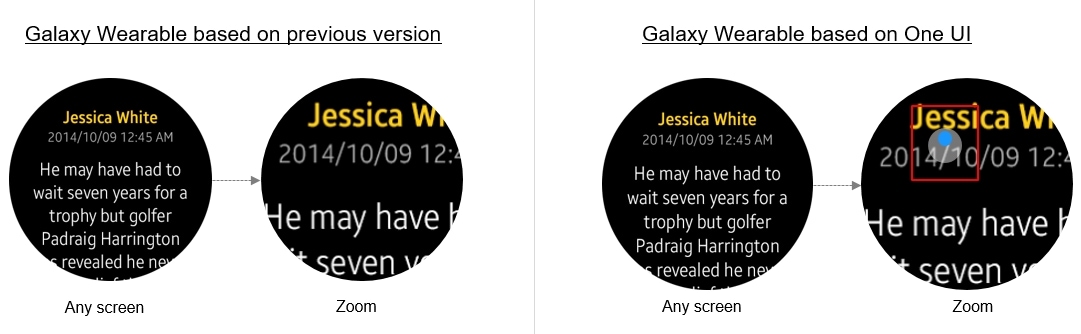
Sync ‘alarms’ between Galaxy Watch and Phone.
User can edit or delete alarm on the phone from Galaxy Watch.
Creating and editing alarm gets easier on Galaxy Watch and Galaxy Phone.
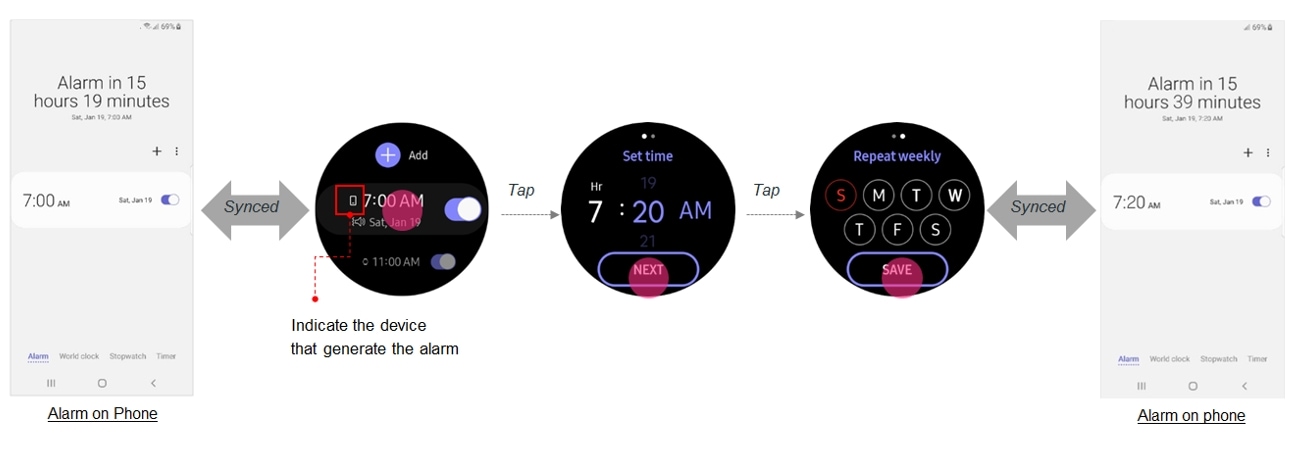
Sync 'Do not disturb’ between Galaxy Watch and Phone.
User can changes the mode on either devices

Thank you for your feedback!
Please answer all questions.
RC01_Static Content : This text is only displayed on the editor page