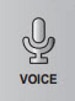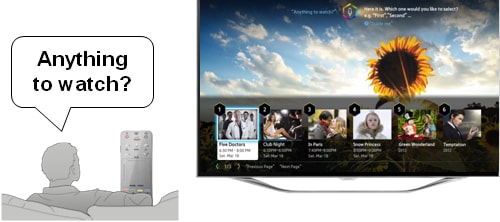How Do I operate my Samsung 2013 Smart TV through voice commands?
How do I operate my Samsung 2013 Smart TV through voice commands ?
Voice command features differ based on if you are using the TVs built-in microphone or the built-in microphone on the remote control. For detailed information Continue to the Page in this guide which contains information on the microphone you are using.
|
Remote Mic (Page 2) |
TV Mic (Page 3) |
|
|
|
Imoprtant notes:
- The Natural Speech function is only available when using the microphone on the remote.
- Voice Recognition is not available in all languages, dialects or regions. The performance varies depending on the language chosen, voice volume and ambient noise levels in the surrounding area.
- Voice Text Input lets users enter text using voice commands instead of a mouse, keyboard or remote control. This feature is particularly useful for searching, browsing the web and using applications that require text input.
Using voice commands with the remote control's microphone gives you access to a wider range of commands and more of a natural language command list. Using the microphone on the remote control can help when the ambient noise is too loud for the built-in microphone on the TV or the TV is too far away from the seating area.

To use voice commands with the remote microphone follow these steps:
- Confirm that voice commands are enabled. (This setting can be changed in the tools menu, status menu, or main menu.)
- Press and release the Voice button.
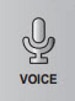
- Wait for the Voice Command indicator to appear at the top of the TV and display "Speak Now" and then say your command.

Tip: the natural speech function with 2013 Smart interaction 2.0 allows you to use phrases such as, but not limited to:
- Find me a (genre) on (broadcast network).
- Find me a (movie, TV show) with (actor's name) in it.
- Find me a (movie, TV show) by (director's name).
- Find me a (genre) (movie, TV show).
- What (genre) are on (broadcast network)?
- Anything to watch?
- Where can I watch (content title, genre, actor)?
From your phrases Smart Interaction 2.0 will pull out the key words and search for your desired content or make recommendations based on your past preferences.
- Say the command or query into the microphone in the remote control.
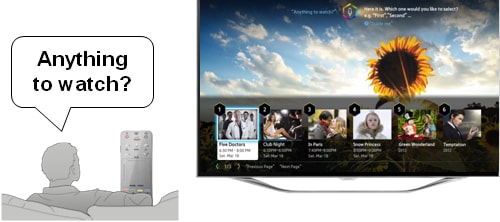
Tips:
- If you would like to see all available commands say "Show All"
- Speak in a moderately loud voice but do not shout.
- Speak slowly and clearly.
Important: only basic voice commands are recognized by the TV's built-in microphone.
To use voice commands with the TV microphone follow these steps:
- Confirm that voice commands are enabled and your viewing environment supports voice control with the environmental test in the Support > Self Diagnosis Menu.
- Say the trigger word. (The default trigger word is "Hi TV" but it can be changed to "Smart TV" in the menu.)

- When the trigger word is spoken a command list will appear at the top of the TV.

Important: if the command list does not appear the TV may not have heard you. If your environment has too much noise or the TV is over 20 feet away from you then try using the microphone in the remote control instead of the TV's built-in microphone.
- Say the command you would like the TV to perform.

Tips:
- If you would like to see all available commands say "Show All"
- Speak in a moderately loud voice but do not shout.
- Speak slowly and clearly.
Thank you for your feedback!
Please answer all questions.