Downloading Smart Switch on my PC
Last Update date : 2024-04-13
Need help downloading Smart Switch to your PC or Mac to backup or restore content on your Galaxy Phone or tablet? Follow the below guide to learn how to successfully install Smart Switch on your PC. If you would like to learn how to backup your Galaxy Phone, check out our guide about Smart Switch for step-by-step instructions.
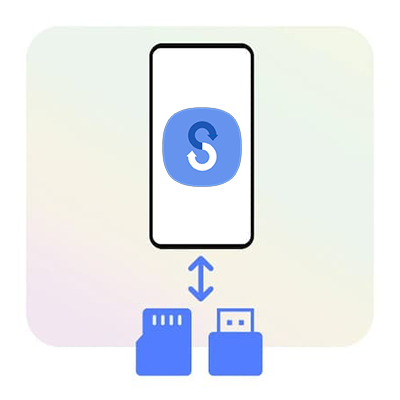
With Smart Switch PC installed on your PC or Mac, you can do the following tasks:
- Back up data from your previous Samsung Galaxy device to PC, and restore the data to your new Galaxy device.
- Restore iTunes backup data to your new Galaxy device.
- Prompt you to update your device's software and display options for updates.
- For Windows PC, display Outlook Sync menu and let you sync Outlook data on your Windows PC to your phone. For Mac, display Sync menu and let you sync contact/calendar data on your Mac to your phone.
2
Scroll down the page to Download Smart Switch.
3
Choose between WINDOWS or MAC OS
4
Connect and Launch
![connect and lanuch]()
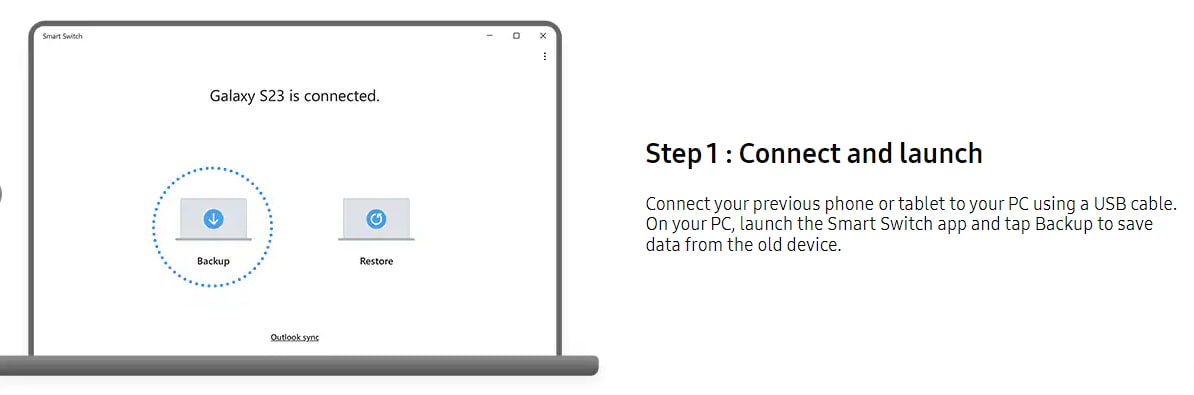
5
Select to Back up.
![selet to back up]()
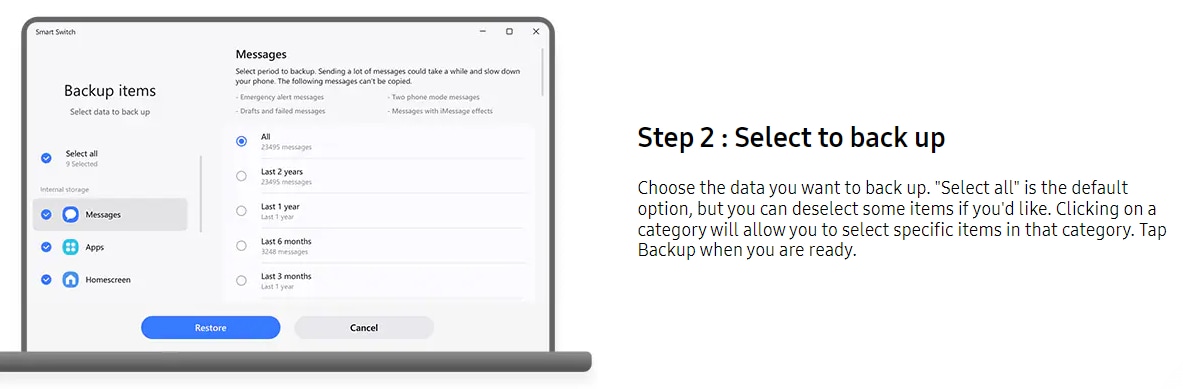
6
Back up.
![back up]()
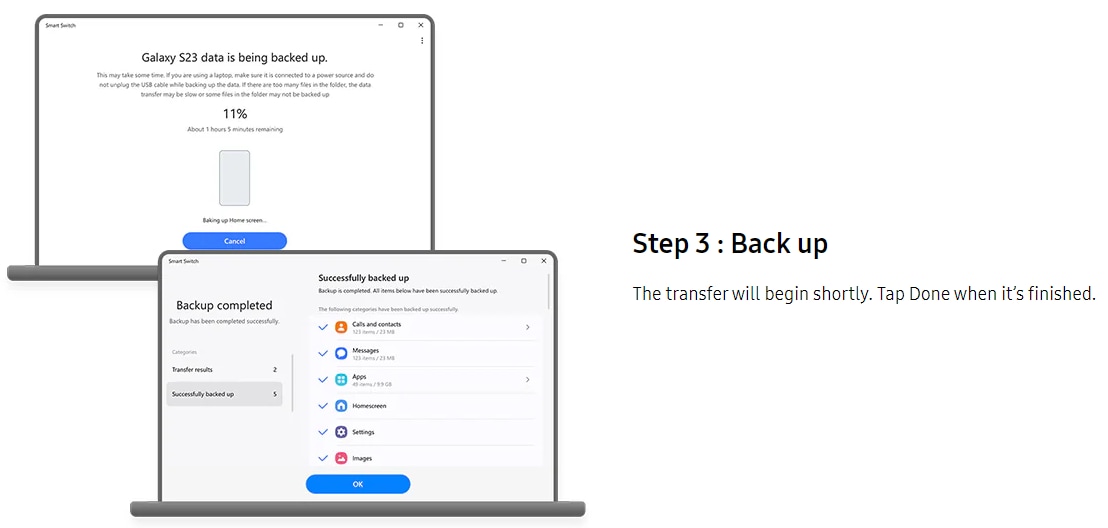
7
Connect and Restore.
![Connect and restore]()

8
Select to Restore.
![select to restore]()
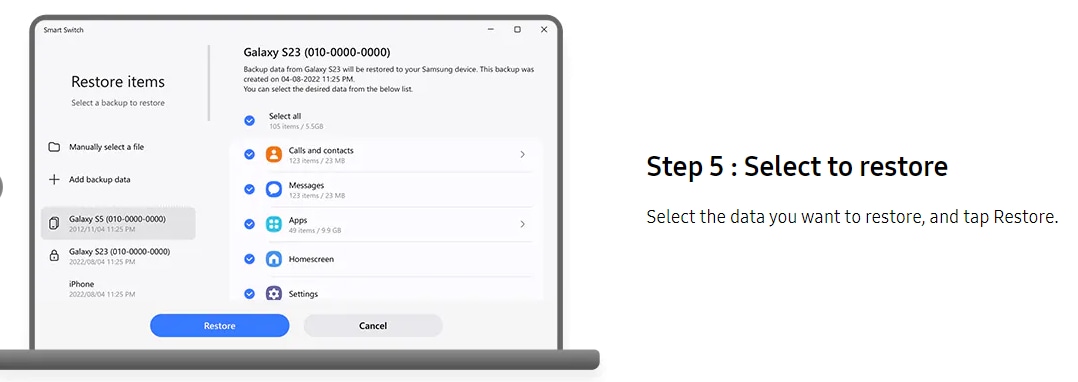
9
Transfer.
![transfer]()
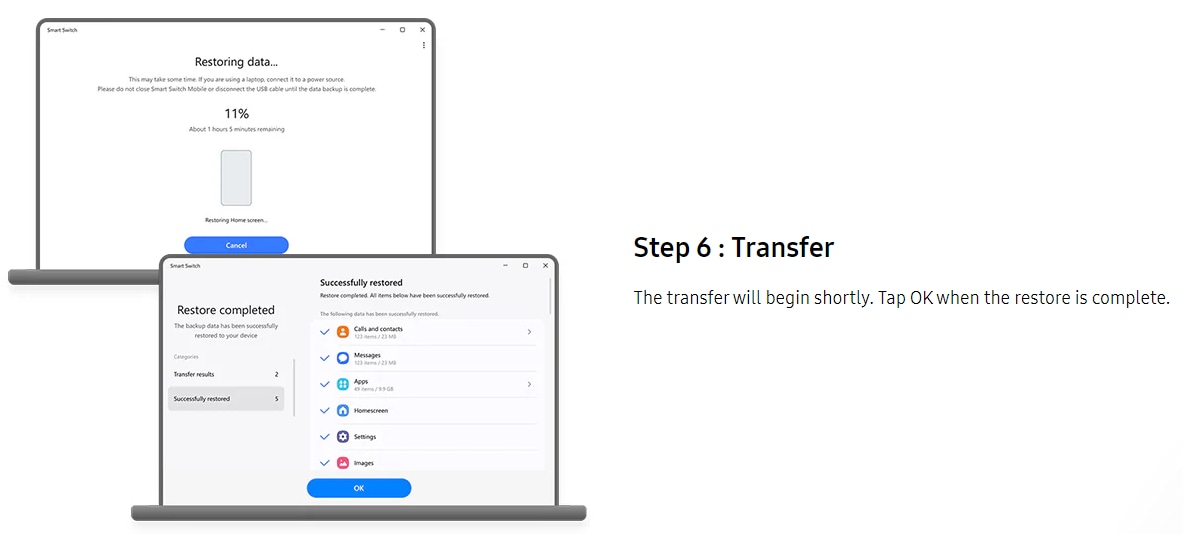
Note:
- Smart switch is compatible with Windows OS 10 or later versions.
- Smart switch is compatible with MacOS X 10.9 or later versions.
- For Further Assistance, Please Contact us.
Thank you for your feedback!
Please answer all questions.
