How do I fix an error when downloading content from Galaxy Themes?
Download errors occur for a few reasons. Usually, there is a way to find out exactly what happened and how to fix it. Some of the most common download errors happen when your phone is downloading or installing updates from Galaxy Themes.
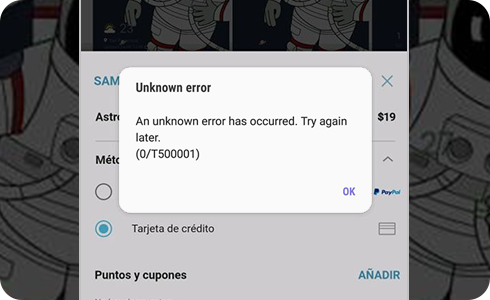
If an error occurs during Installation or update, do the following:
If a purchased theme does not work
Check to see if there is an updated version of the theme you purchased. The only content that can be updated is content that the seller has registered with Galaxy Themes. You can update your theme using these steps:
If your device’s OS has been updated since your purchase, you may need to update your theme. If an update is not available, contact the developer and ask if they plan to publish an update.
When the phone is set to dark mode, some features of the theme are incompatible and will not be visible (keyboard, keypad, window bar, etc.)
Please change the settings from Dark Mode to Light Mode with these steps:
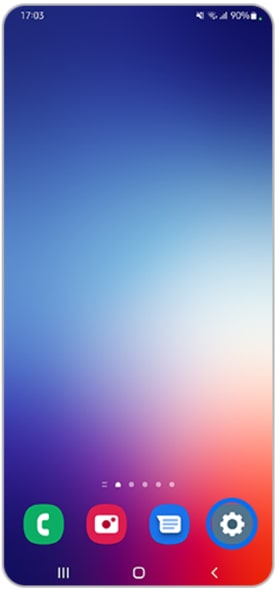
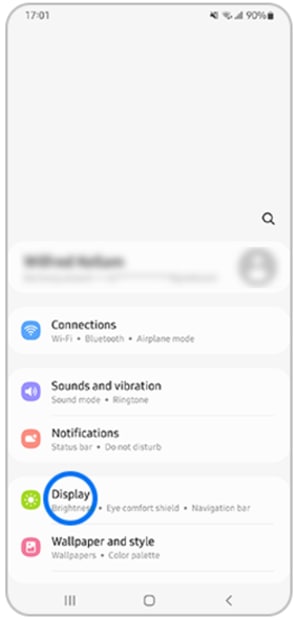
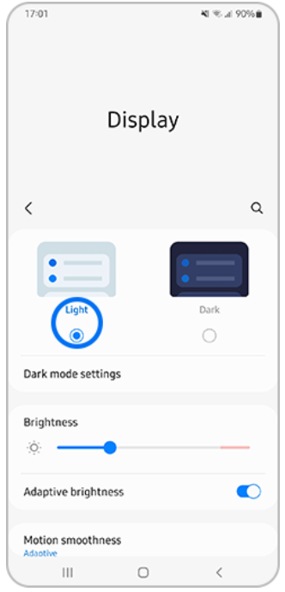
Please note: The location and name of the settings menu may be different depending on the country and device.
Thank you for your feedback!
Please answer all questions.





























