How to backup and restore data to external storage with Smart Switch
You can use Smart Switch to manage your data through a SD Card from the Smart switch PC program, from your mobile phone or from USB storage.
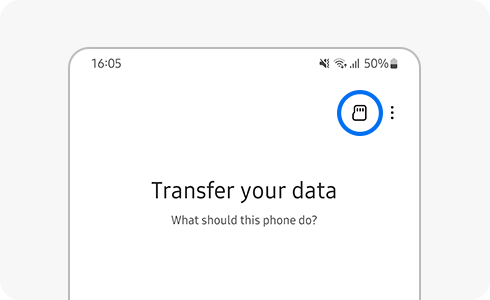
When using Smart Switch, you can backup and restore data from Galaxy devices to external storage in various ways.
Using Smart Switch on PC:
After installing the Smart Switch PC program on your PC, you can back up and restore data at any time you want by connecting to the Galaxy device.
Using SD card backup on the Smart Switch mobile app:
After connecting the SD card to the Galaxy device, you can backup and restore data through Smart Switch mobile's SD card backup menu. When backing up the SD card, delete the previously backed up data with the Smart Switch SD card and keep only the most recent date as backup data.



Back up to USB storage:
When connecting the device and the USB storage, you can back up the data to the USB storage through Smart Switch. Backing up to USB storage can create several identical back up files using sequential back up methods.
Thank you for your feedback!
Please answer all questions.