Commands for the touchpad on your Samsung earbuds
Your earbuds come equipped with various integrated commands designed to elevate your user experience when paired with a phone or tablet using the Galaxy Wearable app. Through simple swipes or quick taps, you can control music playback, skip tracks, respond to calls from a connected phone, and more. Additionally, you have the flexibility to personalize touchpad commands for tasks like adjusting volume, employing voice commands, and activating ambient sound. Furthermore, on many Galaxy Bud models, including the latest Galaxy Buds 2 Pro, you can even initiate Spotify using these commands.

Note: These functionalities may differ depending on the device and software version. The capability to initiate Spotify from the earbuds is not supported on iOS devices or the original Galaxy Buds.
Your earbuds' touchpads provide convenient access to all the controls you need. If touches are not registering, you can verify whether Block Touches has been unintentionally activated in the Galaxy Wearable app. Open the Galaxy Wearable app and toggle off the switch next to Block Touches.
When touchpad functions are active, you can utilize them to manage your calls and music.
Touchpad functions during a call:
- To answer a call, perform a double tap on the touchpad.
- To decline a call, touch and hold the touchpad for more than two seconds.
- To end a call, execute a double tap on the touchpad.
- To mute the microphone, tap and hold the touchpad during a call, preventing the other party from hearing you. This action mutes the call, and nothing will be displayed on the phone.
- To end the current call and answer a second call, tap and hold the touchpad for more than two seconds.
- To place the current call on hold and answer a second call, execute a double tap on the touchpad.
- To switch between the current call and a held call, double tap the touchpad during a call.
- When you are not on a call, access the readout menu by touching and holding the touchpad for more than two seconds. Upon hearing your options, release the touchpad to select them. The Galaxy Buds and Galaxy Buds Live lack a readout menu. Instead, employ preset features on the left and right earbuds through the Galaxy Wearable app. Simply tap and hold the corresponding touchpad to activate your preset features.
Touchpad functions while listening to media:
- Tap the touchpad to play or pause.
- Quickly tap the touchpad two times to skip tracks.
- Quickly tap the touchpad three times to play the previous track. If you triple-tap the touchpad three seconds after the track starts playing, the current track will restart.
- To adjust the volume on the Galaxy Buds, Galaxy Buds+, Galaxy Buds Live, Galaxy Buds 2, Galaxy Buds Pro, or Galaxy Buds 2 Pro, touch and hold the touchpad. Refer to the "Customize your earbud's touchpad commands" section for more information.
- On the Gear IconX, adjust the volume by dragging your finger up or down on the touchpad. This action is not available on the Galaxy Buds, Galaxy Buds 2, Galaxy Buds 2 Pro, Galaxy Buds+, Galaxy Buds Live, or Galaxy Buds Pro.
Note:
- The available touchpad functions may differ based on the model of your Galaxy Buds.
- If the touchpad control option is configured differently, volume adjustments can only be made on the connected device.
Manage your Galaxy Buds 2, Galaxy Buds 2 Pro, or Galaxy Buds Pro, whether you want to play a song or respond to an incoming call.
- Tap and hold: User's choice (Change in settings) or decline call
- Tap once: Play/Pause
- Tap Twice: Play next track or Answer/end call
- Tap three times: Previous song
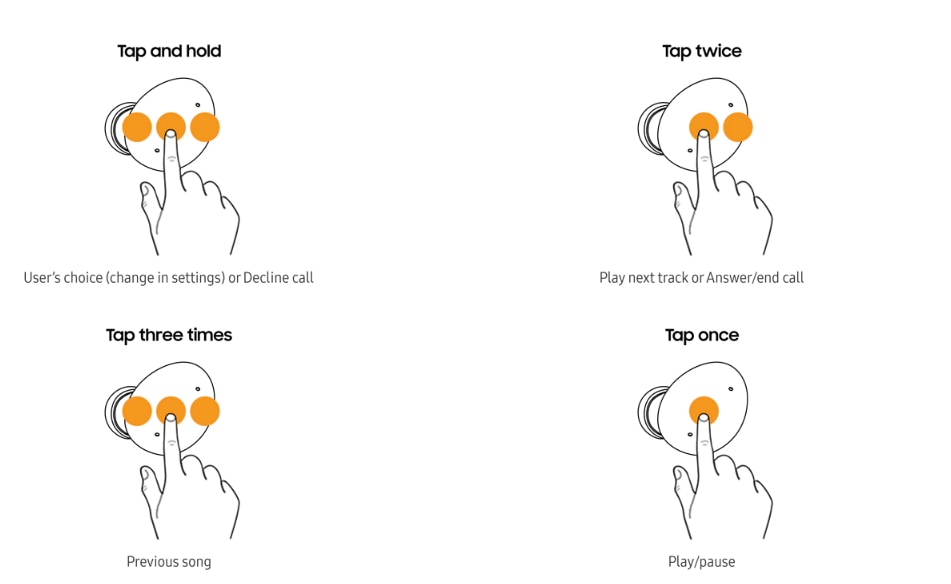
Manage your Galaxy Buds Live, whether you want to play a song or respond to an incoming call, and the different tasks you can perform.
- Tap and hold: User's choice (Change in settings) or decline call
- Tap once: Play/Pause
- Tap Twice: Play next track or Answer/end call
- Tap three times: Previous song
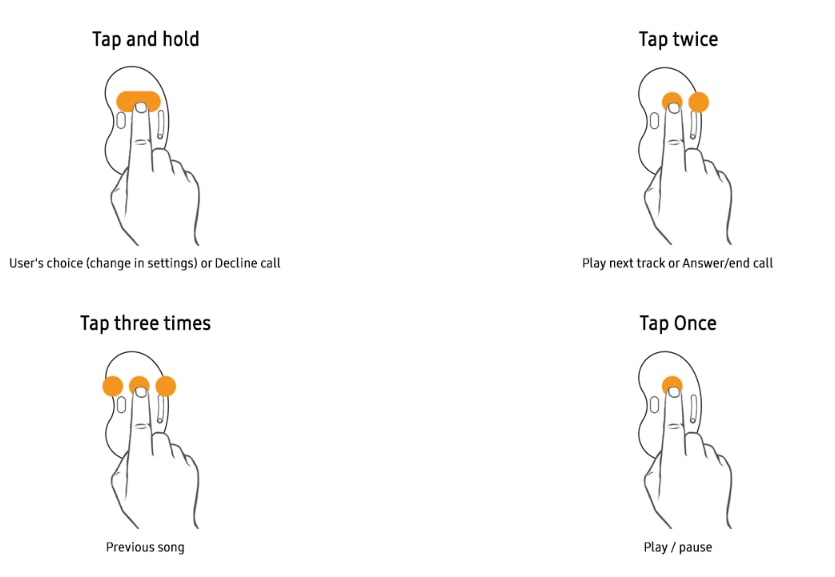
Manage your Galaxy Buds or Galaxy Buds+. Based on the situation, these gestures might execute a varying action.
- Touch and hold: Activate preset feature/Reject call
- Touch and hold both: Enter pairing mode
- Tap once: Play/Pause
- Tap Twice: Play next track or Answer/end call
- Tap three times: Play previous track
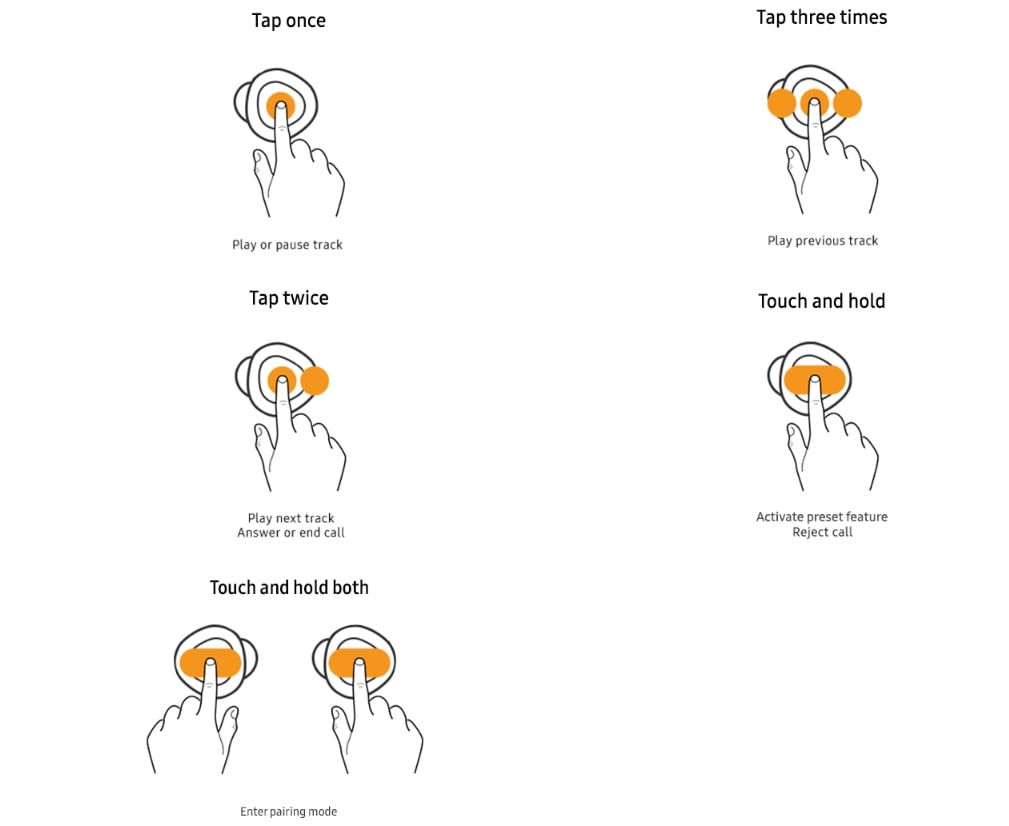
Note: Volume adjustment is possible solely when the earbuds are linked to a phone or tablet using the Galaxy Wearable app. However, it is essential to configure the Touchpad settings within the app specifically for volume control rather than voice commands or quick ambient sound.
Manage your Galaxy Buds or Galaxy Buds+. Based on the situation, these gestures might execute a varying action.
- Touch and hold: Hear the menu readout or reject call
- Tap Twice and hold: Play next playlist
- Tap once: Play/Pause track
- Tap Twice: Play next track or Answer/end call
- Tap three times: Play previous track
- Swipe up/down: Volume up/down
Note: You also have the option to employ workout gestures with your Gear IconX.
When you link your earbuds to the Galaxy Wearable app on your phone or tablet, you have the flexibility to tailor specific touchpad commands for each earbud, providing a personalized earbud experience.
- Switch noise controls: Touch and hold the touchpad to toggle between ambient sound and active noise cancellation.
- Bixby: Touch and hold the touchpad to activate Bixby Voice and issue commands, similar to your phone.
- Volume up or volume down: Touch and hold the touchpad to adjust the volume. If you choose volume control on one earbud, the other will automatically synchronize. If you choose another option, you can still adjust the volume on the connected device.
- Spotify: Touch and hold the touchpad to launch Spotify and start playing. While Spotify is playing, you can touch and hold the touchpad again to switch playlists.
- On the Galaxy Buds Pro, Buds 2, and Buds 2 Pro, you can also fine-tune the volume using the earbud tips, even with other touchpad commands configured. In the app, go to Labs and toggle the switch next to Double-tap the earbud edge to activate this feature.
Note: The iOS Buds app is not compatible with the Galaxy Buds2, Galaxy Buds2 Pro, and Galaxy Buds Pro.
When you connect your earbuds to the Galaxy Wearable app on your phone or tablet, you have the option to personalize the touchpad commands for each earbud, enhancing your overall earbud experience.
- Switch noise controls: Touch and hold the touchpad to switch between Ambient sound and Active noise canceling.
- Bixby: Touch and hold the touchpad to activate Bixby Voice and issue commands, similar to your phone.
- Volume up or Volume down: Touch and hold the touchpad to increase or decrease the volume. If you choose volume control on one earbud, the other will automatically synchronize. Even if you choose another option, you can still adjust the volume on the connected device.
- Spotify: Touch and hold the touchpad to launch Spotify and start playing. While Spotify is playing, you can touch and hold the touchpad again to switch playlists.
- On the Galaxy Buds+, Buds Pro, Buds2, and Buds2 Pro, you can fine-tune the volume using the earbud tips, even with other touchpad commands configured. In the app, go to Labs and toggle the switch next to Double tap earbud edge to activate this feature.
Note: iOS users need to install the Buds app to utilize commands, but this functionality is not applicable to standard Galaxy Buds, Galaxy Buds Pro, and Gear IconX connected to iOS. The iOS Buds app is not compatible with the Galaxy Buds, Galaxy Buds2, Galaxy Buds2 Pro, and Galaxy Buds Pro.
Note: If your issue is still unresolved, call our contact center for further assistance.
Thank you for your feedback!
Please answer all questions.