How to Change the power key function
Samsung phones offer various customization options, including changing the function of the power key. By adjusting the settings, you can assign a different function to the key, like launching an app or taking a screenshot.

To access your preferred settings, go to Settings and open Advanced features. Next, select Side key and make your desired adjustments from there.
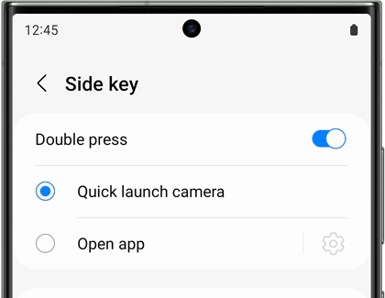
Quick launch camera
Open app (Tap the Settings icon to select an app.)
Wake Bixby
Power off menu (You can also use the Quick settings panel or Bixby to turn off your phone).
In case you prefer not to use the Bixby key to activate Bixby, you have the option to assign a different function to the key, such as opening an app that you frequently use.
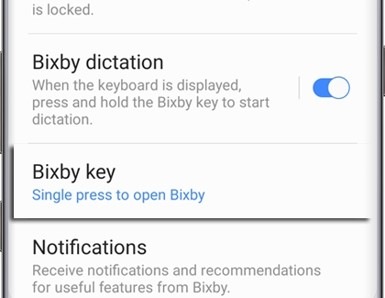
Note:
- This function may be turned off when you reset Bixby or deactivate the chosen app or quick command.
- For any further questions or help, please Contact us.
Thank you for your feedback!
Please answer all questions.