How to Control the Samsung Watch Notification panel?
Check a notification such as a new message or a missed call on the notification panel. On the Watch screen, swipe the bezel anticlockwise. Alternatively, swipe right on the screen to open the notification pane

When there are new notifications, an orange notification indicator will be visible on the Watch screen. If the notification indicator does not appear, on the Apps screen, tap (Settings) → Notifications and tap the Notification indicator switch to activate it
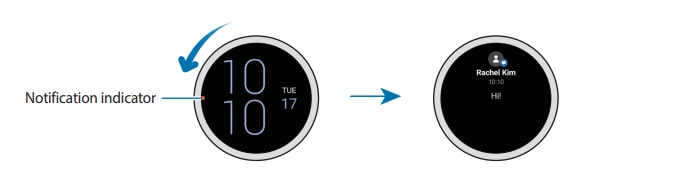
Viewing incoming notifications
When you receive a notification, information about the notification, such as its type or the time you received it, will appear on the screen. If more than two notifications are received, use the bezel or swipe left or right on the screen to view more notifications. Tap the notification to view details

Note: To delete notifications, simply swipe upwards on the screen while viewing a notification.
Selecting apps for receiving notifications
Select an app from your smartphone or Watch to receive notifications on your Watch.
- Launch the Galaxy Wearable app on your smartphone and tap Watch settings → Notifications.
- Tap More →▼ → All and tap the switch next to apps to receive notifications from the apps list
Note: If you have any questions after verifying the above-mentioned solutions, please call our contact center to get help with your inquiry. Our helpful agents will be there to help you.
Thank you for your feedback!
Please answer all questions.