How to hide the navigation bar on Galaxy devices
Galaxy devices give you the ability to configure them as you prefer. This way you can have your device customised to make it easier, more dynamic and intuitive to use depending on your needs. That is why Galaxy devices allow you to configure the navigation bar.
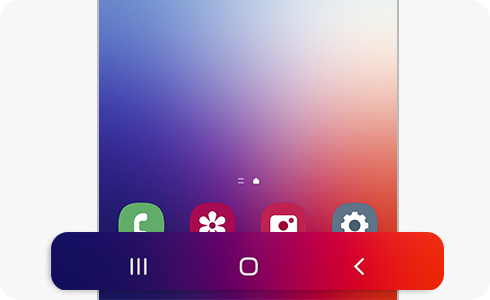
Hiding the navigation bar allows you to view files and use apps on a wider screen. If you want to hide the navigation bar, just follow these steps:

Please note:
- The buttons option is the default navigation bar option.
- If you are using a case, it may be difficult to do gestures at the edge of the screen. In this case it is recommended to choose a higher sensitivity. If you sometimes do gestures unintentionally, try a lower sensitivity.
The navigation bar contains buttons that allow you to scroll through your screens and applications as quickly as possible.
When you turn on the screen, the soft buttons will appear in the navigation bar at the bottom of the screen.
Please note: The functions of the buttons may change depending on the application being used or the usage environment.
No. The buttons are configured by default and cannot be changed. The options are:
- Recent button.
- Home button.
- Back button.
But keep in mind that selecting the Buttons option gives you the flexibility to customize the button order by tapping on More options.
Notes: If you have any questions after verifying the above-mentioned solutions, please call our contact center to get help with your inquiry. Our helpful agents will be there to help you.
Thank you for your feedback!
Please answer all questions.