What to do if the Reset Menu is missing while trying to reset my Secure Folder?
Encountering trouble accessing your Secure Folder due to a forgotten passcode (PIN or pattern lock) can be frustrating. If you're unable to locate the "Forgot PIN" or "Forgot Pattern" option, rest assured, further assistance is available. Continue reading for additional guidance on resolving this matter.
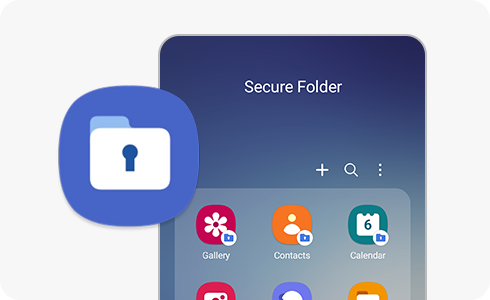
When you enter the PIN or Pattern on the login screen in Secure Folder incorrectly, the Forgot PIN or Forgot Pattern menu will appear at the bottom of the screen. Depending on what lock type you have set, the device will ask if you forgot the PIN or Pattern. So you can reset the Pin or Pattern through the menu.
Note: It is Required to sign in with your Samsung Account in order to reset the Secure Folder Passcode.
The Forgot PIN or Forgot Pattern menu will be shown only if the ‘Reset with Samsung account’ option is enabled when creating the Secure Folder. However, if the ‘Reset with Samsung account’ option is turned Off, the menu will not appear.
In this case, if you try to enter the PIN or Pattern incorrectly 14 times (Android 14), 20 times (Android 13 or earlier versions), there will be Uninstall Secure Folder menu on the login screen, and you can uninstall and reinstall the Secure Folder.
To enable the Reset with Samsung Account option, Follow the bellow steps:
- Open the Secure Folder Application.
- Enter your Passcode.
- Open the Menu (3 dots) then open Settings.
- Enable the Reset with Samsung account option.

Note: The Reset with Samsung account option is Off by default.
Note: For any Furthe questions, please Contact Us.
Thank you for your feedback!
Please answer all questions.





