Why can't I see the Super Slow-Mo menu on the camera option?
Curious why the Super Slow-Mo menu seems to be missing from your camera options? Let's explore the potential reasons behind its absence and how to address it.

For better utilization of Slow motion and Super Slow-mo modes, the two modes are integrated into the Slow motion menu.
Super Slow-mo mode with a shooting time limit of 0.5s is deleted, and resolution and speed settings (UHD120, FHD240, and FHD120) in slow motion are added to provide shooting without a time limit. You can select a variable option for resolution and FPS.
And you can adjust the speed (fps) of the video file with variable options in the edit menu.
Note: The ‘Adjust speed’ option can be seen in the edit menu when the video is recorded in normal mode(recorded video in slow motion shows fps)
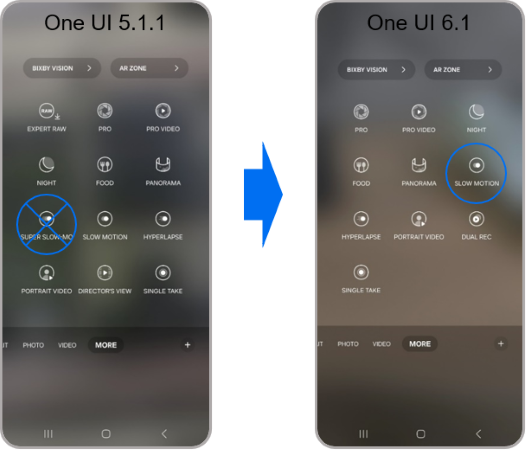
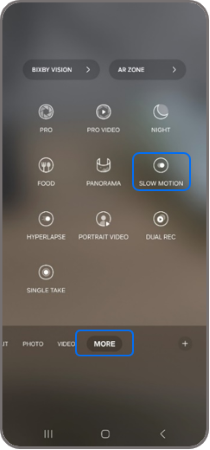

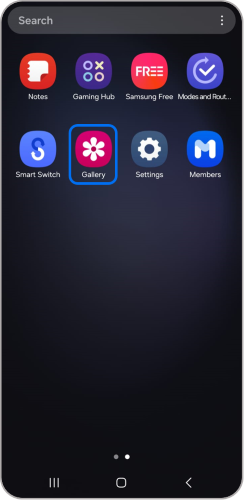

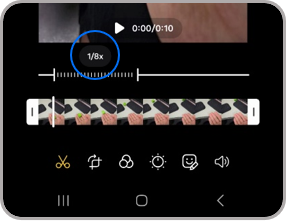
Note: The Adjust Speed option shows in case of recording in normal video mode.
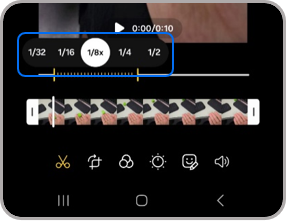
Note: For further assistance or questions, please Contact us.
Thank you for your feedback!
Please answer all questions.