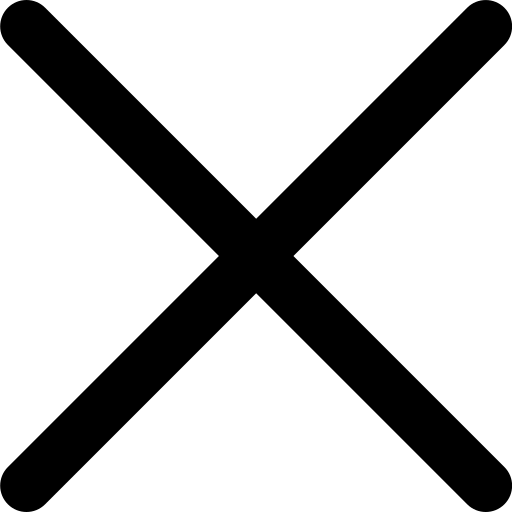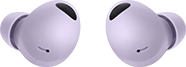October is ADHD Awareness Month

SmartThings
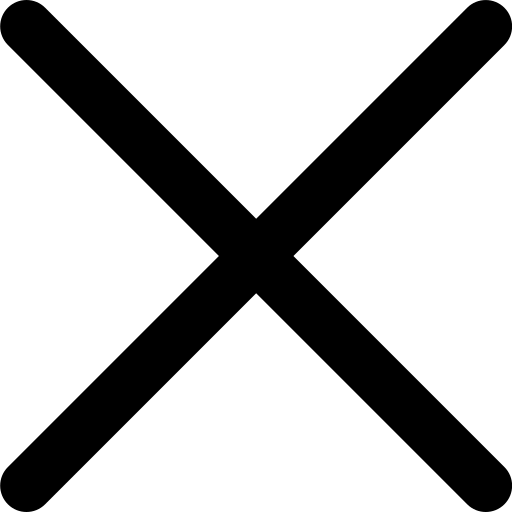 ADHD
ADHD
A day in the life with ADHD
Samsung Canada has partnered with leading ADHD experts at Possibilities Clinic to showcase how SmartThings' innovative features and technology can offer daily support for the 1.8 million Canadians with ADHD.1
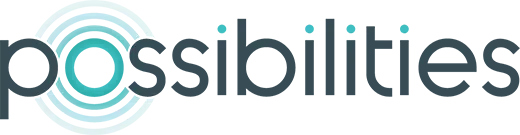

Meet Yasmin
34, entrepreneur, mother of 2, works from home, has ADHD
Follow a day in Yasmin’s life and see how she uses SmartThings in ways
that work for her.*
*This is a fictional depiction using stock imagery for educational and
product demonstration purposes only.
Choose the content display method that works best for you:
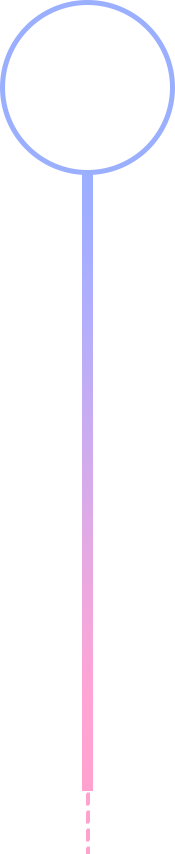 7:00
7:00
Morning stress to success

Living with ADHD can make mornings feel extra chaotic. Yasmin has created a Morning Routine on her SmartThings app to automate some basic tasks and get her off to a smart start.
- At 7am, Smart Blinds open and Philips Hue bulbs turn on2,3.
- Nest Thermostat adjusts to be slightly higher, as Yasmin likes it warmer during the day4.
- She takes a shower with timer set to not lose track of time.
- Coffee machine turns on automatically and starts brewing using a Smart Plug5.
- Yasmin enjoys coffee while reviewing task list for the day.
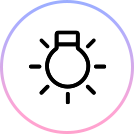
Lights on a 7am
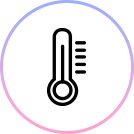
Temperature increases 2 degrees

Smart plugs for small appliances
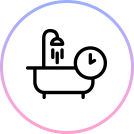
Timed shower
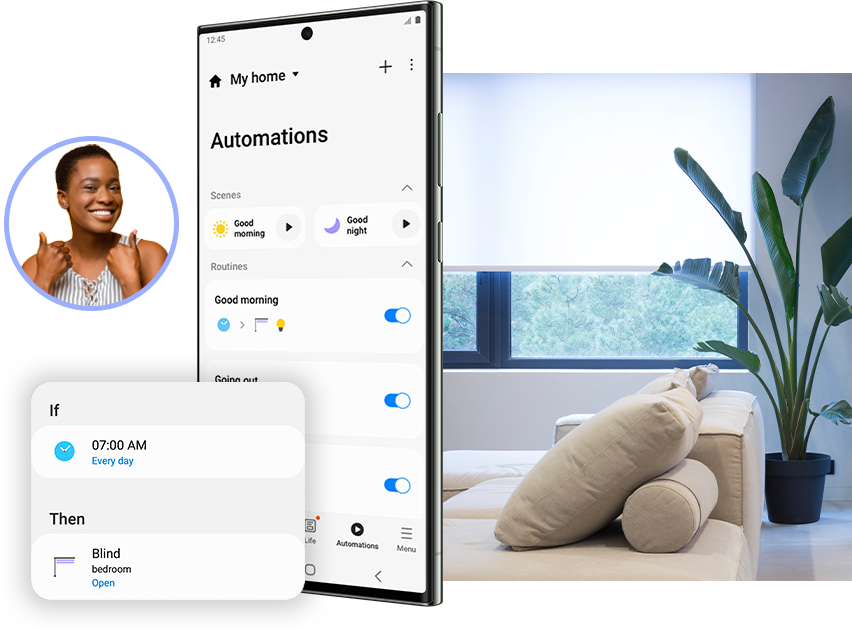
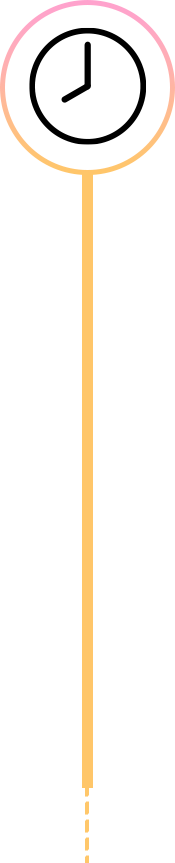
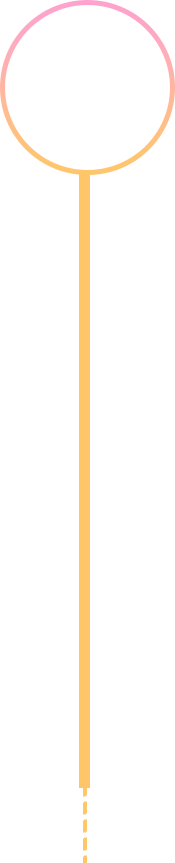 8:00
8:00
Multi-tasking? We got you.

Dropping off kids at school can feel like a scramble and multi-tasking can lead to misplacing items. Yasmin uses SmartThings and Bixby Voice Assistant to make sure she leaves the house with everything she and her family need.
- She uses Bixby Voice Assistant to remind her of her “leave the house” list each morning6,7.
- Her Galaxy Buds2 Pro are set to ‘Ring’ using ‘Find My Earbuds’ to locate them when they’re misplaced8.
- Bixby reminds her what to pack, depending on the needs of the day.
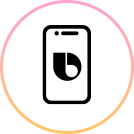
Bixby reminders
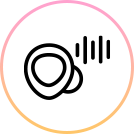
Find Buds with sound

Custom reminders


 9:00
9:00
Finding your focus is key

Getting focused on your workday can be hard, especially for those living with ADHD. Yasmin activates the Focus Mode routine on her SmartThings app to limit distractions and create an environment that inspires her.
- Using Bixby voice assistant, she can activate Focus Mode when needed, but SmartThings is also compatible with Alexa and Google9,10.
- Her Frame TV automatically switches to Art Mode, signalling it’s time to limit distractions11.
- A Smart Plug turns on the task lighting in her home office.
- A 20-minute timed productivity playlist plays on a S-Series Soundbar12.
- Yasmin rewards herself for a job well done with a cup of tea.
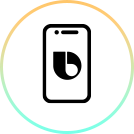
Bixby voice assistant
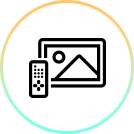
Turns TV to Art Mode
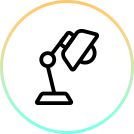
Smart Plugs for task lighting

Timed playlist on Soundbar
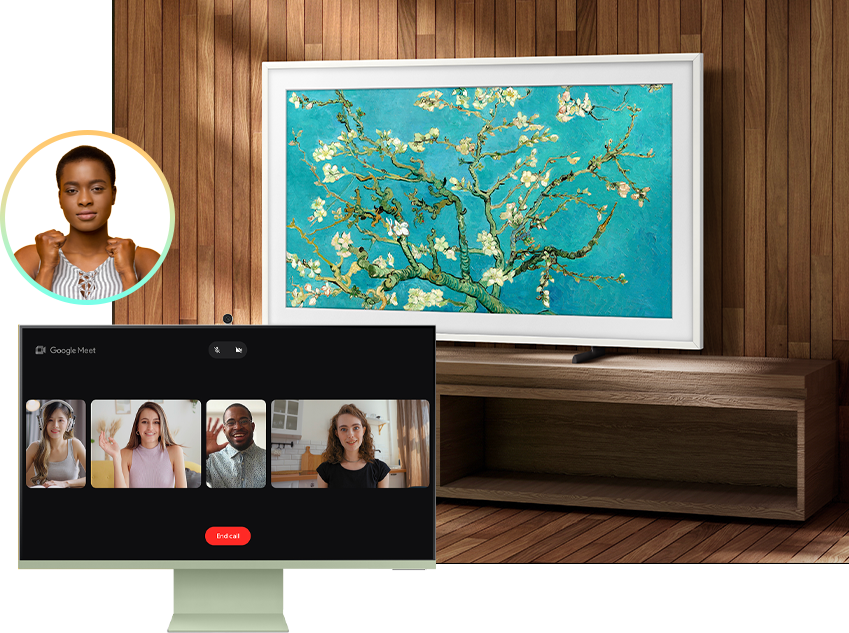
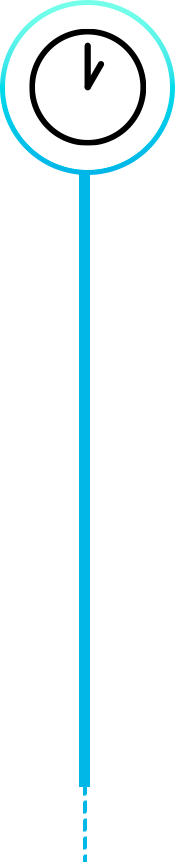
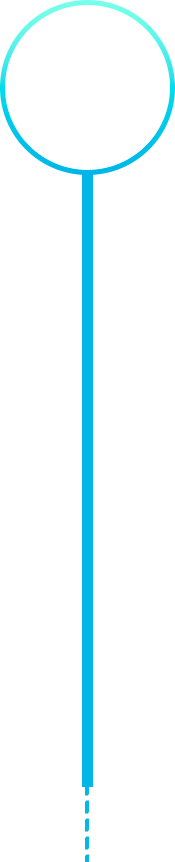 1:00
1:00
Harnessing creativity

With ADHD, creative ideas can flow fast and freely, and it's hard to keep track of them. Yasmin likes to make sure she’s always connected throughout the home, so she can jot down inspiration whenever it strikes.
- The S Pen is great for writing things down on Galaxy smartphones and tablets, like the Galaxy Tab S913.
- Bixby can take a voice note and auto transcribe it into a written note, a seamless way to getting ideas down.
- Samsung Notes is a great place to consolidate notetaking, but the Google suite is also compatible with Galaxy devices.
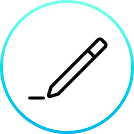
Jot notes on the go

Auto transcribe voice to notes
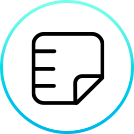
Use your favourite notes app

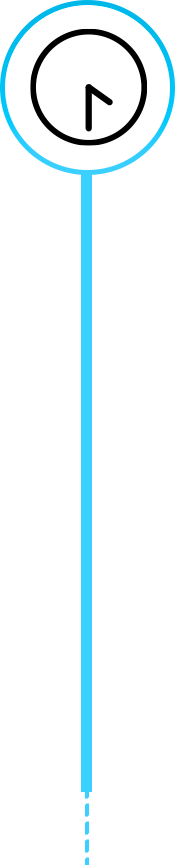
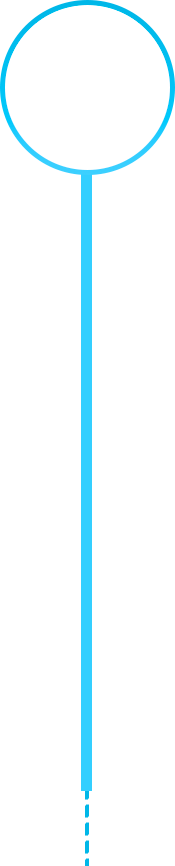 4:30
4:30
Losing track of time?

Once you get going, the combination of hyperfocus and time blindness can make you lose track of time. Yasmin uses automations to keep track of time passing throughout her workday so she’s less likely to miss anything important.
- She sets an hourly timer with her Galaxy Watch6 on vibrate as a physical reminder to take action14.
- A lunchtime, she has an automated routine set up to remind her to eat and stay nourished.
- In the afternoon, she has a Workout Mode routine set up and uses Samsung Health to prioritize exercise and wellbeing15.

Sets physical reminders
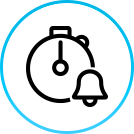
Don’t miss meals with timed reminders
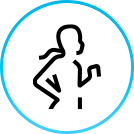
Sets aside time to exercise
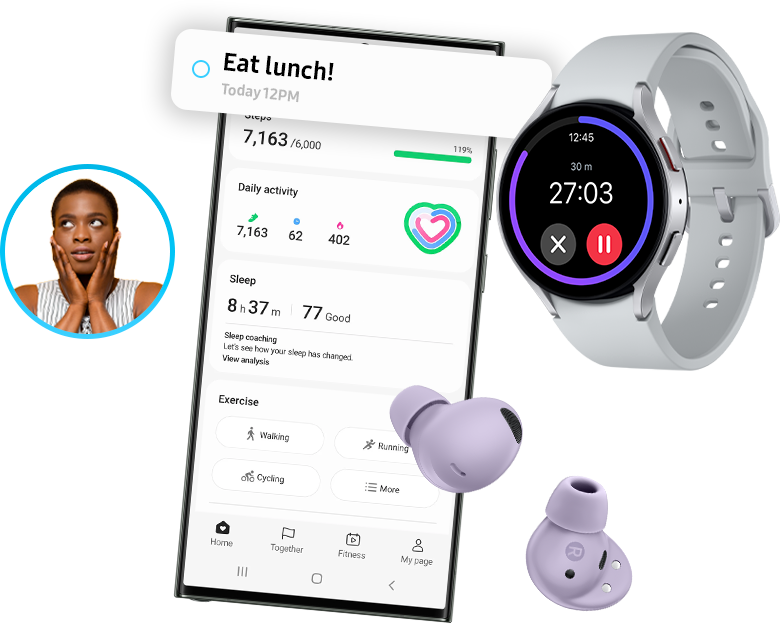

 7:00
7:00
A smarter way to meal plan

Feeling tired at the end of the day can make it challenging to plan and prepare a healthy dinner. Yasmin uses her Samsung Family Hub™ refrigerator and its connectivity to make it easier to follow through with meal planning for her busy family.
- Family Hub™ lets her keep grocery lists on its digital screen that can be accessed from her mobile device16.
- It also gives her access to recipe ideas and inspiration, including easy to follow steps.
- The interior camera means that she can see what’s running low even on the go.
- After cooking dinner for her family, Yasmin rewards herself with an episode of her favourite show.

Access list on the go

Meal ideas and inspiration
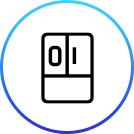
Sets aside time to exercise

See what’s running low
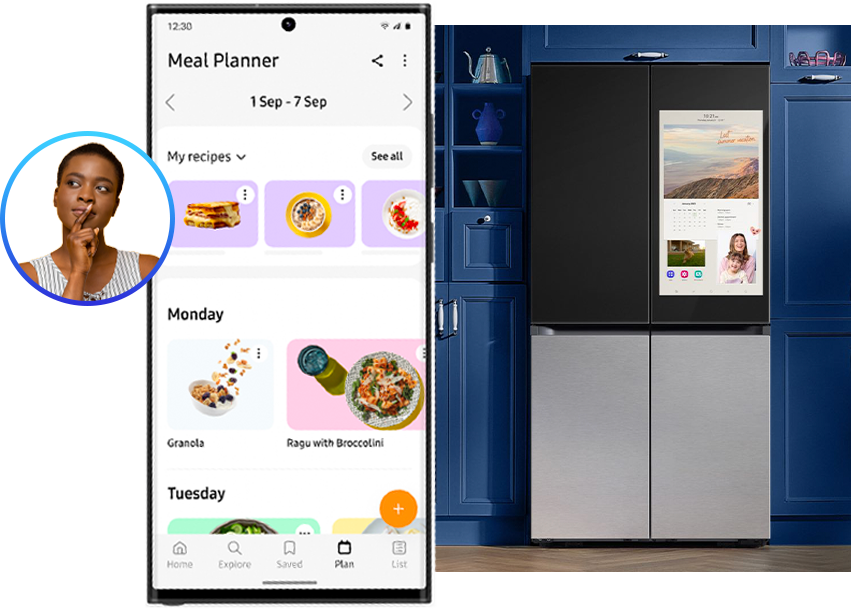

 10:30
10:30
Healthy sleep, healthy you

After a long day, winding down for bed can feel impossible. For people living with ADHD, a solid sleep routine can support success the next day. Yasmin has a Sleep Routine set up using SmartThings to make sure she gets the rest she needs.
- At 10:30 pm, Smart Blinds close, Philips Hue bulbs dim, and her Galaxy Book3 shuts down for the day.
- Nest Thermostat adjusts to be slightly cooler, Yasmin’s preferred sleeping temperature.
- Speakers turn on her meditation and mindfulness playlist.
- The front door is locked and the porch light turned off from bed using SmartThings17.
Lights down at 10:30
Temperature decreases 2 degrees
Meditation playlist
Check front door
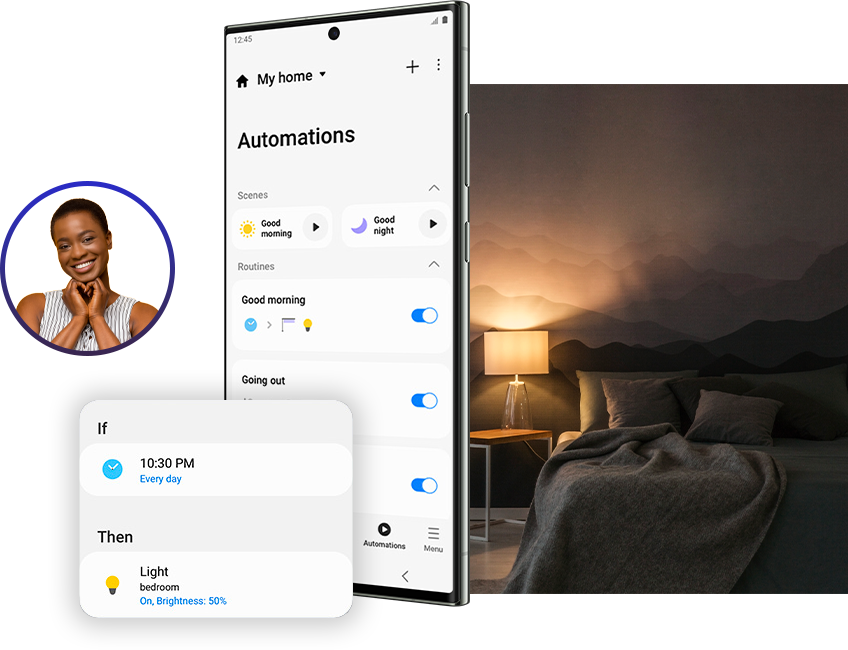
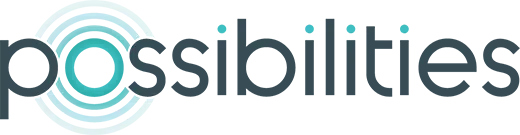
Struggling with symptoms of ADHD?
The ADHD experts at the Possibilities Clinic support children, teens, and adults. Team members from multiple disciplines work together with clients to build exciting possibilities.
Learn more about Assessment, Treatments, and Coaching Services.
Products frequently paired with SmartThings
These are suggestions and recommendations only. Samsung Canada or the products described herein are not intended to diagnose any medical conditions or provide treatment for any medical conditions. Please contact a medical professional.
- To use SmartThings, download the app from the Galaxy Store, Play Store, or App Store. The app requires Android OS 9↑ with a minimum of 3GB RAM space or iOS 14↑
- The availability of technology, functions, features, and services may vary by country, service provider, network environment, or product and are subject to change without notice.
- All devices must be connected to Wi-Fi or another wireless network and registered with a single Samsung account.
- SmartThings features and specifications may vary depending on the product.
- Supported OS specifications and app screen configuration may change with app updates.
- The maximum number of devices that can be connected to SmartThings is 200 per location. However, the maximum number of devices that can be connected may be limited depending on the user's network environment. Up to 10 locations per account can be used, up to 20 rooms per location, and up to 20 members can be invited per account by the administrator who registered the location.
- Images and on-screen contents are simulated for illustrative purposes. Actual user interface (UI) may vary depending on software version, model, region, and other factors.
1 According to CADDAC (Centre for ADHD Awareness, Canada).
* Only available on Galaxy devices. This feature requires Philips Hue White and color ambiance lights and a Hue Bridge.
3 Philips Hue color-capable smart lights, Philips Hue Bridge, Philips Hue Sync App (requires in-app purchase on Samsung TV series released after 2022, QLED TV or higher) or Philips Hue Sync Box (regions where in-app purchases are not available on TV, a Philips Hue Sync Box purchase may be required for proper functionality), and a Samsung account are required. Sold separately.
4 Google and Google Nest are trademarks of Google LLC.
5 Compatible Smart Plug and Smart Home Hub required. Smart Plug should be registered on SmartThings app. Energy Usage monitoring with Smart Plug is available in the “Smart Plug” product card under “Device” tab on the SmartThings app.
6 Bixby is Samsung’s brand of artificial intelligence (AI) / Internet of Things (IoT) voice assistant.
7 In Bixby, different languages are supported by each country. Bixby is available in English, French, German, Italian and Spanish. Not all accents, dialects and expressions are recognized. The list of features that can be controlled by voice commands via Bixby will continue to expand. Mobile functionality compatible with Samsung Galaxy 8 series or higher with Bixby functions. Samsung account log-in and data network (Wi-Fi or internet connection) required to fully operate Bixby features. Voice Assistant services may be suspended or discontinued at any time.
8 To find Galaxy Watch and Buds with SmartThings Find, the latest version of Galaxy wearable app needs to be installed.
9 Art Store subscription required to access full selection. Fees apply to subscription service.
10 Alexa, and all related logos are trademarks of Amazon.com, Inc. or its affiliates.
11 Google is a trademark of Google LLC.
12 Requires a Wi-Fi Bluetooth or other wireless network connection and login to Samsung account
13 Currently available with Galaxy smartphones and tablets above Android 8.0, Galaxy Watch with Wear OS or with Tizen OS 5.5 and above, Galaxy Buds+ and later, S Pen Pro, and select Galaxy Book models. Others to be supported.
14 Available on Galaxy Watch4 and later.
15 Samsung Smart Trainer requires compatible camera. This feature requires pairing a Galaxy Watch4 or Watch4 Classic. Sold separately.
16 A Wi-Fi connection and a Samsung account are required. To use a personal calendar, like Google and Microsoft calendars, you first need to link your Samsung account.
17 Requires a Wi-Fi connection and SmartThings Hub. Available products may vary by country or region. Door lock keys are available on all devices that support Samsung Wallet and SmartThings (Android OS 11↑ and One UI 3.1↑).