Remove accounts from your Galaxy phone

Clear out all the old baggage. You can remove an account from your Galaxy phone if you are no longer using it, or if you do not want it associated with your device anymore. Just remember: after it has been removed, you will not have access to any of the account's data unless you add the account back again.
Note: Information provided applies to devices sold in Canada. Available screens and settings may vary for smartphones sold in other countries.
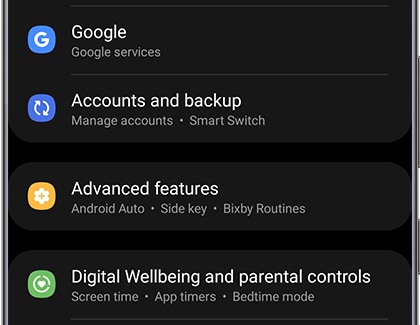
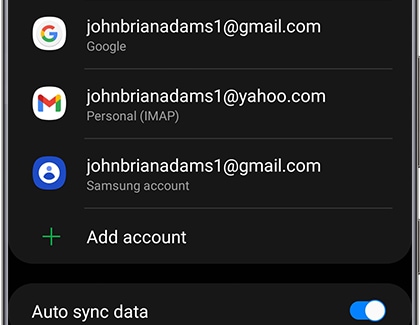
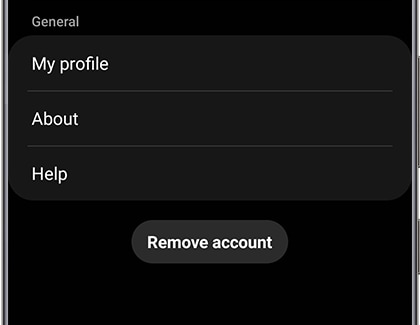

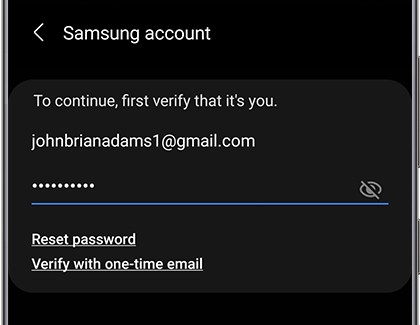
Note: Removing a Samsung account is different than permanently deleting your account. When you remove a Samsung account it is temporary; you can always add it back later.
Just like with a Samsung account, you can remove your Google account as well. The steps are similar, and the process is just as easy.
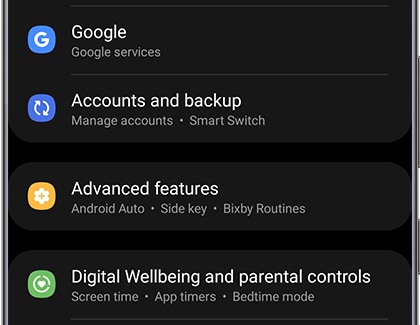
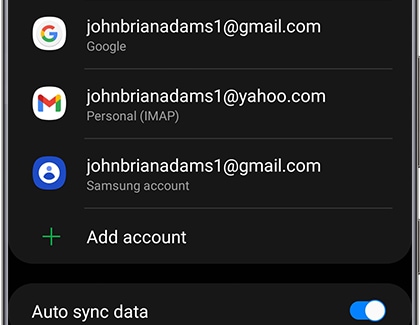
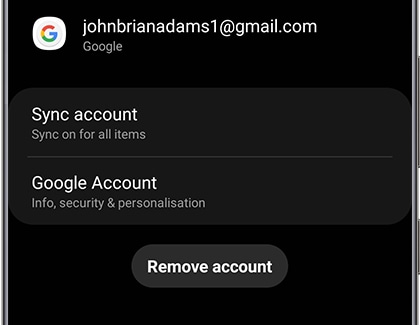
Note: Removing a Google account is different than permanently deleting your account. When you remove a Google account it is temporary; you can always add it back later.
Maybe you just got a new job, so you have a new email address. No worries, you can remove email accounts on your phone too.
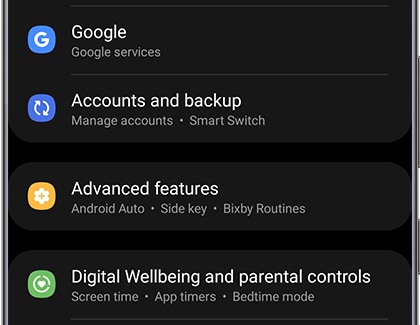
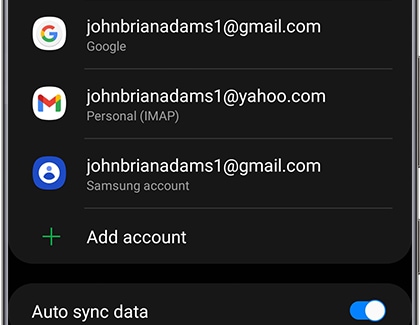
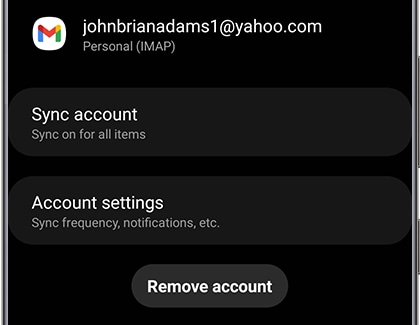
Note: Removing an email account is different than permanently deleting your account. When you remove a email account it is temporary; you can always add it back later.
Thank you for your feedback!
Please answer all questions.
The coding for Contact US > Call > View more function. And this text is only displayed on the editor page, please do not delet this component from Support Home. Thank you
