Measure your ECG with the Galaxy Watch series
The Samsung Health Monitor app allows you to use your Galaxy Watch to record and monitor your ECG (electrocardiogram) data so you can track your heart's rhythm. After recording, you can save the data to your Galaxy phone and share the results with your doctors if needed. Review our tips and instructions for how to utilise this helpful tool.

Notes:
- Make sure your Galaxy Watch has been updated to the latest software version. The information gathered from your watch, the Samsung Health Monitor app, or related software is not intended to diagnose, cure, mitigate, treat or prevent diseases or other conditions. The ECG feature is not intended for users under 22 years of age or with known arrhythmias, other than atrial fibrillation. Please consult a medical professional for advice. Device screenshots and menus may vary depending on the software version, country or region.
- The ECG function is available on the Galaxy Active2, Watch3, Watch4 series, Galaxy Watch5 series, Galaxy Watch6 series.
- The ECG function may not be available in some countries.
Tips for recording your ECG
For accurate results, please use the following tips when recording your ECG:
- Make sure your hand, wrist and watch are clean.
- For better skin contact, try wearing the watch slightly away from your wrist bone and towards your elbow.
- Rest your forearms comfortably on a table or flat surface, and do not move your arms or speak during the recording.
- Make sure your fingertip fully covers and rests on the watch's Home button during the recording.
- If the measurement stops, is interrupted, or fails, then your fingers may be too dry. Dry skin or body hair on your wrist can interfere with signal transmission, so apply moisturising lotion to your skin or remove body hair before taking measurements.
Record your ECG
Monitoring your heart’s activity is a quick and easy process with your Galaxy Watch. Make sure your watch is connected to your Galaxy phone before continuing.
Note: Do not press the Home button during recording; pressing this button will stop the recording.
Note: If needed, you can tap Edit to change the symptoms you chose.
Share your results
After measuring your ECG, your results will be converted into a PDF. You can then save and share this report through email, Google Drive, and other services.
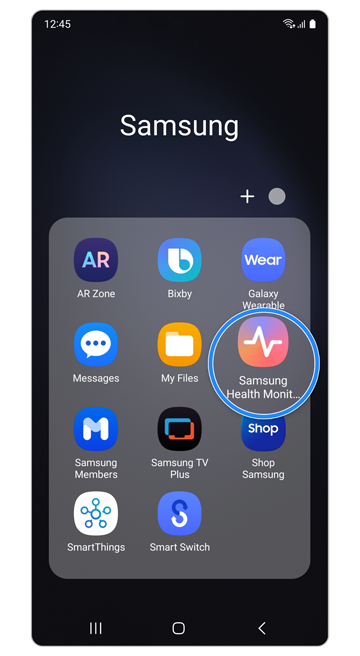
Open Samsung Health Monitor app > More options (the three vertical dots) > Share.
Select your report > tap Share > choose your desired sharing method.
Follow the on-screen instructions to share your report.
Note: Please contact a Samsung service centre if you are experiencing issues with the Samsung Health Monitor app, your Galaxy Watch or your Galaxy phone.
Thank you for your feedback!
Please answer all questions.
The coding for Contact US > Call > View more function. And this text is only displayed on the editor page, please do not delet this component from Support Home. Thank you













