How to adjust the Magic Angle Setting on monitor?
Samsung Magic Angle
Samsung Magic Angle settings can be configured to obtain the optimum picture quality according to your viewing angle.
Adjusting Samsung Magic Angle Setting




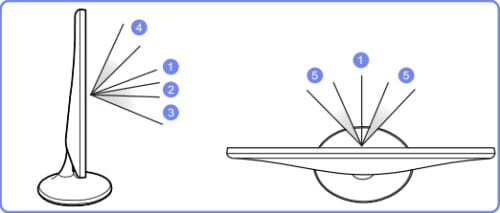
• Off: View the screen directly in front of the monitor. Labeled 1 above.
• Lean Back Mode 1: View the screen from a place slightly lower than the monitor. Labeled 2 above.
• Lean Back Mode 2: View the screen from a place lower than Lean Back Mode 1. Labeled 3 above.
• Standing Mode: View from a place higher than the monitor. Labeled 4 above.
• Side Mode: View from either side of the monitor. Labeled 5 above.
• Group View: Select this option for more than one viewer to view from places labeled 1, 4, and 5 above.
• Custom: Not available on these models. Lean Back Mode 1 will be applied by default if Custom is selected.
NOTE: Samsung Magic Angle is not available when Samsung Magic Bright is in Cinema or Dynamic Contrast mode. The menu is also not available when Game Mode is enabled.
Thank you for your feedback!
Please answer all questions.