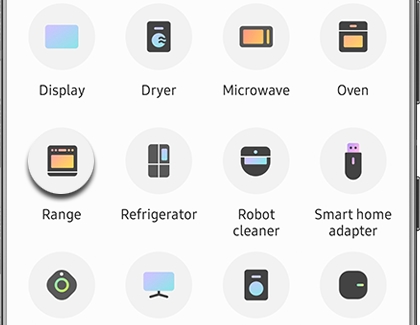Connect and use your Samsung range with SmartThings

When you're relaxing on the sofa after a hectic day, the last thing you want to do is get back up, even if it means your dinner will burn! Luckily, you can use your range's built-in Wi-Fi with the Smart Control feature in the SmartThings app. It lets you monitor and control your gas or electric range using your phone. You can even adjust the cooking time and oven temperature remotely, without ever leaving the sofa.
Note: The available settings and features may vary based on the range model. These instructions only apply to Samsung ranges and not wall ovens or cooktop stoves.
Connect your range to SmartThings
Before you can use the Smart Control feature to monitor and control your range, you will need to connect it to SmartThings on your phone.
Navigate to and open the SmartThings app. Tap the Devices tab, and then tap Add (the plus sign).
Tap Add device, and then tap By brand.
Tap Samsung, and then tap Range.
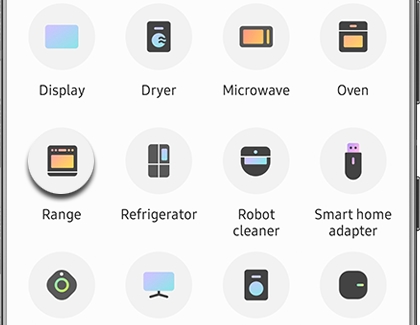
Follow the on-screen instructions to connect your range.
When the setup is complete, your range will be added to the SmartThings app.
Use Smart Control on your range
Your range can be controlled remotely once it’s been connected to the SmartThings app. After you close the door, press Smart Control on your range's display to activate the feature. The feature will be canceled once the door is opened, or once you finish or cancel cooking.
Open the SmartThings app on your phone, tap the Devices tab, and then tap the Home icon. Select your desired location and swipe left or right to find your range. Tap your range to remotely control the following:

Change the cooking mode, cooking time, and temperature.
Change the temperature probe setting.
Monitor the status of each cooktop burner.
Monitor the status of the oven.
Start the oven (electric ovens only).
Turn off the oven.
Note: For safety reasons, you cannot turn on a gas oven remotely. The Smart Control connection will stop when the oven has finished cooking, if you have canceled cooking, or if you open the oven door.
Factory reset your range
If you're having trouble connecting your range or using the Smart Control feature, you can try resetting the range to return it to its default settings. This can help with connection issues and make it easier to pair the range.
Reset a range with a number pad
Simultaneously touch and hold Keep Warm and the number 3 until the display changes (about 3 seconds). The display will scroll through the software version. When the display finishes scrolling, touch and hold Smart Control until "CLr" displays (about 3 seconds). This will reset the range, and you can try connecting it again.
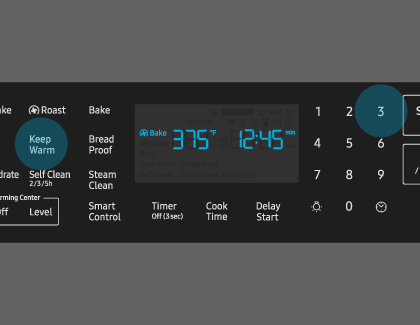
Reset a range without a number pad
Simultaneously touch and hold Timer and the Down arrow until the display changes (about 3 seconds). The display will scroll through the software version. When the display finishes scrolling, touch and hold Smart Control until "CLr" displays (about 3 seconds). This will reset the range, and you can try resetting it again.
If the steps outlined here do not match your range, please consult your user manual for more details.
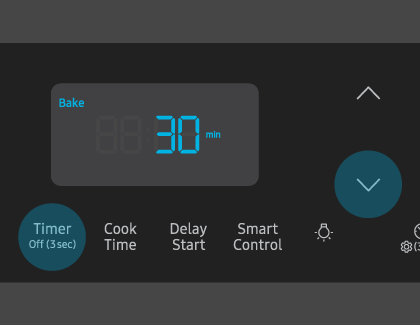
Other answers that might help
-
Mobile 8 AM - 12 AM EST 7 days a week
-
Home Electronics & Appliance 8 AM - 12 AM EST 7 days a week
-
IT/Computing 8 AM - 9 PM EST 7 days a week
-
Text Support 24 hours a day 7 Days a Week
Contact Samsung Support