Manage membership cards in Samsung Pay
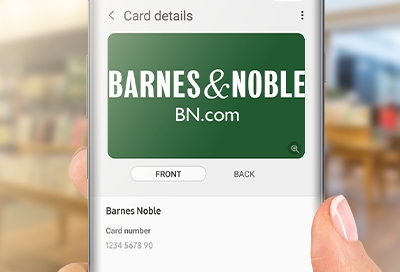
We all have reward cards for our favorite stores, or for saving money on groceries. Besides credit or debit cards, you can also store membership and loyalty cards in Samsung Pay. Almost every card with a barcode can be stored in the app, so you can add all the cards you want. Even if it doesn't initially show up in Samsung Pay, you can still add a membership card manually.
Add a membership card digitally
Aside from their sheer convenience, virtual membership cards will never get lost or worn out.
Open Samsung Pay on your phone, and then scroll down to Membership. You can select on of the suggested cards, or tap More to browse by categories. If your membership card isn't listed, just tap Add a card not listed here.
Next, enter the necessary information for your membership card. You can even scan the card's barcode, so you don't have to manually type out the numbers. When you're done, tap Save.
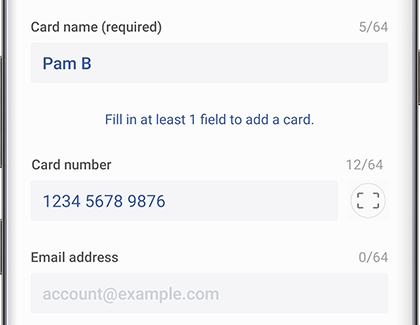
Use a membership card
It took you a long time to accumulate all those points, so make sure you use your membership card at the store.
Open Samsung Pay on your phone, and then tap Membership. Select the card you want to use - its card number and barcode will appear at the top of the screen.
From there, the cashier will be able to apply your membership information to your transaction.
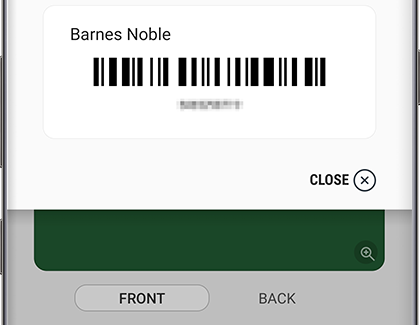
Remove a membership card
If you no longer use a certain membership card, you can easily delete it.
Open Samsung Pay on your phone. Tap Menu, and then tap Cards. Tap the MEMBERSHIP tab, and then select the card you want to remove. Tap More Options, and then tap Delete card. Tap DELETE to confirm.
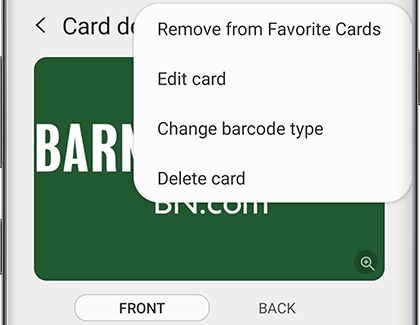
-
Mobile 8 AM - 12 AM EST 7 days a week
-
Home Electronics & Appliance 8 AM - 12 AM EST 7 days a week
-
IT/Computing 8 AM - 9 PM EST 7 days a week
-
Text Support 24 hours a day 7 Days a Week
Contact Samsung Support


