Make and answer calls on your Samsung smart watch

Did you ever imagine that all those spy movies would come true? Well, they have. Depending on your smart watch, you can make and answer calls right from your wrist! You just need to make sure the watch is connected to your phone through Bluetooth or through a mobile network. With an LTE watch model, you can even handle calls remotely.
Note: The screens and steps shown may vary by wireless service provider and your phone.
Make and answer calls on your watch
Note: Galaxy Fit and Fit2 can only reject calls. If you have multiple Galaxy watches connected to your phone, you can only call from the watch that is currently connected. Use the Galaxy Wearable app on your phone to connect your watch.
If your hands are full, you can make and answer phone calls using your smart watch, as long as it has a built-in mic and speaker, and then continue the conversation on your Galaxy phone. If your watch is a Bluetooth model, it must be connected to your phone via Bluetooth in order to make calls. You can visit our website to find the smart watch that fits your lifestyle best.
Make a call from your watch
On your watch, navigate to and select Phone.
Tap the Keypad icon to dial a number, or tap the Contacts icon to select a specific contact.
When you're ready, tap the green phone icon to make a call. The paired phone will make the call, and your watch will behave as a speakerphone, unless you are also using a headset. On an LTE watch, you can tap the phone or watch icon above the green phone icon to use the paired phone or watch.
To transfer the call to your phone from a Galaxy watch model with Wear OS, tap the three dots, and then tap Switch to phone. On other watches, tap the center icon on the watch. Then, use your phone the way you normally do during phone calls.
If you have an LTE model, you can make calls directly from the watch without being connected to your phone.
Answer incoming calls with your watch
When a call comes in, and you're away from your phone, you can answer the call by swiping the green phone icon to the right. To ignore a call, just swipe the red phone icon to the left and the call will be declined.
If another call comes in while you're already talking, no problem! If you choose to answer, just swipe the green phone icon, and then tap Hold current call, or End current call. If the first call is on hold, and you'd like to switch back, just tap More options (the three vertical dots) and then tap Swap.
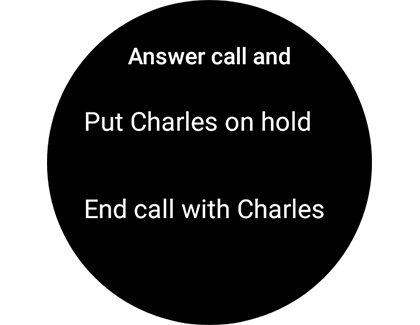
Troubleshooting
If you are having trouble making calls or sending text messages on your Samsung smart watch, check out our troubleshooting guide.
Remote Call using Wi-Fi
Note: Call & text on other devices currently does not work with Verizon and AT&T phones, or with an LTE Galaxy smart watch that has active mobile service. Call forwarding will not be available. You may not receive incoming calls when connected remotely.
With the Galaxy Watch Active2, Galaxy Watch3, and smart watch models with Wear OS, you can make calls remotely over Wi-Fi in the event the Bluetooth connection between your phone and the watch disconnects.
To use this feature, you must first turn on the right settings in the Galaxy Wearable app while your phone is connected to the watch through Bluetooth.
Then, navigate to and open Settings on your phone and search for and select Call & text on other devices.
If you've never used the feature previously, you may need to review the terms and grant permissions. Make sure the switches are on for calling and texting.
The connection will automatically occur, and the watch will appear in the list of Registered devices.
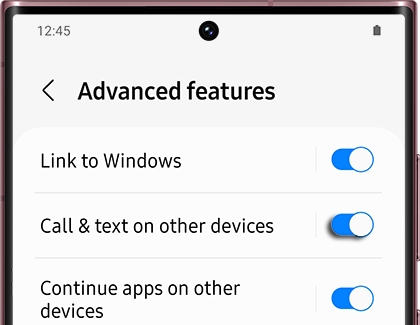
Other answers that might help
-
Mobile 8 AM - 12 AM EST 7 days a week
-
Home Electronics & Appliance 8 AM - 12 AM EST 7 days a week
-
IT/Computing 8 AM - 9 PM EST 7 days a week
-
Text Support 24 hours a day 7 Days a Week
Contact Samsung Support


