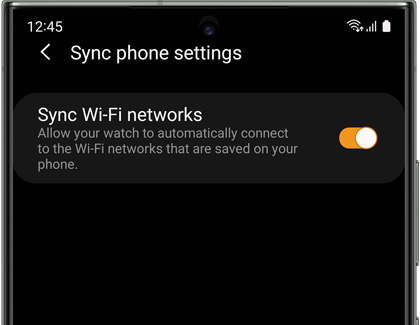Use Remote connection features on your Samsung smart watch
Wi-Fi on a watch? Yes, it's possible with these Samsung smart watch. You can sync Wi-Fi profiles from your phone, so your watch will automatically connect to Wi-Fi networks that your phone has used before. With the Remote Connection feature, your watch can sync with your phone over the cloud. All of your watch's functions will be available, except for transferring music and images from your phone.

Use Remote connection features on your Samsung smart watch
Note
While Bluetooth models have remote connectivity, you must be connected to Wi-Fi for it to operate. A Samsung account is required. If prompted, sign in to your account or create a new one. Available screens and settings may vary by provider, phone, or watch. Remote connection is not available on the Galaxy Fit or Fit2.
Sync Wi-Fi profiles
When you are near a Wi-Fi network you have previously joined, your watch will automatically connect to the Wi-Fi signal.
Note
Unlike Tizen models, the Auto and Always on options are not available on Wear OS. You can only turn Wi-Fi on or off.
Wear OS watch models
On Galaxy smart watches with Wear OS, Wi-Fi networks will be synced automatically by default when Wi-Fi is enabled. All you have to do is turn on the Wi-Fi option from the watch itself.
- On the watch, navigate to and open Settings.
- Tap Connections.
- Tap Wi-Fi.
- Make sure the switch next to Wi-Fi is turned on.
Tizen watch models
- Open the Galaxy Wearable app, tap Watch settings, and then tap Sync phone settings.
Note: On some models, you can skip tapping Watch settings and simply select Sync phone settings from the main menu. - Tap the switch next to Sync Wi-Fi networks to turn the feature on or off.
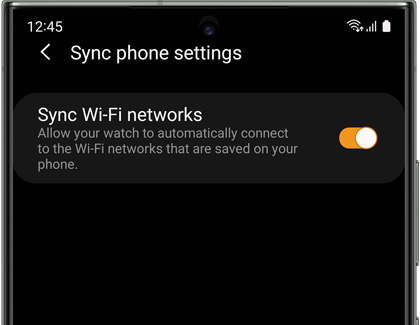
- Once sync is enabled, you'll need to enable Wi-Fi on the watch. The default setting is Always off, which will never connect to a Wi-Fi network. On the watch, open Settings, and then tap Connections.
- Tap Wi-Fi, and then tap Wi-Fi again. From here, tap your desired option:
- Choose Auto if you'd like Wi-Fi to be enabled automatically when the watch loses its Bluetooth connection to your phone.
- You can also choose Always on, but this option will use more battery.
Read less
Turn Remote connection on or off
Note
Remote connection is automatically enabled when the watch connects to a phone via Bluetooth for the first time, but you can turn it on or off whenever you'd like.
The Remote Connection feature allows your Galaxy phone to send notifications, messages, and emails it receives directly to your smart watch. It also lets you use the Find My Watch or Phone feature, and the remote security features for Samsung Pay.
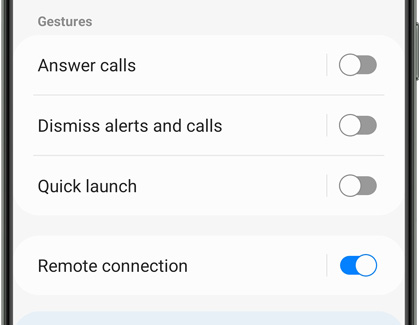
- Wear OS models: Open the Galaxy Wearable app, tap Watch settings, and then tap Advanced features. Tap the switch next to Remote connection to turn it on or off.
- Tizen models: Open the Galaxy Wearable app, tap Watch settings, and then tap Account and backup. Tap the switch next to Remote connection to turn it on or off. If you wish to turn it off, review the information, and then tap Turn off.
Note: On some models, you can skip tapping Watch settings and simply select Sync phone settings from the main menu.
When your watch switches to a remote connection, it may show as being disconnected for a moment while it establishes the remote connection. Make sure Wi-Fi or LTE is turned on, or set to auto.
Read less
Recommended Articles

Use the Detect fall feature on your Samsung smart watch
Turn on the Detect falls feature Note: Keep an eye on your watch during high impact activities like sports, since this can sometimes register as a fall. Only watches with the latest software version can use fall detection. The fall detection feature is not turned on by default on the watch; therefore, you’ll need to turn it on manually if you want

Use the Detect fall feature on your Samsung smart watch
Whether you're adventurous and accident-prone or just cautious and safety-conscious, you can get some peace of mind with a Samsung Galaxy watch. The Galaxy Watch Active2, Galaxy Watch3, and all Wear OS models include a hard fall detection feature that will send out an SOS if it ever detects a hard fall. With this setting enabled, your emergency con

Accessibility features on your Samsung smart watch
Samsung smart watches come equipped with built-in accessibility features, designed to assist users with vision and hearing needs. These features ensure that everyone can maximize the use of their watch, regardless of their requirements.

Manage watch faces for your Samsung smart watch
Whether you prefer a sleek, modern look or something more analog and traditional, there's a watch face for you. Samsung smart watches allow you to customize your watch faces to suit your style. They can be changed directly from your wrist or with the Galaxy Wearable app.
We're here for you
Contact Samsung Support
Contact us online through chat and get support from an expert on your computer, mobile device or tablet. Support is also available on your mobile device through the Samsung Members App.


Call or Text Us
Give us a call
How can we help you?
1-800-SAMSUNG
1-800-SAMSUNG
1-800-726-7864
1-800-726-7864
-
Mobile 8 AM - 12 AM EST 7 days a week
-
Home Electronics & Appliance 8 AM - 12 AM EST 7 days a week
-
IT/Computing 8 AM - 12 AM EST 7 days a week
-
Text Support 24 hours a day 7 days a week
Fast, easy checkout with Shop Samsung App
Easy sign-in, Samsung Pay, notifications, and more!
Or continue shopping on Samsung.com

×
×
×
You Are About To Be Redirected To Investor Relations Information for U.S.
Thank you for visiting Samsung U.S. Investor Relations. You will be redirected via a new browser window to the Samsung Global website for U.S. investor relations information.×
Redirect Notification
As of Nov. 1, 2017, the Samsung Electronics Co., Ltd. printer business and its related affiliates were transferred to HP Inc.For more information, please visit HP's website: http://www.hp.com/go/samsung
- * For Samsung Supplies information go to: www.hp.com/go/samsungsupplies
- * For S.T.A.R. Program cartridge return & recycling go to: www.hp.com/go/suppliesrecycling
- * For Samsung printer support or service go to: www.hp.com/support/samsung
Select CONTINUE to visit HP's website.