Stitch videos and images captured with your Gear 360 or phone

When you capture a 360 degree photo or video, the Gear 360 actually captures two separate photos or videos using both cameras. To view a photo or video in 360 degree view, they must be stitched together first. Don't worry, the Gear 360 app can take care of all that for you.
Stitch and Save
Note: The ActionDirector app is needed to view the image on a PC or Mac.
After you capture a 360 degree photo or video, stitch and save it to your phone so you can edit, upload, and share it with everyone you know.
On your phone, navigate to and open the Samsung Gear 360 (New) app. Tap Gallery, and then tap GEAR 360. Select the video or picture you want to combine. To stitch the images or video together, tap Save. You can view the new file in the Gallery app.
The following options are also available:
DETAILS: View details about the photo or video such as the date taken, location, and file size.
360° View: Preview the photo or video before you save it.
Delete: Delete the selected photo or video.
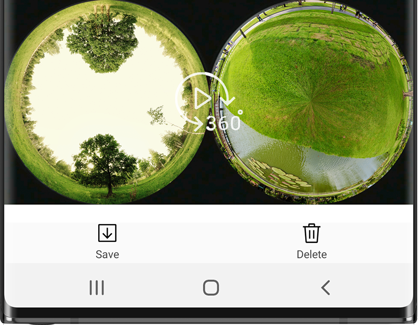
Other answers that might help
-
Mobile 8 AM - 12 AM EST 7 days a week
-
Home Electronics & Appliance 8 AM - 12 AM EST 7 days a week
-
IT/Computing 8 AM - 9 PM EST 7 days a week
-
Text Support 24 hours a day 7 Days a Week
Contact Samsung Support


