Reset the Gear 360 using your phone
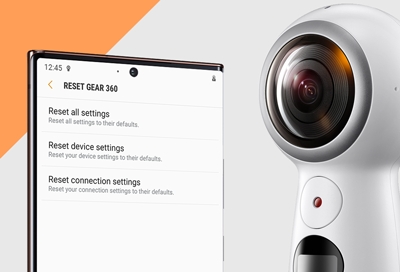
Just like with a phone, you can reset your Gear 360 and have it go back to its default settings. This is an easy and quick way to fix certain problems. For example, maybe you accidentally changed some camera settings on your Gear 360 and want to start over fresh and new.
Reset the Gear 360
It only takes a few steps to reset your Gear 360, but you'll need to do it from your phone. You can reset all settings, reset the device's settings, or reset connection settings.
On your phone, navigate to and open the Samsung Gear 360 (New) app. Tap Settings, and then tap Reset and format. Tap Reset Gear 360, and then select your desired option:
Reset all settings: Reset all settings to default.
Reset device settings: Reset your Gear 360's settings to default.
Reset connection settings: Reset your connection settings to default.
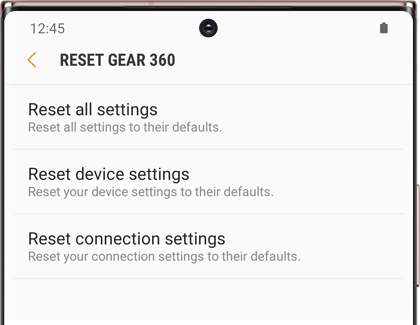
Note: Your Gear 360 must be powered on and connected to your phone. You cannot reset the Gear 360 from the device itself. Please see our guide if your phone and Gear 360 are having trouble connecting.
-
Mobile 8 AM - 12 AM EST 7 days a week
-
Home Electronics & Appliance 8 AM - 12 AM EST 7 days a week
-
IT/Computing 8 AM - 9 PM EST 7 days a week
-
Text Support 24 hours a day 7 Days a Week
Contact Samsung Support


