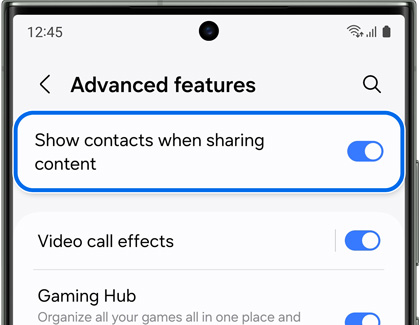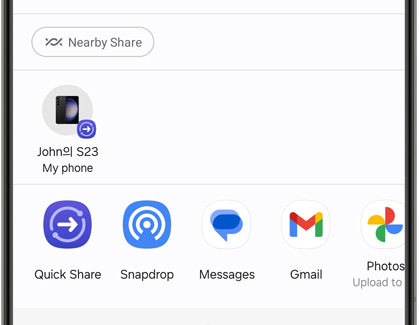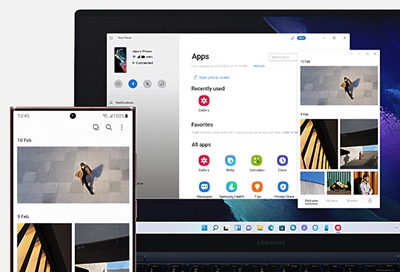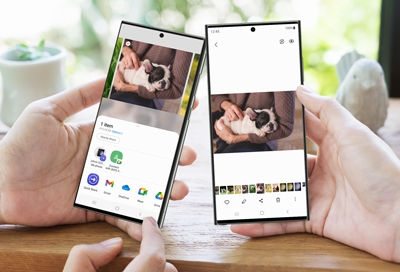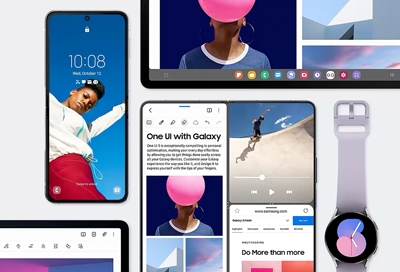Tips for using your Galaxy A54 5G
Quick Share Sharing pictures, files, and documents with another Galaxy device is simple with the Quick Share feature. You can also receive files via Quick Share. To use the feature, you’ll need to make sure it’s turned on for both phones. Just open the Quick settings panel by swiping down from the top of the screen, and then tap the Quick Share ico