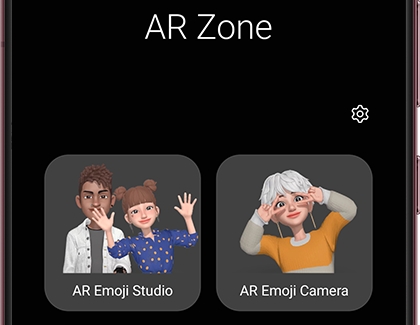Turn yourself into an emoji on your Galaxy phone or tablet

Turn yourself into an emoji on your Galaxy phone or tablet
Creating and editing your emoji
Before saving your emoji, note that on certain devices, fine-tuning is only possible at the initial creation stage. Here's how to create and edit your emoji:
- Open the Camera app, select MORE, and choose AR ZONE.
- Tap on either AR Emoji Camera or AR Emoji Studio.
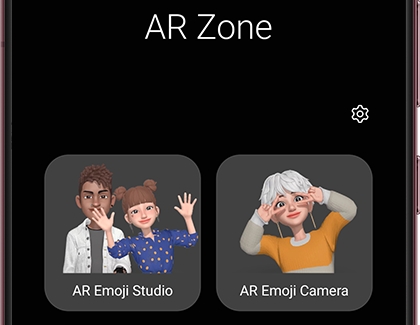
- Follow the on-screen prompts to create your emoji and tap Next, then All done.
- To use additional options, return to AR Zone and select your editing tool.
Personalizing messages
To share your emojis using the Samsung keyboard (other keyboards may not support this):
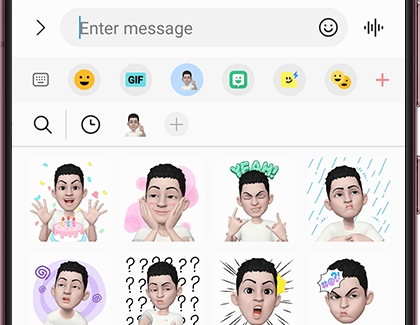
- Open a messaging app and tap the text field.
- Choose the smiling emoji on the keyboard, then select your AR Emoji.
- Pick a GIF or sticker and hit Send.
You'll find various options like emojis, GIFs, and custom stickers in the emoji menu. If you're looking to streamline your experience, you can customize keyboard shortcuts by adding or removing them in the Samsung Messages app settings.
Add or remove emoji keyboard shortcuts
Are you always relying on stickers and gifs from one keyboard shortcut but don’t really use other ones? Or, maybe one sticker set isn’t really your style. No worries, you can add or remove your emoji keyboard shortcuts to suit your preferences.

- Open Samsung Messages, and then open a text conversation.
- Next, tap the Emoji icon (the smiley face) next to the text field or in the keyboard.
- Swipe all the way to the left and then tap the Settings icon.
- A list of all available keyboard shortcuts will appear. Tap the switch next to the shortcuts you would like to add or remove.
- Tap Back; now only the shortcuts you enabled will appear in the Samsung Keyboard.
Taking photos and videos

With your emoji set up, explore photo and video options in the Camera app under AR Zone. Modes like Scene, Mask, Mirror, and Play allow for creative expressions with your emoji in different contexts.
Managing your emojis
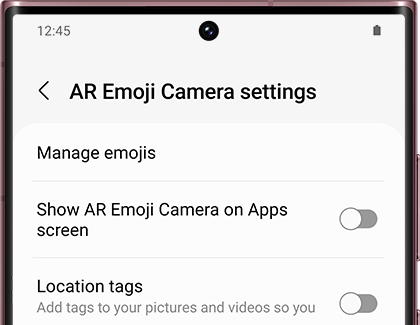
To delete or manage your emojis and their stickers, navigate through the Camera app to AR Zone, then to AR Emoji Camera, and into the Settings. Here, you can delete or adjust your creations.
Exploring AR Doodle
What’s new: Emoji Studio
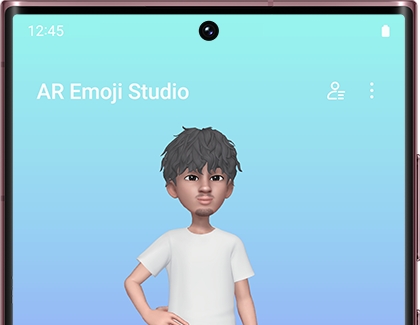
On the latest phones, emojis are revamped with more customization options, including age and gender neutrality, outfit downloads, and personalization features. Visit the My Emoji home screen via the Camera app and AR Zone to explore these new capabilities.
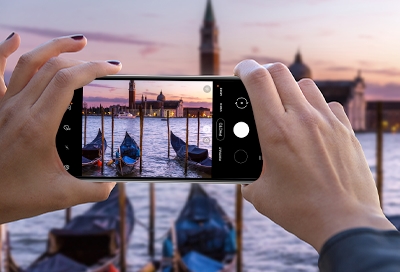


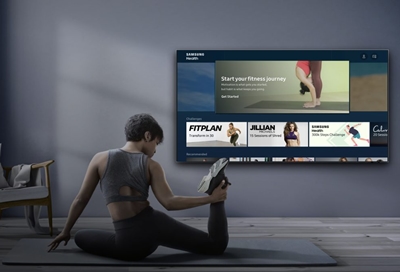
Contact Samsung Support


-
Mobile 8 AM - 12 AM EST 7 days a week
-
Home Electronics & Appliance 8 AM - 12 AM EST 7 days a week
-
IT/Computing 8 AM - 12 AM EST 7 days a week
-
Text Support 24 hours a day 7 days a week

You Are About To Be Redirected To Investor Relations Information for U.S.
Thank you for visiting Samsung U.S. Investor Relations. You will be redirected via a new browser window to the Samsung Global website for U.S. investor relations information.Redirect Notification
As of Nov. 1, 2017, the Samsung Electronics Co., Ltd. printer business and its related affiliates were transferred to HP Inc.For more information, please visit HP's website: http://www.hp.com/go/samsung
- * For Samsung Supplies information go to: www.hp.com/go/samsungsupplies
- * For S.T.A.R. Program cartridge return & recycling go to: www.hp.com/go/suppliesrecycling
- * For Samsung printer support or service go to: www.hp.com/support/samsung
Select CONTINUE to visit HP's website.