Intelligent Mode features on your Samsung TV

Intelligent Mode features on your Samsung TV
Intelligent Mode on 2024 QLED TVs
Intelligent Mode on 2024 QLED TVs analyze the TV's surroundings, ambient noise, the content you're watching, and your usage patterns. The only difference is that the settings have been improved and are better than ever!
On your TV, navigate to and select Settings, then select All Settings, and then select General & Privacy. Select Intelligent Mode Settings, and then select Intelligent Mode to enable it. The following will be available:
- AI Customization Mode: AI-based algorithms will sharpen images to provide 4K resolution, including brighter highlights and details.
- Adaptive Picture: Optimizes the brightness of the TV and provides the best picture quality based on the surrounding lighting and content you're viewing.
- EyeComfort Mode Settings: This mode syncs with the sunrise and sunset and adjusts the TV light accordingly. This makes the screen easier on your eyes.
- Active Voice Amplifier Pro: Analyzes ambient noise and provides optimal sound depending on the noise level.
- Adaptive Sound Pro: Provides optimized sound quality by analyzing the viewing space and the acoustic components of the content.
- Adaptive Sound: Provides optimized sound quality by analyzing the viewing space and the acoustic components of the content.
- Adaptive Volume: Automatically adjusts to a specific volume level while you are watching TV. This feature analyzes your volume usage history and automatically adjusts the volume when viewing content.
Intelligent Mode on 2023 QLED TVs
With Intelligent Mode on 2023 QLED TVs, you can enable Adaptive Picture, Adaptive Volume, and EyeComfort options.
To access these settings, press and hold the Home button on your TV remote until the quick settings menu appears. Select All Settings, then select General & Privacy, and then select Intelligent Mode Settings. Select Intelligent Mode to use the following options:
- Adaptive Picture: Optimizes the brightness of the TV and provides the best picture quality based on the surrounding lighting and content you're viewing.
- Eye Comfort: This mode syncs with the sunrise and sunset and adjusts the TV light accordingly. This makes the screen easier on your eyes.
- Active Voice Amplifier: Analyzes ambient noise and provides optimal sound depending on the noise level.
- Adaptive Sound+: Provides optimized sound quality by analyzing the viewing space and the acoustic components of the content.
- Adaptive Volume: Automatically adjusts to a specific volume level while you are watching TV. This feature analyzes your volume usage history and automatically adjusts the volume when viewing content.
Intelligent Mode on 2020 - 2022 QLED TVs
The following Intelligent Mode options are also available on 2020, 2021, and 2022 QLED models.
- Adaptive Picture: Optimizes brightness and provides the best picture quality in real time, based on the lighting and the content you're viewing.
- Active Voice Amplifier: Analyzes ambient noise and provides optimal sound depending on the noise level.
- Adaptive Sound+: Provides optimized sound quality by analyzing the viewing space and the acoustic components of the content.
- Adaptive Volume: Automatically adjusts to a specific volume level while you are watching TV. This feature analyzes your volume usage history to automatically adjust the volume when you're using apps or switching to an external input source.
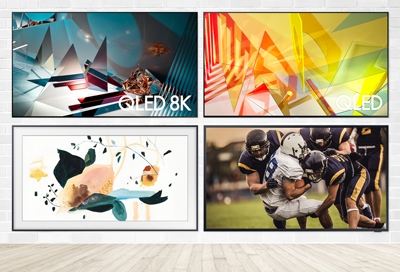
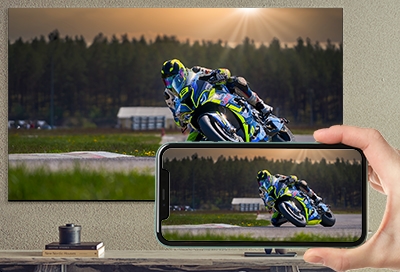

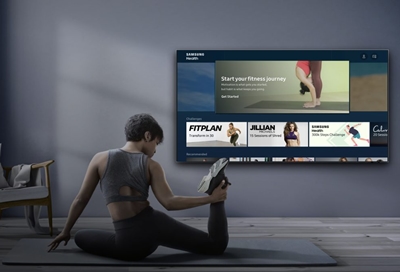
Contact Samsung Support


-
Mobile 8 AM - 12 AM EST 7 days a week
-
Home Electronics & Appliance 8 AM - 12 AM EST 7 days a week
-
IT/Computing 8 AM - 12 AM EST 7 days a week
-
Text Support 24 hours a day 7 days a week

You Are About To Be Redirected To Investor Relations Information for U.S.
Thank you for visiting Samsung U.S. Investor Relations. You will be redirected via a new browser window to the Samsung Global website for U.S. investor relations information.Redirect Notification
As of Nov. 1, 2017, the Samsung Electronics Co., Ltd. printer business and its related affiliates were transferred to HP Inc.For more information, please visit HP's website: http://www.hp.com/go/samsung
- * For Samsung Supplies information go to: www.hp.com/go/samsungsupplies
- * For S.T.A.R. Program cartridge return & recycling go to: www.hp.com/go/suppliesrecycling
- * For Samsung printer support or service go to: www.hp.com/support/samsung
Select CONTINUE to visit HP's website.
