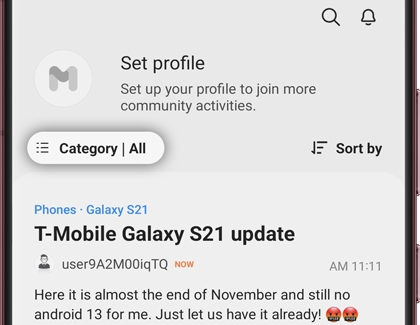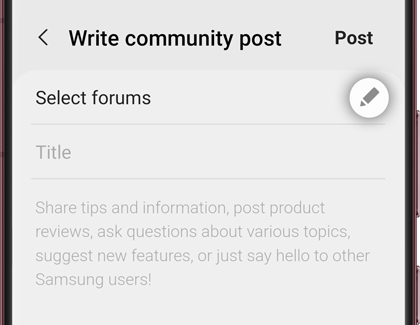Build Relationships with the Samsung Members Community

Just like social media just isn’t as fun without friends and followers, Samsung Members wouldn’t be the same without its Community. Aside from helpful tutorials and articles in the app, you’ll find a large community of Samsung users at your fingertips. Browse the Community's posts, reply to topics, and share and vote on ideas –Samsung just might take notice and implement yours. Join Samsung Members Community and take part in the conversation.
Meet the Samsung Members Community
Hmm, you can’t seem to find the answer to that app issue you’re having. Or maybe you just want to find creative new ways to use Bixby. Your fellow Samsung users are here to help in the Community!
Navigate to and open the Samsung Members app, and then allow the permissions if prompted.
Tap the Community tab at the bottom, and then swipe through the existing topics. Tap the search icon at the top to search for a specific topic or keyword.
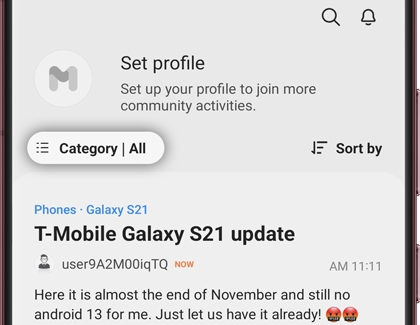
Tap the Category icon (the three horizontal lines with three dots) in the top left to select from different categories, such as News and Announcements, Home Appliances, or Groups. To set a category as your favorite, tap the star icon next to it.
You can also filter topics by tapping the Sort by icon (the three horizontal lines with a check mark) in the top right. Select your desired options, and then tap Done.
Post in Community
When you find an interesting topic, you can add your two cents; or start your very own topic.
Navigate to and open the Samsung Members app, and then tap the Community tab to view the current posts.
Note: You can also tap the Discover tab to view additional topics.
To view or leave comments on a post, tap the chat bubble icon, and then tap the Comment field. Type your comments, and then tap Post.
Note: Tap Add (the plus sign) to include images in your comment.
To like a post, tap the heart icon. You can also like individual post comments by tapping the heart icon next to the comment.
To create your own post or new topic, tap the Pencil icon in the bottom right. Tap Select forums to choose where your post will appear, and then tap OK.
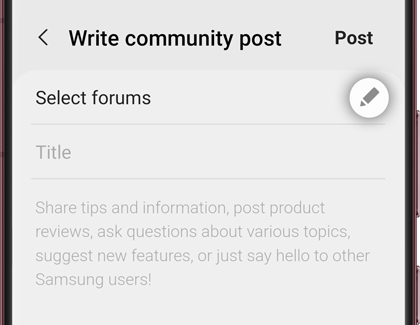
Enter a title for your post, and then begin typing out your thoughts! You can share device tips and product reviews, or ask questions.
You can add hashtags pertaining to your topic in the Tags section.
When you're finished, tap Post.
-
Mobile 8 AM - 12 AM EST 7 days a week
-
Home Electronics & Appliance 8 AM - 12 AM EST 7 days a week
-
IT/Computing 8 AM - 9 PM EST 7 days a week
-
Text Support 24 hours a day 7 Days a Week
Contact Samsung Support