How to adjust refresh rate options on your Galaxy phone or tablet
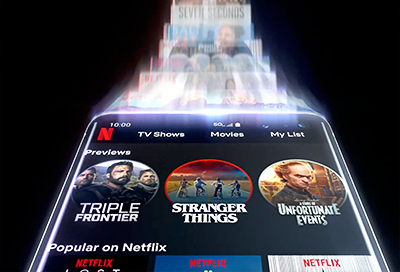
“Refresh rate” is normally a term you hear with high-performance gaming monitors. But did you know phones have a refresh rate too? While previous Galaxy devices had a refresh rate of 60 Hz, newer models, including the Galaxy S23, Fold5, Flip5, and Tab S9 have the ability to go up to 120 Hz! That means smoother navigation as well as improved gaming and entertainment, though keep in mind battery life may be affected. Check out the Samsung shop for the latest Galaxy phone and tablet models that support up to 120 Hz refresh rate.
Note: Only select models can use the 120 Hz refresh rate.
What is a refresh rate and why is it important?
A refresh rate is the number of times a display can update its image in 1 second. Usually, the refresh rate is expressed in Hertz (e.g. 60 Hz). The higher the Hertz or refresh rate (like 120 Hz), the faster the screen responds and refreshes. This means using your phone will be more fluid.
If you are a mobile gamer, a higher refresh rate means your games will have less lag and stuttering. There will be smoother animation, even if you’re playing online. On top of this, movies and videos with a lot of motion will look more realistic.

Adjust the refresh rate on your Galaxy
When it’s time to dive into your favorite first person shooter or binge watch your favorite show, you can adjust your phone's refresh rate to get the absolute best experience. On Galaxy devices, the refresh rate is referred to as "Motion smoothness."
From Settings, search for and select Motion smoothness.
Tap Motion smoothness again, and then choose your desired option.
Available refresh rate options:
Standard: Your device is set to a 60 Hz refresh rate. This option provides the best battery life.
High: Some devices can be locked to a 120 Hz refresh rate. This will use more battery, but you'll get all the benefits of a fast refresh.
Adaptive: This option will dynamically adjust the screen refresh rate, up to 120 Hz. You'll get the smoothness of a high refresh when you need it, and better battery life for less demanding situations.
Note: Some devices do not support a 120 Hz refresh rate on WQHD+ resolution and will automatically switch to Standard when this resolution is chosen. When Power saving mode is enabled the screen will be set to Standard.
Other answers that might help
-
Mobile 8 AM - 12 AM EST 7 days a week
-
Home Electronics & Appliance 8 AM - 12 AM EST 7 days a week
-
IT/Computing 8 AM - 9 PM EST 7 days a week
-
Text Support 24 hours a day 7 Days a Week
Contact Samsung Support


