Camera
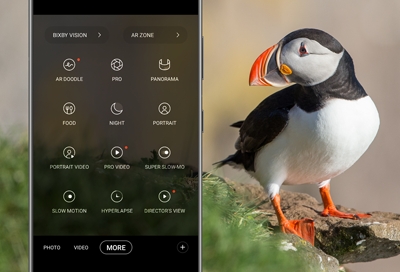
Configure shooting modes
Choose from several shooting modes to get the effect and appearance you want when taking pictures or videos.
Swipe up from the bottom of your phone’s screen to access the Apps menu, and then open the Camera app.

From the app, swipe the screen right and left to change shooting modes. Below is a list of available shooting modes:
Single take: Capture multiple pictures and video clips from different angles.
Photo: Take photos and allow the camera to determine the ideal settings for pictures.
Video: Record videos and allow the camera to determine the ideal settings for videos.
More: Choose other available shooting modes. Tap Add to drag modes into or out of the shooting modes tray at the bottom of the Camera screen.
Pro: Manually adjust the ISO sensitivity, exposure value, white balance, and color tone while taking pictures.
Panorama: Create a linear image by taking pictures in either a horizontal or vertical direction.
Food: Take pictures that emphasize the vivid colors of food.
Night: Use this to take photos in low-light conditions without using the flash.
Portrait: Add and adjust background effects for photos.
Portrait video: Add and adjust background effects for videos.
Pro video: Manually adjust the ISO sensitivity, exposure value, white balance, color tone, and mic sound options while recording videos.
Super slow-mo: Record videos at an extremely high frame rate for viewing high-quality slow motion. You can play a specific section of each video in slow motion after recording it.
Slow motion: Record videos at a high frame rate for viewing in slow motion.
Hyperlapse: Create a time lapse video by recording at various frame rates. The frame rate is adjusted depending on the scene being recorded and the movement of the device.
Director’s view: Access advanced features such as lock onto a subject in view, change between different rear camera lenses, and more.
After you’ve chosen a shooting method, set up your shot and take some pictures or videos. If your subject is far away, you can use Space Zoom to zoom in and get a closer picture.
Camera settings
You can use the settings menu to configure your camera’s settings. Swipe up from the bottom of your phone’s screen to access the Apps menu, and then open the Camera app. From the app, tap the Settings icon to access additional options.
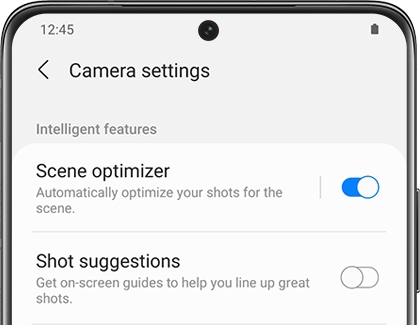
Intelligent features
Scene optimizer: Automatically adjust exposure, contrast, white balance, and more based on what is detected in the camera frame. The Scene optimizer is only available when using the rear camera. The Scene optimizer icon will change automatically based on what the camera detects, such as a leaf icon when taking nature photos or a moon icon when taking photos in a dark setting.
Shot suggestions: Get on-screen guides to help you line up great shots.
Scan QR codes: Automatically detects QR codes when using the camera.
Pictures
Swipe Shutter button to: Choose to either take a burst shot or create a GIF when you swipe the shutter to the nearest edge.
Format and advanced options or Picture formats: Choose file formats and other save options.
HEIF pictures: Save pictures as high-efficiency images to save space on your phone. Some sharing sites may not support this format.
RAW copies: Save JPEG and RAW copies of pictures taken in Pro mode.
Ultra wide shape correction: Automatically correct distortion in pictures taken with the ultra wide lens.
Selfies
Use wide angle for group selfies: Automatically switches to wide-angle when there are two or more people in the selfie.
Save selfies as previewed: Save selfies as they appear in the preview without flipping them.
Selfie color tone: Set the color tone for your selfies to Natural or Bright.
Videos
Advanced recording options: Enhance your videos with advanced recording formats.
High efficiency videos: Record videos in HEVC format to save space. Other devices or sharing sites may not support playback of this format.
HDR10+ videos: Optimize videos by recording in HDR10+. Playback devices must support HDR10+ video.
Zoom-in mic: Match the mic zoom to the camera zoom while recording videos. You can pinch the screen while recording to zoom in or out. As you zoom in, the sounds of the subject you zoom in on will become louder. As you zoom out, the surrounding sound will no longer be suppressed.
Video stabilization: Activate anti-shake to keep the focus steady when the camera is moving.
Useful features, General, and Privacy
Auto HDR: Capture more detail in the bright and dark areas of your shots.
Tracking auto-focus: Keep a moving subject in focus.
Grid lines: Display viewfinder grid lines to help compose a picture or video.
Location tags: Attach a GPS location tag to your pictures and videos.
Shooting methods: There are a few different methods you can choose from.
Press Volume keys to: Use the Volume keys to take pictures, record video, zoom, or control system volume.
Voice commands: Take pictures by saying certain key words.
Floating Shutter button: Add an extra shutter button that you can move anywhere on the screen.
Show palm: Hold your hand out with your palm facing the camera to have your picture taken in a few seconds.
Settings to keep: Choose whether to use the same shooting mode, selfie angle, and filters as the last time.
Shutter sound: Play a tone when taking a picture.
Vibration feedback: Enable vibrations when tapping the screen in the Camera app.
Reset settings: Reset the Camera app’s settings.
Contact us: Contact Samsung support through Samsung Members (if supported by your carrier).
About Camera: View app and software information.
Cover screen preview
Cover screen camera and selfies
Even with your Galaxy Z Flip folded, the Cover screen can act as a viewfinder for quickly taking that selfie. To take Quick shot selfies when the phone is folded, double press the Side key. Press either Volume key to capture the photo. To see your photo, unfold the phone and tap the Gallery icon from the Camera app. You can also use the Cover screen preview when unfolded by tapping the icon in the upper right corner to turn on the preview.
In addition to selfies, you can also take Cover screen videos on the Z Flip3 and Z Flip4.
From the Cover screen, double press the Side key to open the Camera app.

Swipe left or right to switch between PHOTO and VIDEO. On the Z Flip4, you can also select PORTRAIT.
Swipe up or down to zoom out or in. On the Z Flip4, you can also double tap the screen to switch between zoomed out and zoomed in.
To capture a video, tap the screen; a short timer will appear and your video will be recorded. You can also press the Volume key.
Then, unfold your phone and tap the Gallery icon in the bottom right to view your video.
On your Z Flip4, you can adjust the aspect ratio used on the Cover screen as well. While your phone is unfolded, open the Camera app, and then select PHOTO, VIDEO, or PORTRAIT. Tap the aspect ratio icon at the top of the screen, and then tap your desired option, such as 3:4. Then, fold your phone and double press the Side key to launch the Camera app. The aspect ratio will transfer to your Quick shots!
Unfolded and Flex mode cameras
Go hands-free when the phone is partially folded in Flex mode to take that great shot, and then unfold the phone for access to all of the camera modes.
Use the Camera app when the Galaxy Z Flip is unfolded to access all settings, including Wide, Ultra-Wide lenses, and panoramas.
Photos in Flex mode can be taken by holding the phone while it’s folded, or by setting it down on a flat surface. Adjust the phone’s top cover to create angles, choose the front or rear lens, and then tap Capture.

Contact Samsung Support



