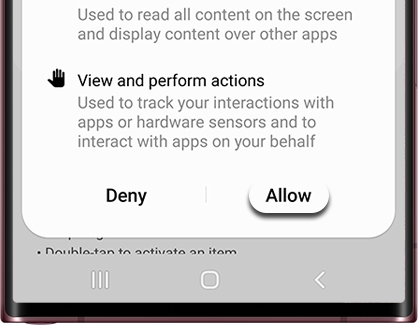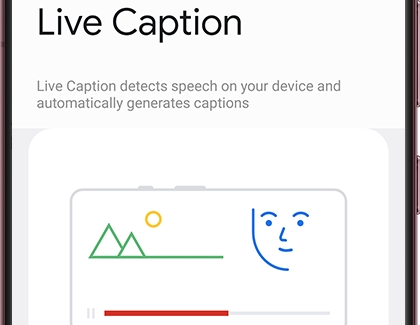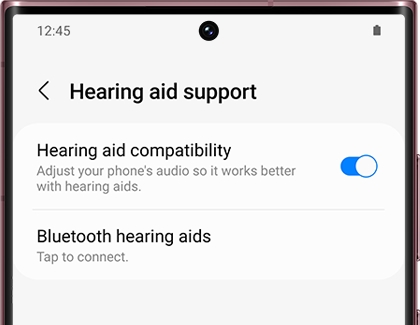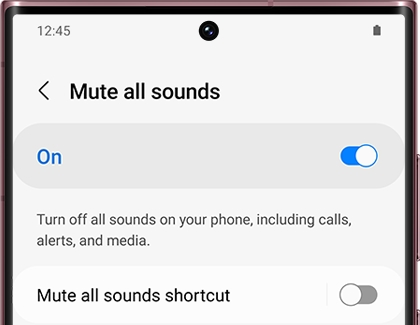Accessibility

Interaction and dexterity
You can set custom controls for receiving calls or add an assistant menu to your screen to help you access different functions.
From Settings, swipe to and tap Accessibility. Tap Interaction and dexterity for the available controls:
Universal switch: Allows you to control your device with custom switches. Connect accessories for navigating, use facial detections with your camera, and set different options for tapping on the screen.
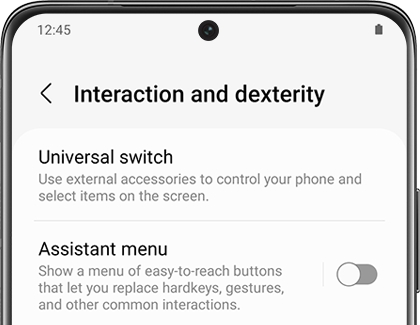
Assistant menu: Displays a fixed menu with common controls and gestures like navigation buttons, swiping, an on-screen touch pad, and more. You can edit the menu to include your frequently used buttons.
Voice Access: Control your device with just your voice. You can use voice commands to launch apps, select buttons, swipe on the screen, and type.
Note: This feature is currently available in English, French, Italian, German, and Spanish.
Answering and ending calls: Choose how you would like to answer and end phone calls. For example, you can have a caller's name read aloud to you and press the Volume key to answer.
Note: This setting may not be available on tablets.Interaction control: Keep the device focused on a single app by blocking interactions from other apps and areas of the screen, like the navigation bar buttons and the keyboard.
Touch and hold delay: Set the time threshold for when a continuous touch is registered as a touch and hold on your screen. You can customize the time as well.
Tap duration: Set the amount of time the screen is touched until it is recognized as a tap.
Ignore repeated touches: Turn this on so your initial tap is recognized and taps that follow are disregarded. A time limit can be set for how long the extra screen taps are ignored.
Auto action after pointer stops: Choose the delay time for an automatic click when using a USB pointing device.
Sticky keys: If you have a USB keyboard attached, modifiers like Shift and Ctrl will stay pressed until another key is pressed so you can enter keyboard shortcuts one at a time.
Slow keys: Choose a time delay for how long a key should be held until it recognized as a key press.
Bounce keys: Set a time limit for waiting until a key is pressed a second time.
About Accessibility
Having some trouble using your phone? No worries, there's plenty of features to help you out. From Settings, search for and select Accessibility. Then, choose your desired option:
TalkBack: Talkback is a Voice Assistant so your phone can provide spoken feedback when you select items or go through tutorials. You can also adjust even more settings like Text-to-speech, Vibration Feedback, and so on.

Visibility enhancements: Make fonts stand out, turn on Negative colors, remove animations, and more.
Hearing enhancements: You can use Sound detectors to receive alerts when your phone hears the doorbell or a baby crying, or mute all sounds on your phone, among other settings.
Interaction and dexterity: Enhance or replace touch interactions and other controls. Some features include Universal switch to control your phone with custom switches, and Assistant menu to turn on functions that help users with reduced dexterity.
Advanced settings: Manage Direct access features, like using the Power and Volume keys to quickly open Accessibility settings, and other advanced functions.
Installed apps: Accessibility apps and services you download and install from Play Store or Galaxy Apps will appear in this section.
Talkback
Enable and navigate with TalkBack
Once you turn on TalkBack, the voice assistant will begin reading every on-screen item that you type, and we mean everything. This can make it difficult to navigate the phone or tablet, but once you know the trick, it will be a breeze. Follow these steps to activate TalkBack and learn how to use it:
Navigate to Settings and then swipe to and tap Accessibility.
Tap TalkBack, and then tap the switch at the top of the screen.
Review the information, and then tap Allow to activate.
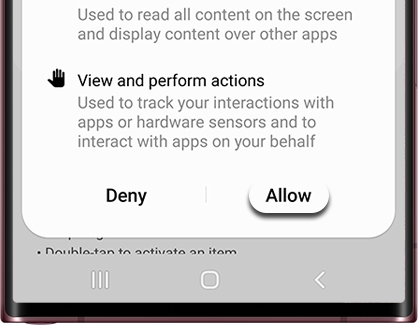
Follow the tutorial for an interactive explanation of the features. When TalkBack is enabled, the voice assistant will read whatever you tapped aloud. For example, if you tap Continue, the voice assistant will say "Continue."
To select an item (not just read it), you have to single tap it and then double tap it. This will allow you to navigate around your phone. For example, you will need to single tap the Back arrow, and then double tap it to go the previous page.
Adjust TalkBack settings
To access TalkBack's settings and features, tap Settings on the main TalkBack screen for a list of all available features. Remember, if TalkBack is already enabled, you will need to single tap and then double tap items to select them.
New features in TalkBack: Take a tutorial to learn about all the new things available with TalkBack.
Text-to-speech settings: Choose your preferred engine for text, which will allow for more language options. You can also adjust the speech rate and pitch with the sliders.
Verbosity: Tap to enable extra wording options such as Punctuation and Capital letters, or to ask Voice Assistant to read details, like the number of items in a list.
Speak passwords: Each character will be read aloud when entering a password. Use headphones to ensure your passwords are not overheard.
Sound and vibration: Gives you access to several other audio options:
Vibration feedback: Tap this option to make your phone vibrate during speech.
Audio ducking: Decrease other audio volume while speaking.
Sound feedback: Turn on sound feedback.
Sound feedback volume: Adjust the speech volume of sound feedback. You can match the volume or change it to 25%, 50%, or 75% to suit your preferences.
Customize Focus Indicator: Change the color of the Focus Indicator. This is the box that highlights items when you're using TalkBack.
Customize gestures: Adjust and customize different gestures for the Reading menu so it's easier for you to use. There are many options to choose from.
Customize menus: Adjust and customize the TalkBack menu or the Reading menu to show your desired options.
Braille keyboard: Connect a braille keyboard and adjust other settings so it's easier for you to type.
Tutorial and help: View several help options:
Tutorial: Revisit the initial tutorial to learn how to use TalkBack's different features.
Practice gestures: Learn and practice the different gestures you can use with TalkBack.
Help: Open and view Google's troubleshooting guide for TalkBack.
Advanced settings: Access advanced features you can use with TalkBack:
Custom labels: Create and save your own labels to help you navigate through your phone. These can be created by tapping once on an icon or tab, and then double tapping and holding on the screen.
Single-tap to activate: Tap once on a focused item to activate.
Element description order: Change the order the voice assistant describes items on the screen.
Typing preference: Change the action used to type when TalkBack is activated.
Keyboard shortcuts: Tap this to view available shortcuts. You can choose Default or Classic key mapping.
Developer settings: Special settings that debug the phone and run other operations. You should not use these options unless you are tech-savvy.
Privacy policy: Review Google's privacy policy for TalkBack.
Terms of service: View Google's terms of service for different countries.
Open TalkBack in the Galaxy Store: Open TalkBack to see its app details or update it through the Galaxy Store.
Turn off TalkBack
You can turn off TalkBack if you no longer wish to use it. Keep in mind you will need to single tap and then double tap items to select them.
Navigate to and open Settings.
Swipe to and tap Accessibility, and then tap TalkBack. Tap the switch next to TalkBack to turn it off.
Tap Turn off to confirm.

Visibility enhancements
Enhancements are available for users with vision loss, or for anyone who wants to customize the content on their device. You can also choose your own fonts and colors, so your screen is easier to read.
From Settings, swipe to and tap Accessibility, and then tap Visibility Enhancements. Swipe up to see all the convenient options for improving your screen:

Display mode: Select from Default, High contrast, or Large display.
High contrast theme: Download and use themes that feature light colors on dark backgrounds. They are much easier on the eyes.
Note: This option is not available on tablets.
High contrast fonts: Tap to add an outline to all fonts so that they stand out against the screen.
High contrast keyboard: Change the keyboard style by selecting different color palettes.
Highlight buttons: This will add a highlighted color to buttons so they are easier to see and select.
Color inversion: Allows you to invert the colors of your menus and fonts to improve visibility.
Color adjustment: Change the color settings if you cannot see certain shades like reds, greens, or blues.
Add color filter: Choose from a list of colors to add a filter to your screen, and then adjust the opacity with the slider.
Remove animations: Tap this to negate screen effects from apps if your eyes are sensitive to animations. It can also help speed up your device a little.
Reduce transparency and blur: Reduce visual effects so menus and dialogs are easier to see.
Extra dim: Apply an extra dim setting to the screen.
Magnification: Choose between triple tapping or using the Accessibility shortcut to magnify the screen.
Large mouse/touchpad pointer: If a mouse or touchpad is connected to your device the pointer will be enlarged to help you with navigating and selecting.
Font size and style: Choose a new font style from the provided options or download your own. You can change the font size and even bold it if you like.
Screen zoom: Permanently enlarge your screen with the slider. Your selection will save and reflect on your screen.
Hearing enhancements
Note: If you are using a Bluetooth hearing aid with your Galaxy device and aren't sure how to place your hearing aid in pairing mode, please see the manufacturer's instructions or user manual for more information.
The standard audio settings may not be suitable for everyone, depending on the level of hearing loss. If you need assistance detecting different sounds, like text message notifications or nearby conversations, you can turn on the Hearing enhancement features.
To access the hearing features, navigate to and open Settings, tap Accessibility, and then tap Hearing enhancements. The following will be available:
Real Time Text: An alternative to external TTY devices. You can use RTT to communicate via text while on a voice call.
Live Transcribe: Download the Live Transcribe app to display live speech on screen. Tap this option to begin the download.
Live Caption: Detects speech on your device and automatically generates captions.
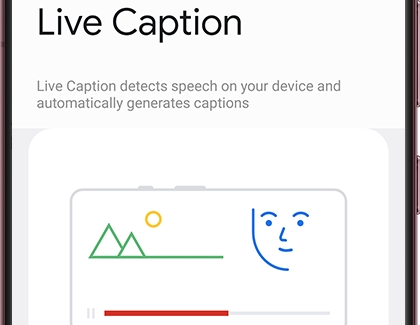
Caption preference: Adjust how captions will appear in apps such as YouTube.
Sound Notifications or Sound detectors: Checks for sounds you want to be notified about, like when a smoke alarm beeps or a baby cries. You can also use flash notifications to make your screen flash during alarms.
Hearing aid support: Optimize the sound quality for use with hearing aids, or use Bluetooth to pair compatible hearing aids. To connect a wireless hearing device, tap Bluetooth hearing aids, and then tap Continue. Follow the on-screen prompts to pair your phone with the hearing aid. If you aren't sure how to place your hearing aiding in pairing mode, please see the manufacturer's instructions or user manual for more information.
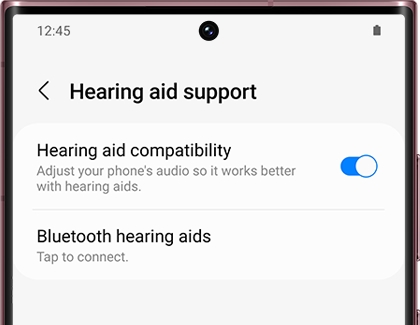
Amplify ambient sound: Using your headphones, you can increase the volume of conversations around you. Tap the switch to turn this on, and the Accessibility icon (it looks like a person) will appear in your navigation bar.
Adapt Sound: Find the appropriate sound based on your age range, or create your own personalized sound for your level of hearing impairment.
Mute all sounds: Silence all sounds, including calls and notifications.
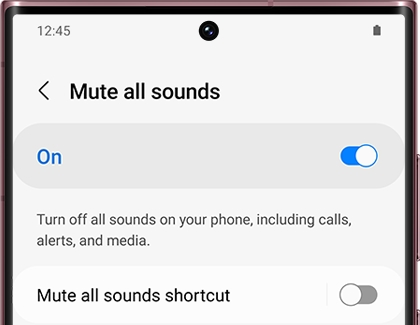
Mono audio: Easily switch between stereo and mono audio.
Left/right sound balance: Adjust the slider to find the correct balance for sounds coming from the left side and right side of your device's speakers or a connected audio device. This feature does not affect phone calls.
Advanced settings
You can use your device's advanced options to create direct access for certain features, customize your notifications, and much more.
From Settings, swipe to and tap Accessibility. Tap Advanced settings, and then choose your desired option:
Accessibility button: Tapping one of the available services will create an Accessibility button on your navigation bar. You can tap this button to activate the service of your choosing.
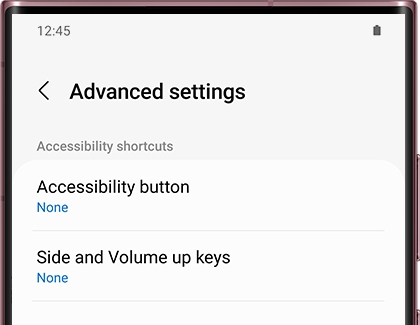
Side and Volume up keys: Activate accessibility functions when you’re pressing the Side and Volume up keys at the same time. If two or more functions are set to the keys, a Direct access window will appear on the screen, so you can select which function you’d like to use.
Volume up and down keys: Pressing and holding the Volume up and Volume down keys for three seconds will activate the service of your choosing.
Flash notification: The camera or screen will flash during alarms or when you receive notifications.
Time to take action: Select how long unread messages will appear on your screen.
Speak keyboard input aloud: Your device will read aloud characters, words, or both. Tap the switch to turn on this feature.
Bixby Vision for accessibility: You can use Bixby Vision to access helpful features like Scene describer, Object identifier, Text reader, and Color detector. These features allow you to point the camera at an object, text, or color to hear additional information. Or, you can capture a scene to hear a description of it.
Voice Label: Save recordings on NFC tags. Voice Recorder must be installed to use this function. Tap Voice Label, and then tap Download to install Voice Recorder.
Installed apps
It may be difficult to keep track of your accessibility apps, especially if you’re using several at once. The Accessibility Home screen provides a quick way to view all your installed apps and services in one place, so you can always check them.
Navigate to and open Settings, and then tap Accessibility.
Tap Installed apps to view a complete list of accessibility apps that are installed. You can turn the apps on or off from this screen by tapping each one and then tapping the switch.
Tap Settings to open the settings list for the app.
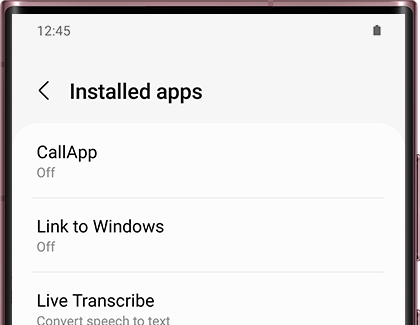
Contact Samsung Support