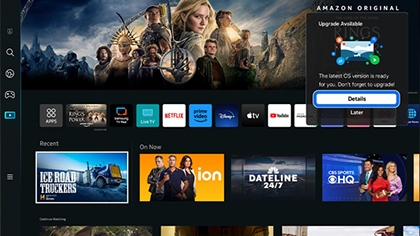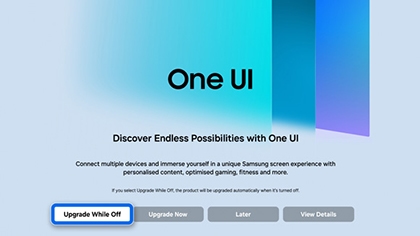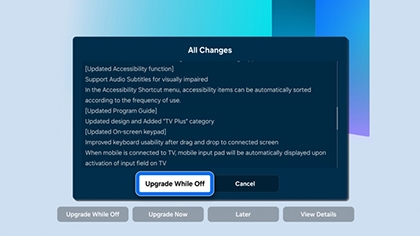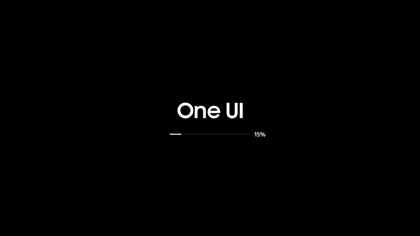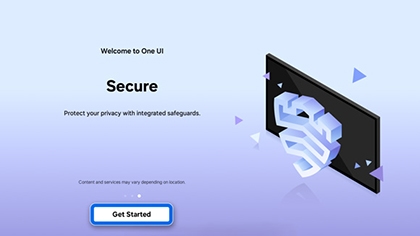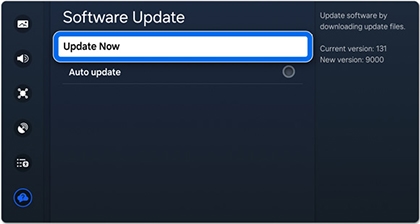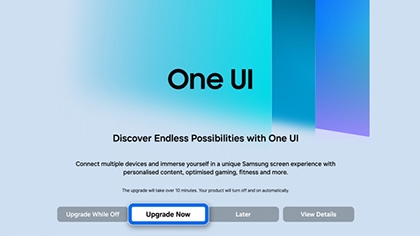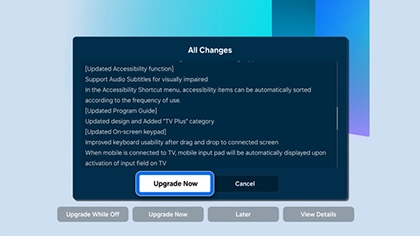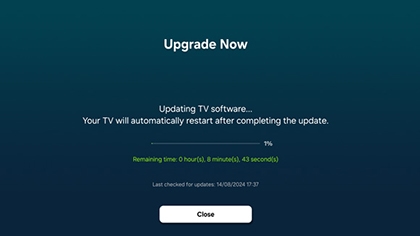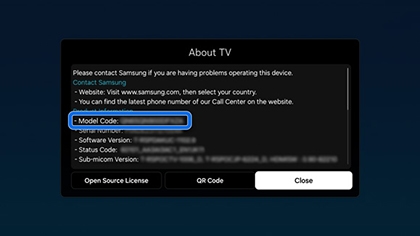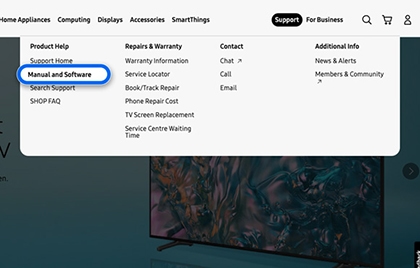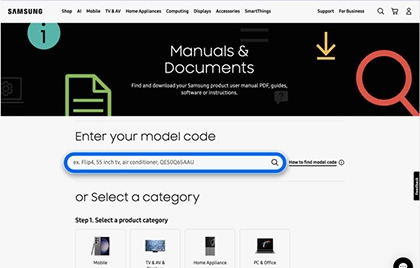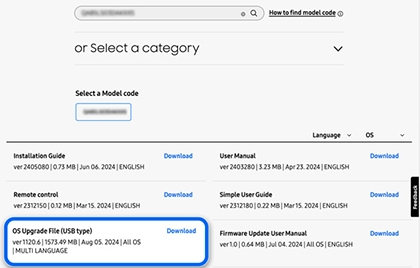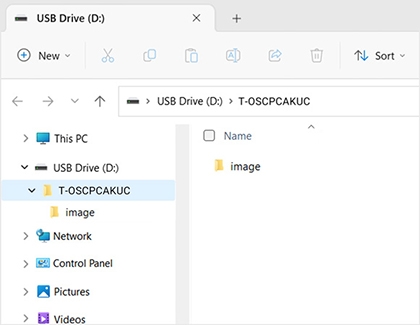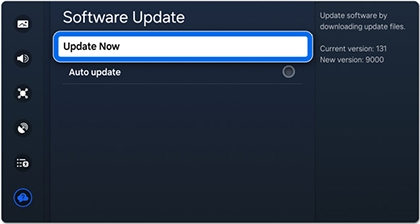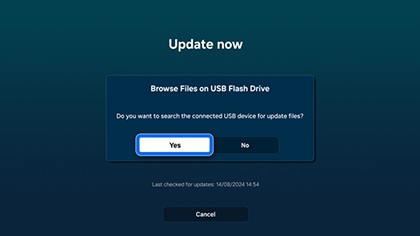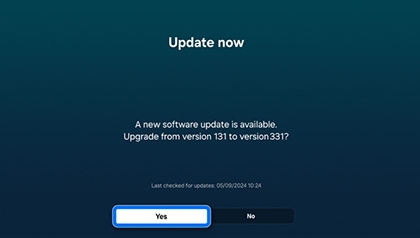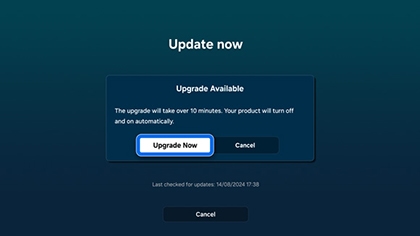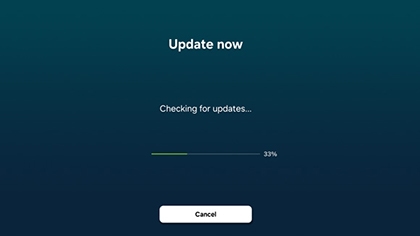How to upgrade the OS on a Samsung TV
Upgrading your Samsung TV’s OS to Tizen 8.0 provides new features and functionality improvements. You can upgrade the OS through the TV’s upgrade notification message, through the Software Update menu, or by using a USB flash drive.

How to upgrade the OS on a Samsung TV
Note
- The OS upgrade applies to 2023 Samsung TVs, Smart Monitors, and The Freestyle Projectors.
- The models and upgrade schedule may vary by country.
- After installing the new OS, you cannot uninstall it or revert to the previous version.
- Video and audio settings may be reset to their default settings after upgrading the OS.
- If your device is reset during the OS upgrade, you must perform the initial set up process again.
OS upgrade changes

The Tizen 8.0 OS upgrade changes are below:
- Home screen: Personalized recommendation tab, Live tab, and Apps tab.
- Watch Later: The Watch Later feature has been added, which lets you save content to a list that can be referred to at a later time.
- Samsung Daily+: A lifestyle service hub has been added.
- Search: You can view recently searched and related content.
- Multi Control: Control multiple Samsung devices that are signed into the same Samsung account using a keyboard and mouse.
- Workout Tracker: Monitor your workout data, such as calories burned and heart rate, when a Galaxy Watch is connected to your TV. Additional details can be found in Samsung Daily+.
- Remote control settings/123/Color buttons: Receive personalized channel and setting recommendations.
- SmartThings app: IoT cameras can be used through the SmartThings app on your phone or tablet.
- Audio subtitles: Audio subtitles for people with vision impairments are supported.
- Accessibility: You can rearrange the Accessibility shortcuts as desired.
- Program Guide: The design has been updated to enhance your experience.
- On-screen keypad: Additional languages have been added and the mouse Drag & Drop feature has been enhanced. When a phone or tablet is connected to your TV, the device’s keyboard input will be available on the screen.
- Game Bar: The interface has been updated.
- Multi View: When a phone or tablet is connected to your TV, you can use keyboard and mouse controls. Additionally, you’ll be able to zoom in and out.
- Daily Board: Decorate your screen using wallpapers and widgets, even when the screen is off.
- ConneTime app: Video calls, video messaging, and screen sharing has been added.
- Auracast: Auracast can be accessed via Quick settings.
- Security update: Includes enhanced data protection. Please note that a Samsung account login is required to receive enhanced data protection.
- Q-Symphony: Wi-Fi Speaker Surround Setup has been upgraded to Q-Symphony, allowing connection to the Samsung Music Frame.
- Wi-Fi Speaker Surround Setup: This feature is no longer available.
- Notice of change in supported apps: Certain apps may not be compatible with Tizen OS 8.0. Please check the app compatibility information with the app’s provider before performing the upgrade.
Read less
Upgrade the OS through the TV’s upgrade notification
If your TV is connected to the internet, you’ll be able to upgrade the OS using the upgrade pop-up message that appears.
- Turn off your TV, and then turn it on again. An Update Available pop-up message will appear in the upper right corner; select Details on the message.
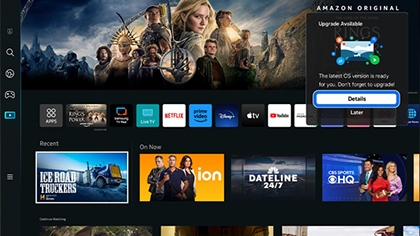
- Select when to begin the upgrade. For this example, select Upgrade While Off. However, you can also choose Upgrade Now, Later, or View Details.
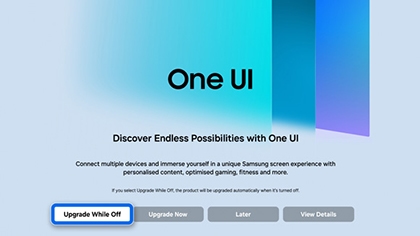
- Review the OS changes, and then select Upgrade While Off again. This will cause the TV to automatically upgrade the OS when it is turned off.
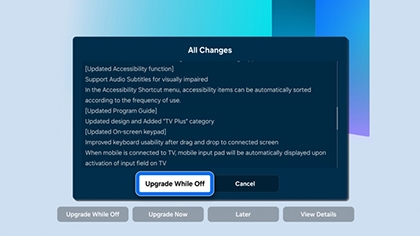
- Turn off your TV, and then turn it on again. Wait a few moments for the upgrade to complete.
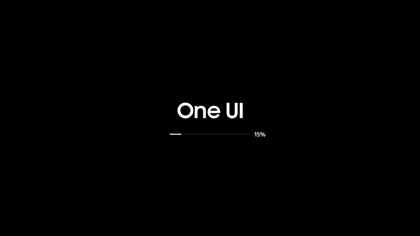
- Select Get Started when prompted to finish the upgrade process.
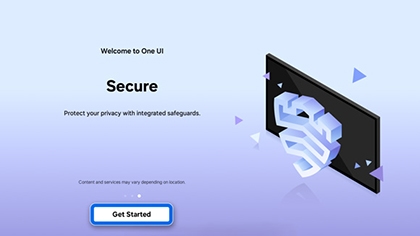
Read less
Upgrade the OS manually
If your TV is connected to the internet, you’ll be able to upgrade the OS using the Software Update menu.
- Navigate to Settings, then select All Settings, and then select Support.
- Select Software Update, and then select Update Now.
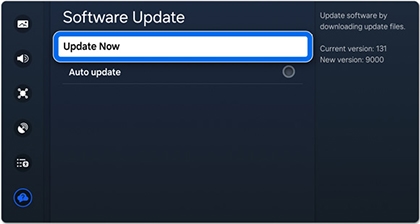
- Select when to begin the upgrade. For this example, select Upgrade Now. However, you can also choose Upgrade While Off, Later, or View Details.
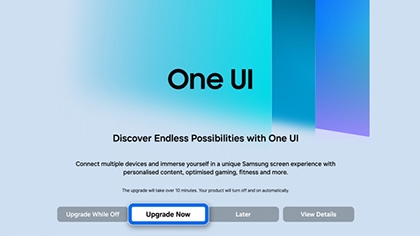
- Review the OS changes, and then select Upgrade Now again.
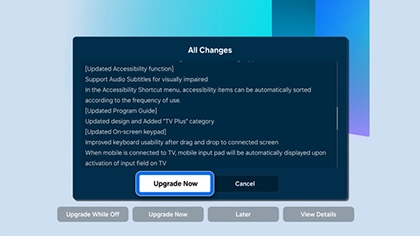
- The upgrade will take at least ten minutes to complete. The TV will automatically restart; once it does, wait a few more moments.
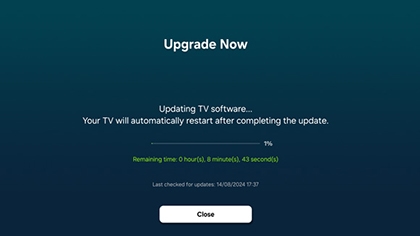
- Select Get Started when prompted to finish the upgrade process.
Read less
Upgrade the OS via USB
You can upgrade the OS on your TV by downloading the upgrade file from the Samsung website and saving it to a USB flash drive. The OS upgrade file (USB type) contains both the latest software version and the OS upgrade software file. Follow the instructions to update your software to the latest version before proceeding with the OS upgrade.
- On your TV, navigate to Settings, then select All Settings, and then select Support. Select About TV to find your TV’s Model Code.
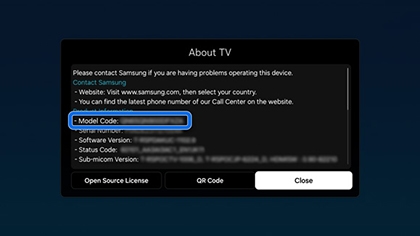
- Using a computer, navigate to the Samsung website, and then select Support in the top right corner. Select Manuals & Software.
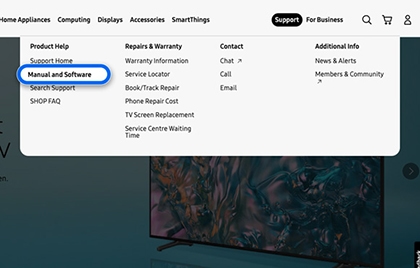
- Enter your TV’s model code to access the support page for your model. You can also select your product type and then search for your product.
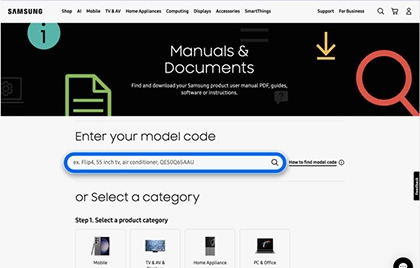
- Locate the OS Upgrade File (USB Type) and then select Download.
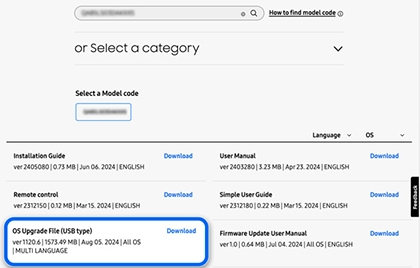
- Allow the download to complete. When the file has finished downloading, locate it and then unzip it.

- Connect a USB flash drive to your computer. Copy or move all the upgrade files included in the zip file to the USB drive, but do not place them inside any other folders.
Note: If the files are placed inside a folder, the TV will not be able to locate them. Save the files in the USB drive’s top-level folder. If there are multiple files, place all of the files in the USB drive’s top-level folder.
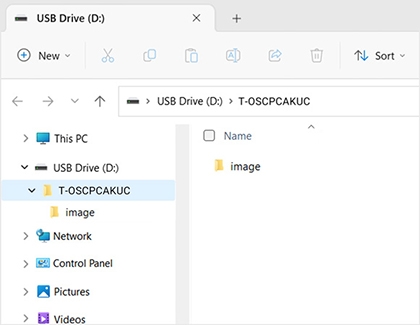
- Next, insert the USB drive into your TV’s USB port. Navigate to Settings, then select All Settings, and then select Support. Select Software Update, and then select Update Now.
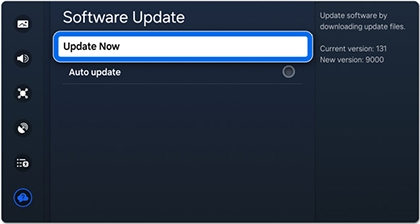
- Select Yes when prompted to search the USB drive for the update files.
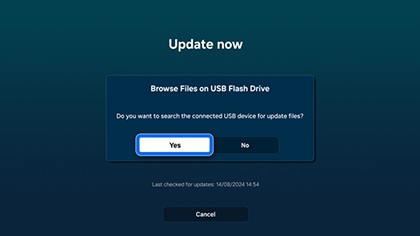
- Allow your TV to check for updates; select Yes when prompted to update the software.
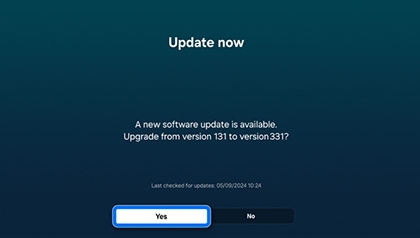
- Next, you’ll need to upgrade to the newest OS version. From the Software Update menu, select Update Now.
- Select Yes when prompted to search the USB drive for the upgrade files.
- Allow your TV to check for upgrades; select Upgrade Now when prompted.
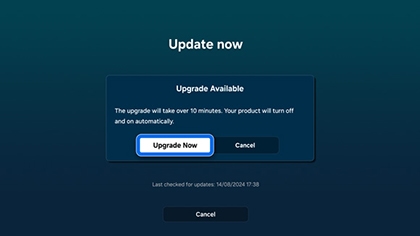
- The upgrade will take at least ten minutes to complete. The TV will automatically restart; once it does, wait a few more moments.
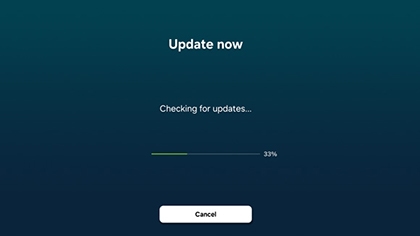
- Select Get Started when prompted to finish the upgrade process.
Read less
Recommended Articles

Update the software on your Samsung smart TV or monitor
Update the software on your Samsung smart TV or monitor Every once in a while, your Samsung smart TV or smart monitor will receive software updates to add new features or fix bugs. No matter which model you have, keeping your software up to date is very important. You can update your TV or monitor's software over the internet or using a USB flash d

Update the firmware on your SmartThings compatible range
Update the firmware on your SmartThings compatible range Technology has come a long way since we were kids. Now that home appliances like your range can connect to the internet, they can receive firmware updates to fix and prevent issues without ever needing a visit from a service technician. Once connected, you'll get firmware updates automaticall

Update the firmware of your Samsung soundbar
Update the firmware of your Samsung soundbar Occasionally, Samsung provides important firmware updates for your soundbar. Updating the firmware on your soundbar gives you all the benefits of the latest improvements. If an update is available from Samsung, you can update it using the SmartThings app or you can download it onto a USB device, and then
We're here for you
Contact Samsung Support
Contact us online through chat and get support from an expert on your computer, mobile device or tablet. Support is also available on your mobile device through the Samsung Members App.