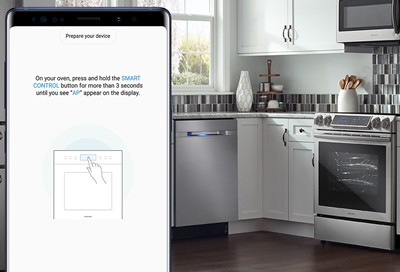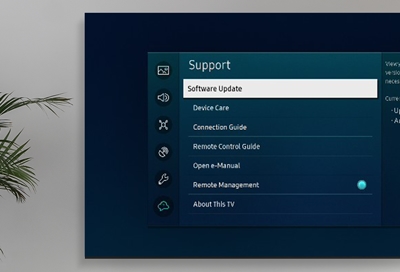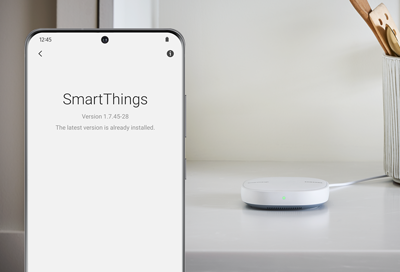Update the firmware on your SmartThings compatible range
Check for firmware updates Before checking for a firmware update, perform a power reset by disconnecting the power cord or flipping the circuit breaker off and back on for 30 seconds. If you haven't already, add your range to SmartThings. To get your range ready to connect, you'll want to touch and hold the Smart Control button until AP appears on