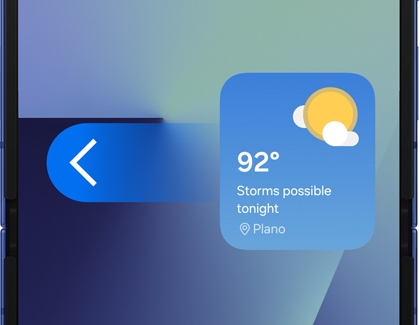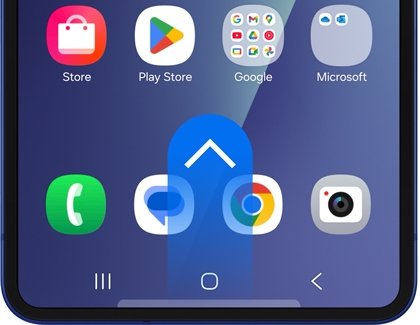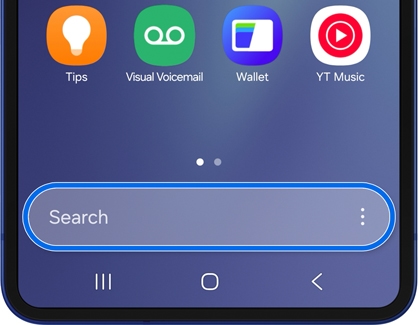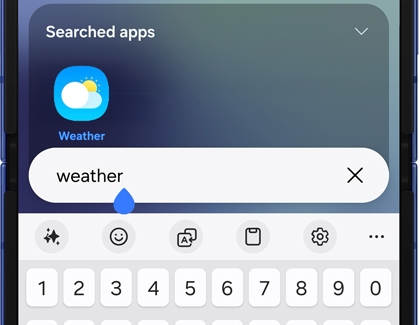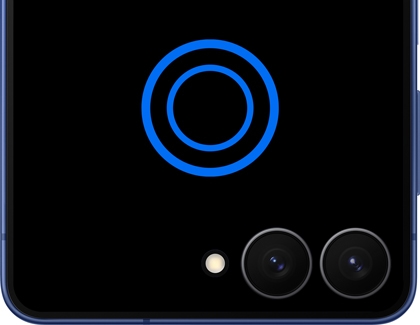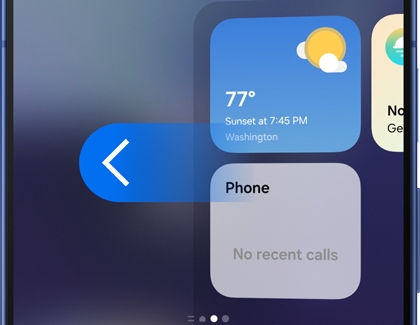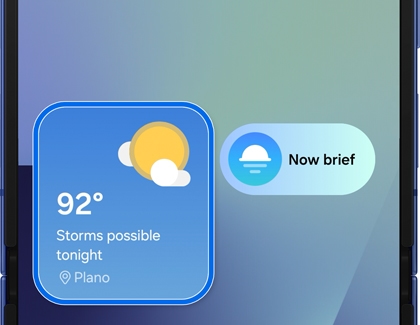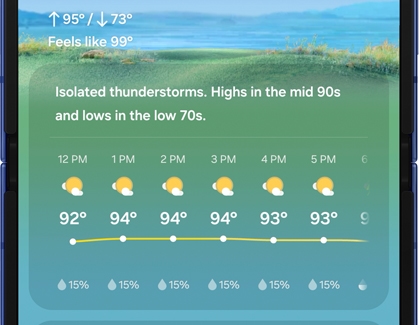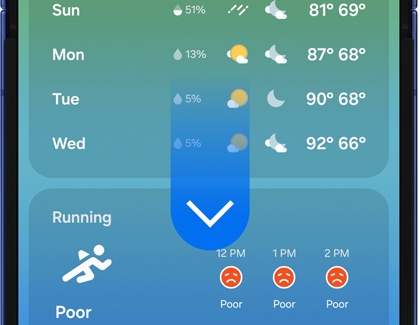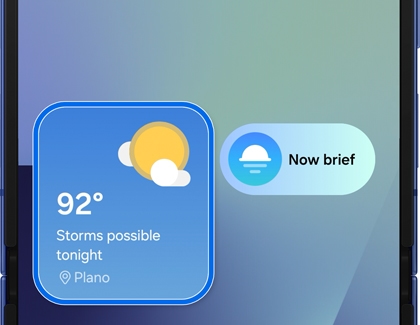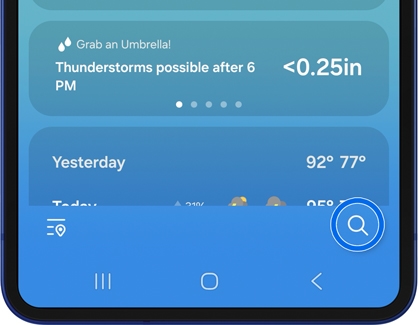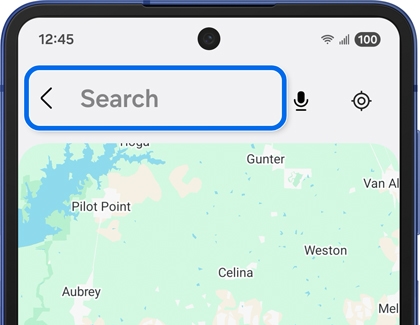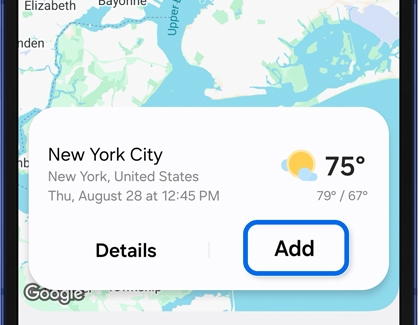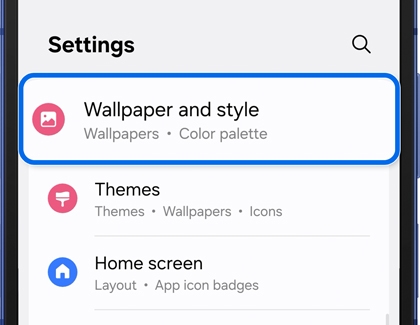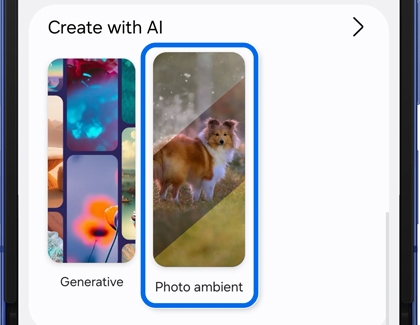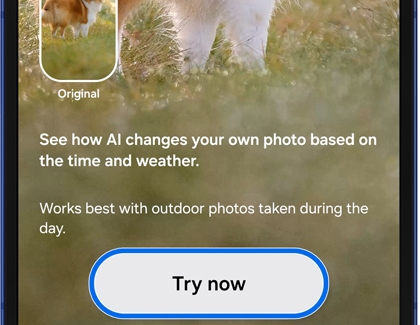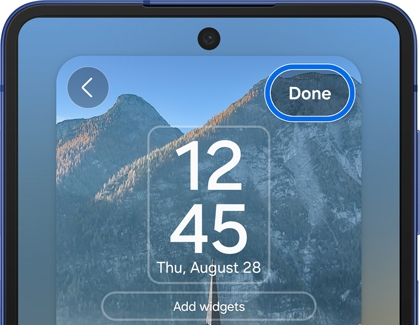How to use the Weather app on your Galaxy phone

How to use the Weather app on your Galaxy phone
Open the Weather app
Access from the Home screen:
- Unlock your device.
- Swipe left or right on your Home screen to locate the Weather app.
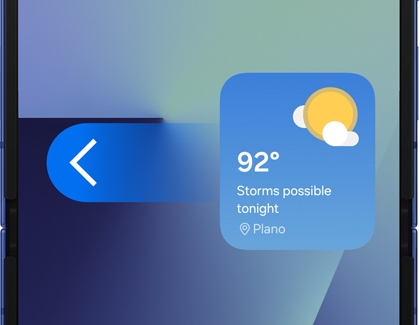
Access from the app drawer:
- Unlock your device.
- Swipe up on the Home screen to open the app drawer.
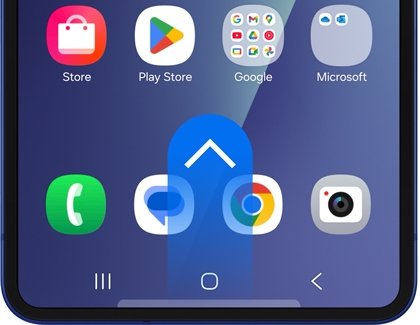
- Tap the Search field at the top of the app drawer.
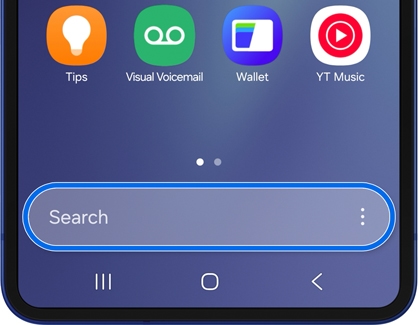
- Enter "Weather" in the search bar, and then tap the Weather app from the search results.
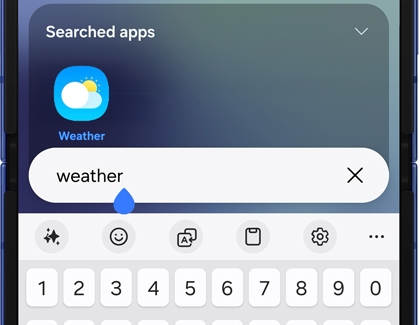
Access the FlexWindows (Cover screen) on Z Flip:
- With your phone closed, double tap the FlexWindows. Unlock your device if prompted.
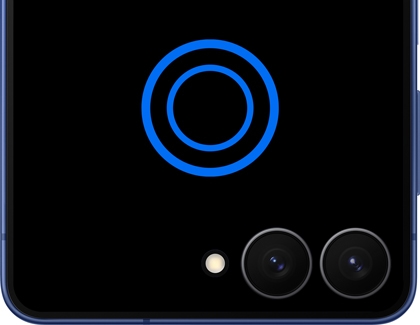
- Swipe left on the FlexWindow (Cover screen) to locate the Weather widget.
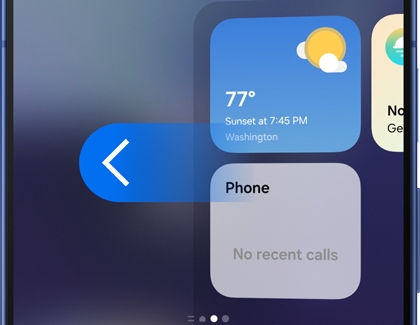
Check the weather
- Open the Weather app on your phone. You can find it on the Home screen or in the app drawer.
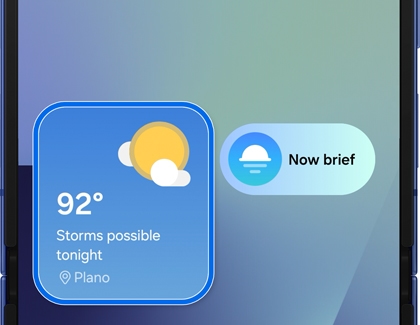
- The app will automatically show the weather for your current location. You'll see details like temperature, humidity, wind speed, and a brief description (e.g., sunny, cloudy, rainy).
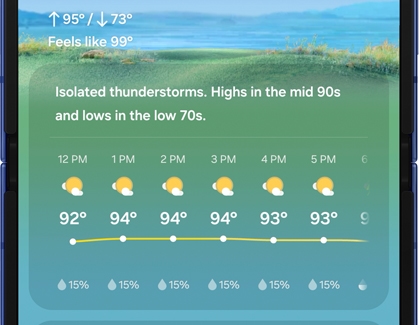
- Scroll down to view the hourly and weekly forecasts, including expected highs and lows, precipitation, and more.
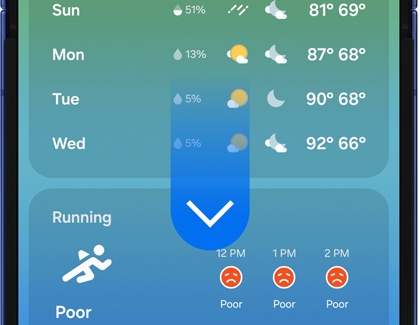
Add a new location
If you want to check the weather for other places:
- Open the Weather app on your phone. You can find it on the Home screen or in the app drawer.
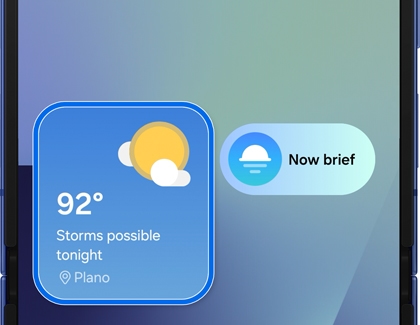
- Tap the Search (the magnifying glass) icon at the bottom of the screen.
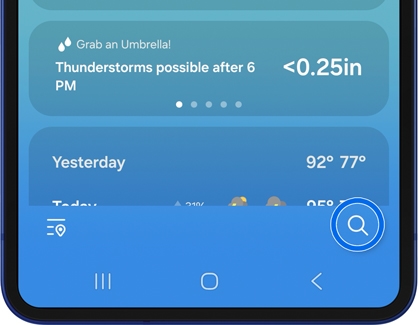
- Tap the Search field at the top of the screen, and then type the name of the city or location you want to add.
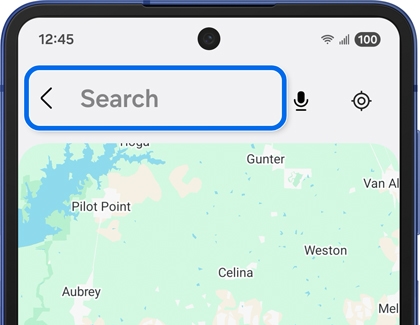
- Select the location from the list that appears, and then tap Add. It will be added to your weather dashboard for easy access.
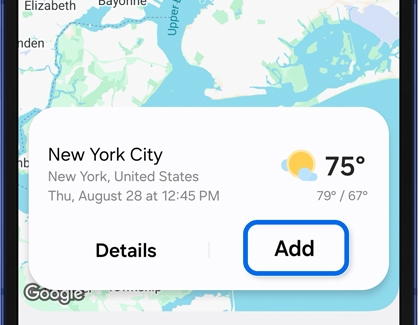
Manage the Weather widget
Home screen
Add the Weather Widget:
- Long-press on an empty area of your Home screen.
- Tap Widgets from the menu that appears.
- Scroll through the list, find and tap the Weather widget.
- Select your desired widget size to add it to the Home screen.
Move the widget: Touch and hold the widget, then drag it to your desired location on the Home screen.
Customize the widget: Touch and hold the Weather widget to access customization options. Adjust the widget size, layout, or theme to suit your preferences.
Galaxy Z Fold Front Screen
Add the Weather Widget:
- Fold your phone closed, and then double-tap the Cover screen. Unlock your screen if prompted.
- Swipe left or right to your desired Home screen.
- Long-press on an empty area of the front screen.
- Tap Widgets, tap the Weather widget, and then select your desired widget size to add it to the front screen.
Move the widget: Touch and hold the widget, then drag it to your desired location on the Home screen.
Customize the widget: Tap and hold the Weather widget to access customization options. Choose from different widget styles or themes to match your device's aesthetic.
Galaxy Z Flip FlexWindow (Cover Screen)
Add the Weather Widget:
- Unfold your phone, and then double-tap the Home screen. Unlock your screen if prompted.
- Swipe down from the top right corner of the screen to open the Quick panel.
- Tap Settings (the gear) icon, tap Cover screen, and then tap Widgets.
- Tap the switch next to the widget you'd like to add. On the Z Flip7, Z Flip7 FE, and Z Flip6, tap the widget you’d like to add, and then select the widget size to add it to the Cover screen.
Move the widget: To rearrange a widget from the Cover screen Settings menu, touch and hold the widget using the preview screen at the top, and then drag and drop it to a different position.
Customize the Weather widget: To access customization options from the Cover screen Settings menu, tap the Weather widget. Adjust the available settings to fit your cover screen design.
Use Now Brief for Weather updates
- Now brief is available only on the Galaxy Z Fold7, Z Flip7, Z Flip7 FE, S25 Edge, S25 Ultra, S25+, and S25.
- Now brief displays daily information from select apps (some apps may require an internet connection).
Select Galaxy phone also offers Now Brief, a feature that provides quick weather updates at a glance:

- Open Now brief:
- Lock screen: Tap the Now brief widget from the bottom of the Lock screen throughout the day.
- Home screen: Navigate to your Home screen, and then tap the Now brief widget.
- Edge panel: Navigate to your Home screen, then open the Edge panel by swiping in from the right side of the screen, and then tap Now brief.
- When Now Brief opens, you'll see a summary of the weather, including temperature and conditions (e.g., sunny, rainy).
Now Brief focuses on delivering only the main weather information, which may appear different from the detailed data in the Weather app. However, it primarily references the information from the Weather app to ensure accuracy.
Key Differences Between Weather App and Now Brief
- Weather app: Provides detailed and diverse information, such as hourly forecasts, wind speed, humidity, and more.
- Now Brief: Delivers quick summaries of the main weather information, focusing on temperature and conditions.
Now you know how to use both the Weather app and Now Brief to stay informed about the weather on your Galaxy phone! If you have more questions, feel free to browse the Samsung Support center.
Try dynamic weather animations with Galaxy AI
- Galaxy AI basic features provided by Samsung are free. Any Samsung enhanced AI features and all third party AI features are subject to different terms and may be subject to fees. (Galaxy AI basic features are listed under "Advanced intelligence" in Samsung Services Terms and Conditions.)
- This feature is available on compatible devices with One UI 6.1.1 or older, including the Z Flip7, Z Flip7 FE, Z Flip6, Z Fold7, Z Fold6, S24 series, and S25 Series.
Photo Ambient Wallpaper is an experimental feature that uses Galaxy AI to change your wallpaper based on the time and weather. It pulls information from your default locations in the Weather app and works best with outdoor photos taken during the day. This feature keeps your phone looking fresh by matching your wallpaper to real-life conditions.
To enable Photo Ambient Wallpaper on your Galaxy device, follow these steps:
- Open Settings, and then tap Wallpaper and style.
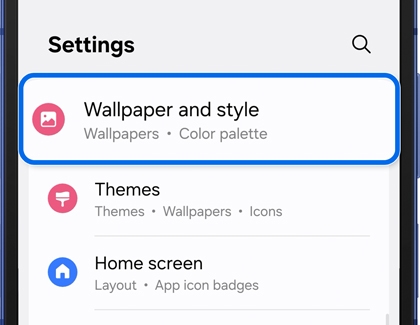
- Tap Change wallpapers, then select Photo ambient in the Create with AI section.
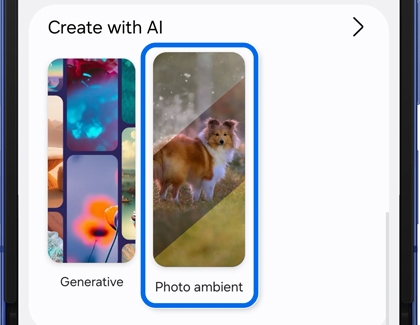
- Tap Try now, and when prompted, tap Set up to configure the Weather app. Allow the necessary permissions.
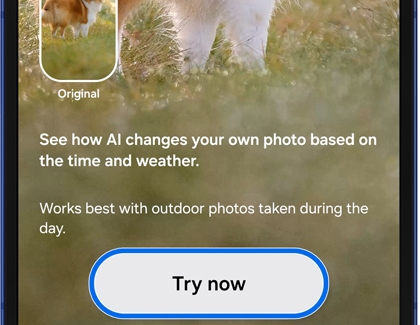
- Choose a picture from your Gallery, edit it as desired, and tap Done to apply the wallpaper.
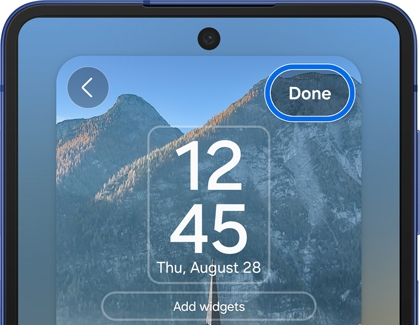



Contact Samsung Support