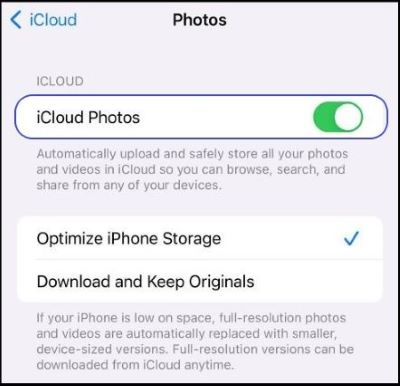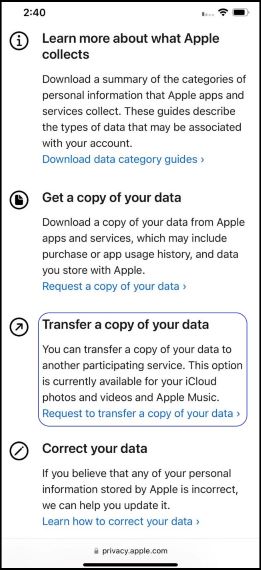How to transfer data from iPhone to Samsung
How to transfer data from iPhone to Samsung The best way to transfer your iPhone content to a Samsung Galaxy phone is by using the Smart Switch app. This allows you to do a cable or wireless transfer, or use iCloud. The best method depends on what you are transferring, but cable transfer is recommended because it supports the most types of data. We