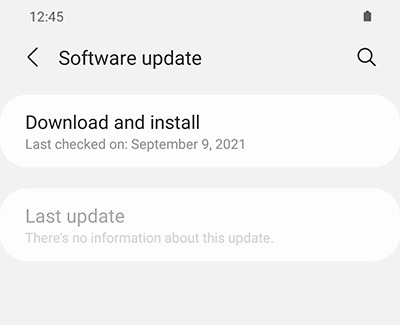Galaxy phone or tablet Smart View or Screen Mirror issues
Smart View can be used with Galaxy phones and tablets running Android 4.3 or above and with devices that support Miracast wireless display technology. This technology is built into most newer Samsung smart TVs. However, your phone or tablet must be connected to the same network as your TV in order to use this function. If Smart View is not working, restarting or rebooting your device will usually solve the issue. Keep in mind that DRM-protected contents cannot be mirrored.

Galaxy phone or tablet Smart View or Screen Mirror issues
Recommended Articles

Samsung phone has poor signal and cannot use data or make calls
If your Galaxy phone is experiencing low signal, or even no signal at all, you may be unable to connect to the internet, and it's ability make or receive phone calls may be limited.
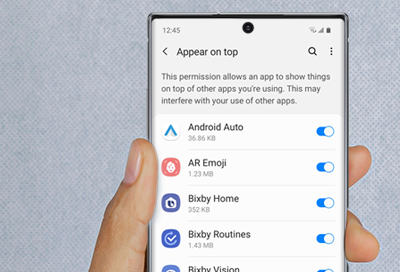
A Screen Overlay error appears on Samsung phone or tablet
Screen Overlay is a function that allows apps to appear on the top of other apps. For example, some messaging apps may cause a chat bubble to appear in front of an open app, such as a browser.

No sound from Bluetooth headphones on Galaxy phone or tablet
If your Bluetooth headphones are not producing sound while connected to your Galaxy phone or tablet, the volume level may be set too low, or there's something wrong with your wireless headphones. Whatever the case, don't fret! Out troubleshooting guide will walk you through identifying potential problems so you can quickly resolve them.Â
We're here for you
Contact Samsung Support
Contact us online through chat and get support from an expert on your computer, mobile device or tablet. Support is also available on your mobile device through the Samsung Members App.