Step count is not right on Samsung smart watch

Step count is not right on Samsung smart watch
Would you like to view factors that cause inaccurate steps or verify the step device?
The accuracy of the watch's step measurement can be affected by the following factors:
- Make sure your watch and the Samsung Health app are using the latest software.
- Environmental and skin conditions may affect how well the steps are recorded.
- Steps are not counted when there is no hand movement in the exercise. For example, steps may not be recorded when pushing a lawn mower or cart because your hands are not moving. The watch is intended to calculate real step counts while walking.
- Walk naturally without looking at the watch or your shoulders, elbow, and wrist being raised. When you walk while looking at the watch, the accelerometer will not properly measure your steps taken, distance traveled, or calories burned.
- The step count may not increase immediately when walking or exercising due to the step count algorithm. When the algorithm detects 10 continuous steps, the algorithm starts to count your steps taken and updates the step count.
- You may experience a brief delay before the Steps app displays your latest step count. There may also be a delay before the Goal pop-up window appears.
- If you use the steps tracker while traveling by car or train, vibrations may affect your step count.
You can test the step count performance by walking 50 continuous steps on a straight path. Make sure to walk naturally. If the number of steps are not recognized correctly after walking 50 continuous steps, your watch will need service. Visit our Support Center to request service.
Open Samsung Health.
Select the Steps tracker.
Choose the data to show.
Tap More options (the three vertical dots), and tap Select step data to show. All possible sources of step data will be listed.
Selecting All steps is recommended. This option will track steps from your phone and any currently paired wearable.
Environmental and skin conditions may affect how well the number of floors you've climbed is recorded.
The floors measured may not be accurate if foreign materials or water enter, or labels cover the pressure relief vent (atmospheric pressure sensor).
If any debris or liquids (detergent, sweat, or raindrops) enter the pressure relief vent (atmospheric pressure sensor), clean the watch and thoroughly dry it, including the vent (sensor) with a clean cloth.
Floors are not counted when there is no hand movement in the exercise. For example, floors climbed may not be recorded when carrying something in your hands because your hands are not moving.
Walk naturally without looking at the watch. Do not walk with your shoulders, elbow and wrist raised. When you climb floors looking at the watch, the sensor will not properly detect the floors you've climbed. The watch does not count the floors you go down.
Because of the differences in height between floors in some buildings or parks, the variation may affect your floor count.
You may experience a brief delay before the Floors app displays the latest floor climbed. There may also be a delay before the Goal pop-up window appears.
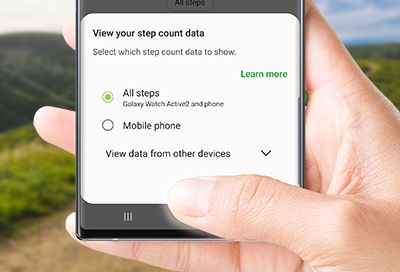


Contact Samsung Support


