Samsung smart watch is frozen, slow, or not responding
If the watch screen is slow to respond, frozen, or not responding at all the issue could be caused by outdated software, a third party app, or even the watch's physical condition. Unclean hands, optional accessories, gloves, and sharp objects can also prevent the screen from responding properly.

Samsung smart watch is frozen, slow, or not responding
Recommended Articles
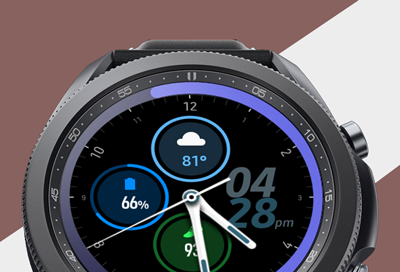
Samsung smart watch screen is slow, frozen, or not responding
If the watch screen is slow to respond, frozen, or not responding at all the issue could be caused by outdated software, a third party app, or even the watch's physical condition. Unclean hands, optional accessories, gloves, and sharp objects can also prevent the screen from responding properly.

Samsung smart watch app freezes, crashes, or doesn't respond
Some watch apps need to be installed on both your watch and phone to function. Because of this, if an app acts funny on your phone, it could act funny on your watch as well. If the app is unstable, the app may not open, frequently crash or freeze, or becomes unresponsive. To fix the problem, try restarting your watch and phone, and check for update

Samsung smart watch randomly shuts down
We're here for you
Contact Samsung Support
Contact us online through chat and get support from an expert on your computer, mobile device or tablet. Support is also available on your mobile device through the Samsung Members App.



