Samsung smart watch does not make any sound
If your Samsung smart watch is not playing any sounds at all or is not emitting any noise from its speaker, even with the volume turned up, it is possible that the device has been muted. Or, a silent mode such as Do not disturb may have been turned on. You can check these settings and turn them off if needed.

Samsung smart watch does not make any sound
Note
Available screens and settings may vary by wireless service provider, software version, and watch model. Your Samsung smart watch also supports many other Accessibility features to help you get the most out of your watch.
1
Open Settings.
- Phone: Navigate to and open the Galaxy Wearable app, and then tap Watch settings.
- Watch: Navigate to and open Settings.
2
Open the Hearing enhancement settings.
Scroll down on the watch or phone and tap Accessibility, then tap Hearing enhancements.
3
Disable Mute all sounds.
If Mute all sounds is enabled, tap the switch next to Mute all sounds to turn it off. The switch will be in the left position when it is turned off.
You can also check if silent modes have been turned on, such as Theater mode and Do not disturb.

4
Open Sound and vibration settings.
On either the watch or the phone, navigate back to the watch's settings page, and then tap Sound and vibration or Sounds and vibration. Make sure the watch is not set to Mute.
5
Check for water.
If your watch has been immersed in water, or if the microphone or speaker is wet, sound may not be heard clearly during a call. Dry the watch thoroughly with a clean, soft cloth. You may need to eject the water to restore the speaker to working order.
If your watch is exposed to any liquid other than fresh water (such as salt water), rinse it with fresh water immediately and then dry it.
6
Request service.
If the watch cannot restart due to physical damage, like a stuck button, please visit the Service Center to request service.
Recommended Articles
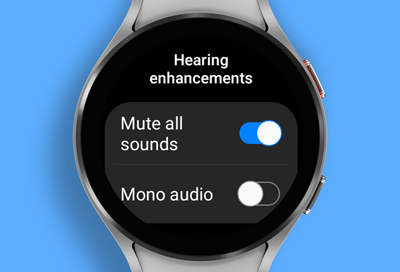
Samsung smart watch does not make or play sounds
If your Samsung smart watch is not playing any sounds at all or is not emitting any noise from its speaker, even with the volume turned up, it is possible that the device has been muted. Or, a silent mode such as Do not disturb may have been turned on. You can check these settings and turn them off if needed.

Use Do not disturb mode on your Galaxy phone
Use Do not disturb mode on your Galaxy phone Studying the night before an exam? A distraction is the last thing you need. Don’t let anything pull your focus with Do not disturb. It mutes all alerts on your Galaxy phone when you really need some peace and quiet. You can also set Do not disturb to turn on or off automatically at scheduled times. Of c

Use silent modes on your Samsung smart watch
Use silent modes on your Samsung smart watch Samsung Galaxy smart watches offer a range of modes tailored to different settings and needs, such as silent modes including Do not disturb, Theater mode, and Bedtime mode. These modes are particularly useful in environments where you need to minimize disturbances, like in cinemas, libraries, or while sl
We're here for you
Contact Samsung Support
Contact us online through chat and get support from an expert on your computer, mobile device or tablet. Support is also available on your mobile device through the Samsung Members App.


